What’s New in SOLIDWORKS xDesign R2025x FD01
February is an exciting time with our annual user event 3DEXPERIENCE World taking place in Houston, Texas February 23-26. Plus, it’s time for the first update of the year for SOLIDWORKS xDesign. Our February 2025 update, R2025x functional delivery (FD) 01, includes improved sharing capabilities, intuitive offset and shell failure feedback, sketch improvements, and an entirely new redesigned rendering experience.
Let’s take a look at what’s new below.

USER EXPERIENCE
Copy Link to Physical Product
Sharing your designs just got easier. You can now generate a shareable link for any physical product, such as a part or assembly, and send it to a colleague. They can quickly open, review, and edit it in their xDesign environment.
This means faster feedback, smoother collaboration, and fewer delays, keeping your design projects moving forward efficiently. The ability to provide a live link ensures everyone is always on the same page.
Unified Modeling Environment
Say hello to smoother, faster workflows when working with different apps. With the latest update, xDesign now brings xShape and xMold tools into its action bar, so you can access all the features you need without leaving your design space. Whether you’re sculpting complex surfaces or refining mold designs, you’ll find context toolbars, shortcut menus, and shortcut rings exactly where you need them—right inside xDesign. This means less time jumping between apps and more time creating! If you have licenses for these tools, everything seamlessly integrates, making your workflow more intuitive and efficient
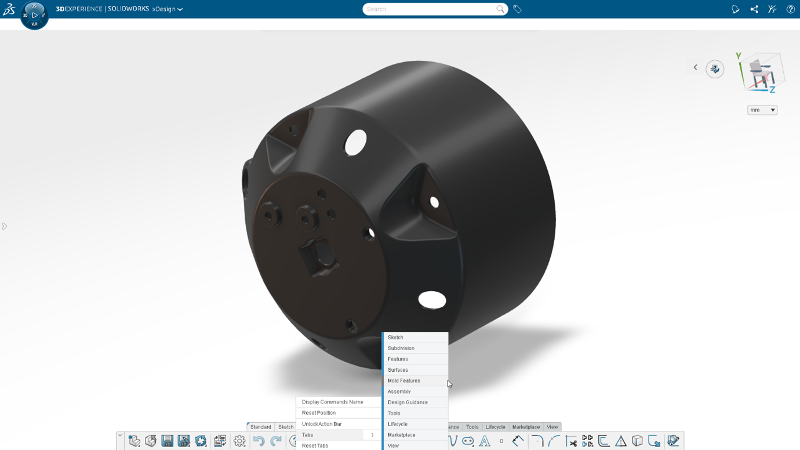
PARTS AND ASSEMBLIES
Offset and Shell Visual Feedback
The Offset and Shell commands now provide visual indicators, making it easier to diagnose and address issues.
When an operation fails, you’ll instantly see highlighted faces on your model, pinpointing exactly where the issue is. No more trial and error—just a clear, visual cue to help you tweak, adjust, and move forward faster. We’ve introduced this for other commands over the years, such as fillets, but bringing it to Offset and Shell means even fewer headaches when fine-tuning your designs. Whether adjusting shell thickness or troubleshooting offsets, this update saves you time and boosts accuracy.
Redesigned Material Browser
The new Material Browser loads faster and includes a data grid for listing materials, a search bar to filter results, and an improved information pane for viewing material details.
You can now quickly find, compare, and apply the right material to your model in no time.
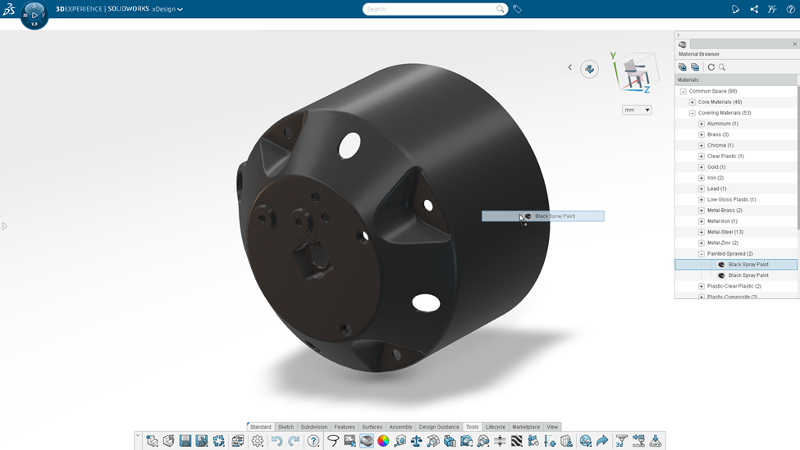
Visualize Joints and Motion Restrictions
Ever find yourself wondering, why won’t this component move? Or is this component fixed in place? With the latest breadcrumb enhancements, figuring out motion restrictions just got a whole lot easier. Now, when you select a component, breadcrumbs display relevant joints right where you need them, no more digging through the Design Manager.
There’s also new path-to-ground icons to highlight exactly which joints and mates are locking a component in place. This is a good way to make sure something is immovable as you can just look for the path to the ground icon.
Overall, these visual cues for selected components will help you quickly understand how everything is connected, enabling less guesswork, and more clarity.
SKETCHING
Fix Sketch Issues Quickly with Sketch Analysis Tools
Save time and ensure flawless designs with tools to identify and fix sketch errors directly in the sketch environment.
Using the Sketch Analysis command, you can fix sketches quickly with the ability to correct over-defined sketches, resolve missing or dangling references, and automatically detect and close open sketch profiles.
Whether you are new to xDesign, or a seasoned veteran who might have missed a mistake, this is a great tool that helps troubleshoot various common issues within sketches. You can see an example of closing an open sketch contour in the video below. The Sketch Analysis command will show you if a profile is still open and it will close it for you automatically.
Edit and Fix Broken Dimensions
Fixing broken dimensions just got way easier! With the new Edit Dimension command, you can quickly change or repair broken dimensions without the hassle of deleting or recreating them from scratch.
If a reference is lost, you’ll see a yellow error message in the sketch, and you can easily troubleshoot and fix it with the Edit Dimension command dialog. Just launch the command and the dialog will show you which reference is missing. From there, you can simply replace the reference and update the value, for a smooth and efficient workflow compared to deleting, and having to recreate the entire dimension.
If you have used the repair broken constraints tool before, you’ll love having this same time-saving power for dimensions too.
DRAWINGS AND MBD
Detail View
This release, your drawings just got a major clarity boost. The new Detail View command lets you zoom in on intricate components or assembly features that may not be clear in the main drawing view. Detail views help enhance drawing clarity and ensure precise communication of small, critical features.
You can create this view directly from 3D by placing your manipulator to choose the view size, and crop to focus on exactly what matters. The detailed snapshot can be fully defined and reused on your drawing, making it a game changer for both drawing-based and model-based mechanical part documentation.
In the industry, detail views are very common on drawings, so we’re happy to bring this must-have feature to your workflows.
Silhouette Edges
To further increase your drawing clarity, the dimension command has been enhanced to support the selection of silhouette edges for cylinders, cones, and other round faces, making it easier to define complex shapes.
For example, if you have a conical face, in which the tapered edge is not visible, you can hover your cursor over the area to select the related silhouette edge to apply the dimension.
You won’t see these edges on your model by default, but when you are dimensioning, you can identify them and select them. This gives you more flexibility and control when defining the model, especially when trying to capture the outer boundaries of a complex shape.
Isometric Project Views
With enhanced projection view capabilities, you can create Isometric Projection views to showcase parts and assemblies in a 3D perspective.
No more wasting time creating custom 3D views. In a single, easy-to-use, Projection View command, you can capture multiple sides of a component in one clear, easy-to-understand isometric view. Better yet, using the Projection View command allows for easy alignment with your other 2D orthogonal views.
RENDERING
Did you know the SOLIDWORKS xDesign Offer has a fully browser-based rendering app as well? Yes, with xStudio you can easily create and share photo-realistic renderings anytime creativity strikes.
With this update, you can experience an all-new, entirely redesigned next-generation, touch-optimized interface designed for effortless, photorealistic rendering on any device. With intuitive tools, ready-to-use samples, and powerful templates, you can create stunning visuals in minutes. Enjoy seamless mobile compliance, advanced staging flexibility, instant previews, and cutting-edge performance enhancements—empowering you to bring your vision to life with unprecedented ease and efficiency.
Don’t believe me? Check out the video below!
In case you missed anything, let’s take a closer look below:
- User Experience
Entirely redesigned interface and landing page to effortlessly create stunning, photo-realistic images on any device with an intuitive, touch-optimized experience.
- Sample Productions
Explore and get up to speed within minutes with ready-to-use samples, featuring various elements such as area lights, backgrounds, and more.
- Mobile Compliance
Fully responsive user interface that automatically adapts to any screen size, including tables and mobile devices
- Templates
Set the stage for your product with several default out-of-the-box staging options, from studio environments to outdoors with diverse customizable lighting.
- Area Lighting
In addition, you have access to area light sources and lighting control options for creating stunning renderings.
- Instant Previews
New global illumination previews powered by Stellar Precise enable rapid previews of the final rendering directly from the graphics window. Users can also instantly download preview images for free.
As you can see, there is a lot to look forward to in this update and it’s available now.
Check out our favorite enhancements in this release in the overview video below.
Catch up with the team and learn more about browser-based design at 3DEXPERIENCE World in these sessions.
For more information, click on the banner below to learn more about the SOLIDWORKS Cloud Offer.





