Smooth Like That— New Switch App
Using the roles in the SOLIDWORKS® Cloud Offer just got better. We recently added a new option to our browser-based design and engineering roles that offers another fast and easy way to access your favorite design apps.
If you haven’t seen the Offer, it provides a wide selection of roles, including one of my favorites, (Manufacturing Definition Creator), for a great value. The browser-based roles feature parametric design, freeform subdivision (Sub-D) modeling, sheet metal, structure design, and manufacturing definition functionality.
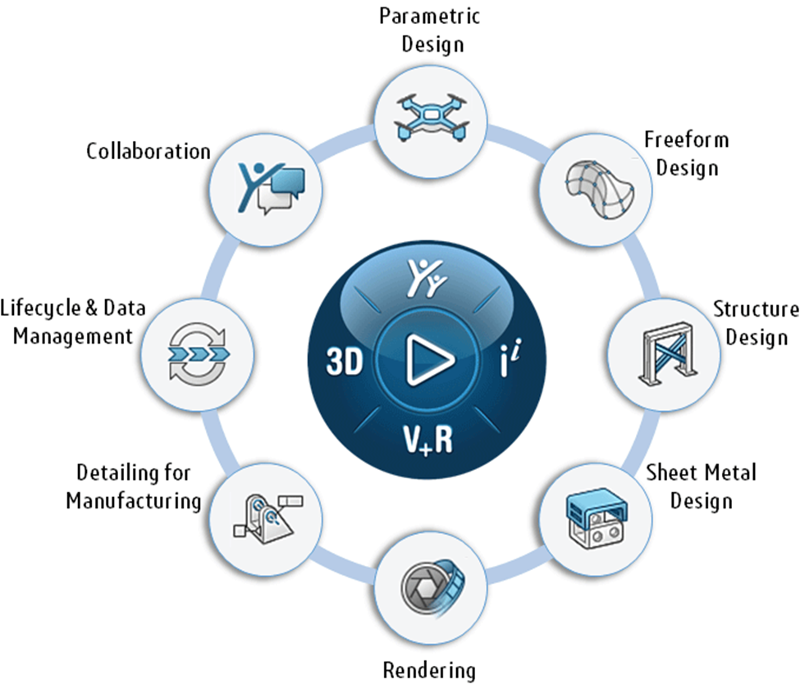
In this blog I’ll look at how the browser-based roles in the Offer, such as 3D Creator (with xDesign app) and 3D Sculptor (with xShape app), work together harmoniously providing a smooth, unified workflow, expediting your productivity.
First let’s look at the new Switch app options, and then I’ll give you some tips on some other ways to access your favorite apps.
There are three simple ways to switch between apps:
- Choose the app from the landing page.
Right from the app landing page, you’ll notice a new arrow next to the app name. If you left click on it you’ll get the drop-down menu of all your available apps that you can switch to. For instance, if you have the xDesign app (in the 3D Creator role) on a dashboard, and you want to access the xShape app (in the 3D Sculptor role) you can do it right from the dashboard. This enables you to quickly and easily choose the app you’d like to use before opening designs, resulting in fewer interruptions and faster access to your favorite tools.
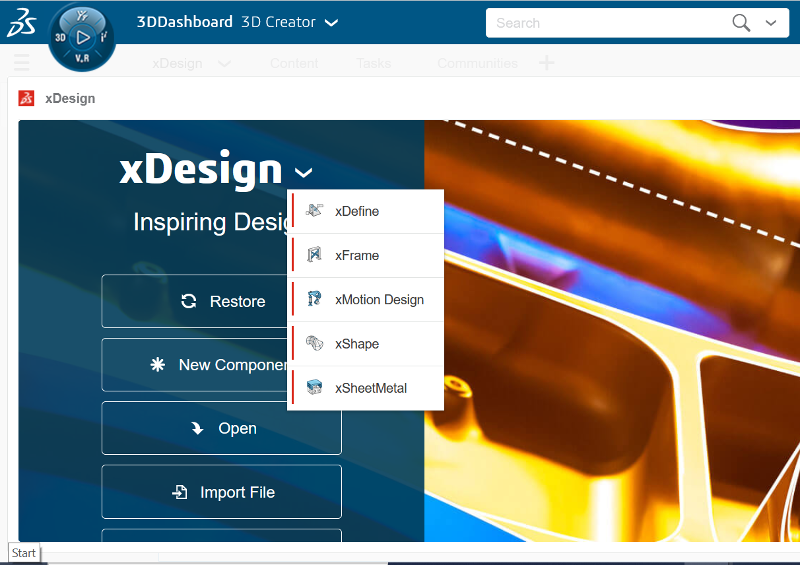
- Change app from the Standard Toolbar on the Action bar.
You can also open up other apps from the icon on your action bar at the bottom of your screen and continue working on your model in whatever app you choose. Switching apps is as simple as grabbing a new tool from your workbench. Your model stays exactly where it is on screen, keeping you focused on the task at hand.

- Hit X on your computer keyboard.
Hit X on your computer keyboard and the Switch App dialog box will appear. It doesn’t get any simpler than that.
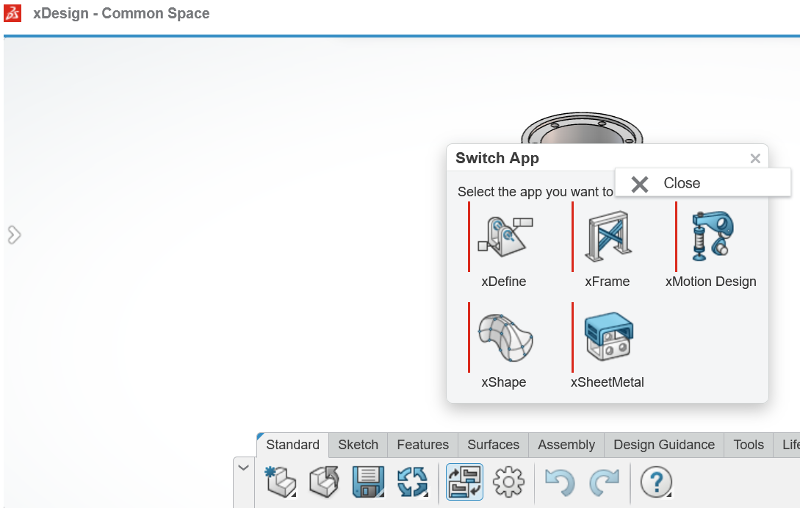
Bonus Tips
If you’ve been working with the browser-based roles, then you may or may not know that you can also grab a part from the Design Manager and drop it into another app you have open. Let’s say I’m working in xDesign and I want to work on a specific part of the current assembly I’m working on, I can just drag and drop it from the Design Manager into another app I have open on my UI.
Another option in the Design Manager is to right click on a component and it will give you the “Open With” option that lists your favorite (most used apps). This automatically opens your component in a new widget that you can pin to your dashboard, enabling you to work side by side across multiple apps and components.
I think you’ll find it’s even easier to navigate between the apps now and as always, we’ll continue to work on the user experience so let us know if you have comments or ideas in the Comment section that we can take into consideration.
For those who haven’t used the browser-based roles, they have a consistent look and feel so it’s not overwhelming when you switch between roles. The features and functionality on the Action Bar are really the only thing that changes.
Plus, since all the roles run in the cloud and on the 3DEXPERIENCE® platform, you can have multiple roles and their apps open at the same time in addition to having your lifecycle apps open as well so you are always working in one coherent environment.
What’s great about the Offer is you have all the tools you need to build complete, detailed, production-ready parts from start to finish in one complete package.
To learn more about what’s new or getting started with our browser-based roles check out the following blogs:
Spring Forward with Productivity – The 3DEXPERIENCE Works Design and Engineering April Update
Get Started Faster with Easy Learning Resources with the New Welcome App in 3D Creator
Learn more about the SOLIDWORKS Cloud Offer.





