Top Ten Enhancements in SOLIDWORKS Browser-based Roles in 2024
I am excited to recap the top 10 features enhancements in 2024 for the SOLIDWORKS browser-based roles. From the new 2D authoring and dimensioning capabilities to the ability to set up checks to analyze your design for specific errors that can hinder manufacturability, and more, see how you can work faster with the latest enhancements. The browser-based roles not only provide powerful enhancements for part and assembly design, freeform modeling, drawings and model-based definition, but also include collaboration and data management capabilities as they run fully in a browser on the cloud-based 3DEXPERIENCE platform, so you can work from anywhere, anytime on any device.
Here’s a glimpse of the top enhancements in 3D Creator, 3D Sculptor, and Manufacturing Definition Creator.
1. Versatile Definition Workflows
These days many of you are embracing model-based definition workflows, while still meeting the needs of 2D drawings for manufacturing. The latest enhancements break down the barrier between 2D and 3D by providing a single source of truth, combining the benefits of model-based definition (MBD) with the ease of 2D drawings.
This means one interface for both traditional drawing workflows to provide a comfortable and familiar definition process, and model-based definition, for intuitive collaboration and downstream automation.
What’s more, as you define your drawing, the 3D product manufacturing information is automatically generated. You can now use 2D drawing workflows to drive 3D annotations and vice versa from 3D to 2D.
This flexibility ensures you can deliver the output that best suits the needs of your organization, and your downstream network with zero additional rework.
Break down the barrier of 2D and 3D with definition workflows that include both model-based definition with the ease of 2D drawings.
Read my blog series to learn more about 2D definition and 3D MBD best practices here.
- Command Search
Find the tools you need fast! This is a favorite in SOLIDWORKS Desktop and now it’s available in the browser-based design roles! Quickly find and open commands with new options, including searching for commands through the S Shortcut menu, directly from the Action bar, or simply pressing the / key on the keyboard. You can search for commands by the command name, keywords in the tooltip description, or common synonyms from other CAD systems.
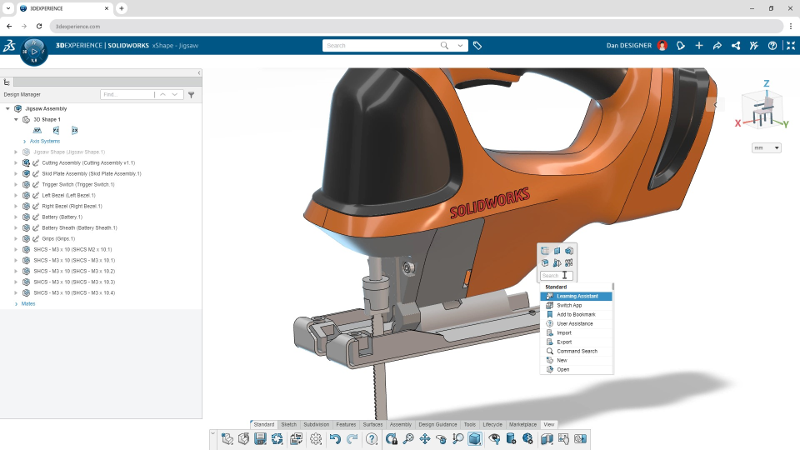
- DFM Helper
For part and assembly design, there’s a new command called the DFM Helper that enables you to perform geometry checks for certain parameters such as maximum part size, minimum wall thickness, and hole specifications to ensure that designs are manufacturable. This new feature enables you to find potential errors early in the design process that could affect the manufacturability of your product, streamlining production workflows. With the DFM helper you can identify design flaws before they hit the shop floor!
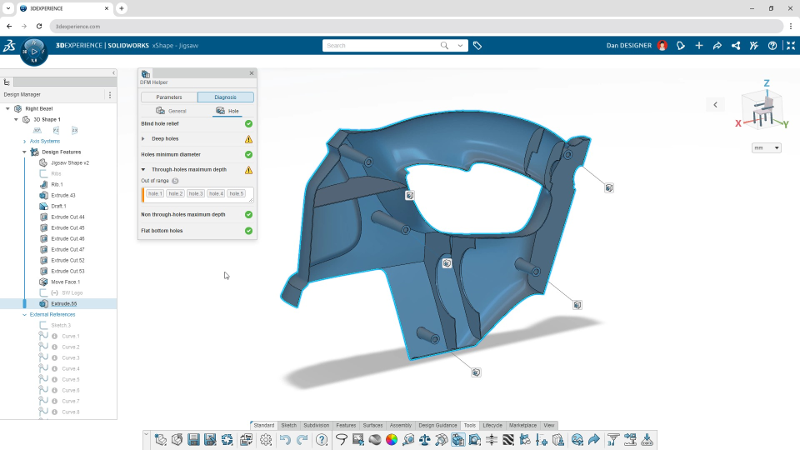
- Picture to Sketch
Easily convert images to editable 2D sketches with the “Picture to Sketch” tool. This can be useful for several cases. For instance, if you are working with a logo on an appliance, as pictured below, you can convert the edges of that logo to a sketch. From there you can do an extrude cut so you have a plate with the logo on it on your design. You could also use it if you had a hand-drawn sketch, and you wanted to create features based of that. It’s certainly easier than tracing it with Sketch Entities as you can use the Picture-to-Sketch feature to automatically create a sketch based off your image.
It can also be useful if you’re converting screenshots of 2D or other CAD systems to migrate to a 3D CAD system as you could easily convert those sketches.
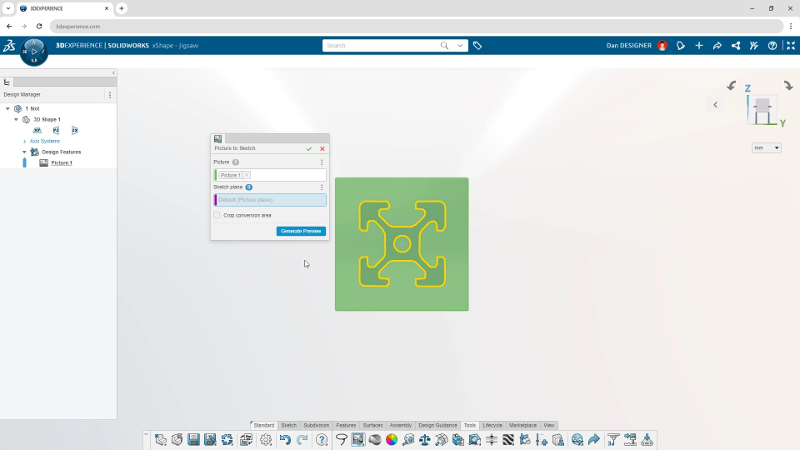
- Align to External Geometry
Easily design a freeform shape around existing geometry with new alignment tools. For instance you can align your subdivision mesh to an external geometry by making it coincident, colinear, perpendicular or parallel to that geometry.
In addition you can align subdivision faces or geometry to an external geometry. For example, you can select different faces of a subdivision then select an external geometry like a plane to make it parallel or perpendicular. This provides more control to manipulate your mesh so that it better aligns to existing geometry.
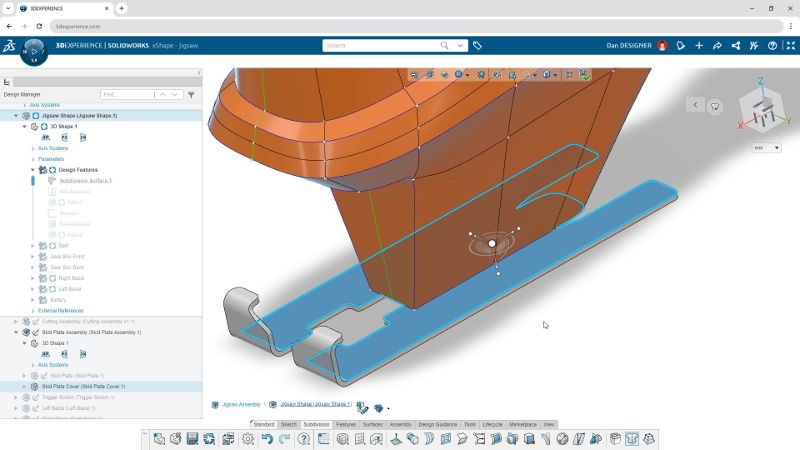
- Alternate Robot for Modifying a Sub-D Mesh
New commands enable you to modify the mesh directly from the robot.
Access additional mesh modification options directly from the robot via the Modifier Robot that includes options like extrude, crease edge, and insert loop, instead of having to launch the command from the action bar or right click.
Quickly modify the mesh and eliminate unnecessary mouse travel by accessing key functionality directly from the robot
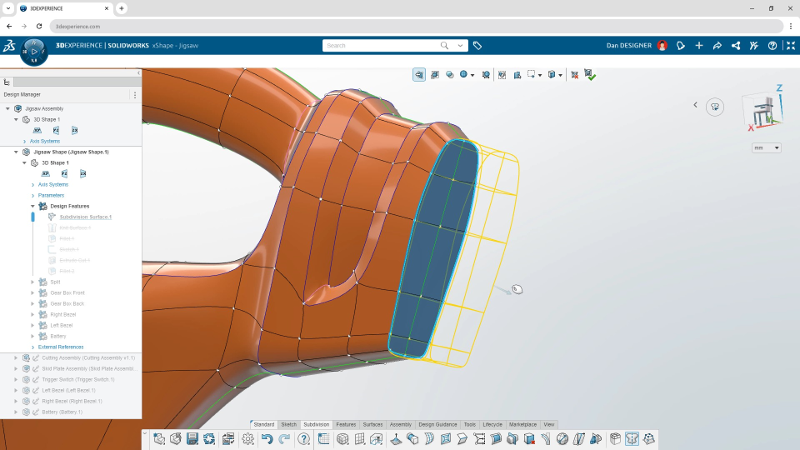
- Hole Callout
Ensure proper fit and function with a single tool!
There’s a new Hole Callout tool that enables you to define any hole, or hole pattern that was created as a hole feature in 3D Creator’s xDesign app.
Hole callout provides the complete comprehensive hole information required for manufacturing such as depth, thread, counterbore, countersink, instance count and so on.
The single easy to use command ensures your hole information is always in sync with the model and will help you efficiently define the hole fit and tolerance, proper hole fit, sizing, positioning and tolerance.
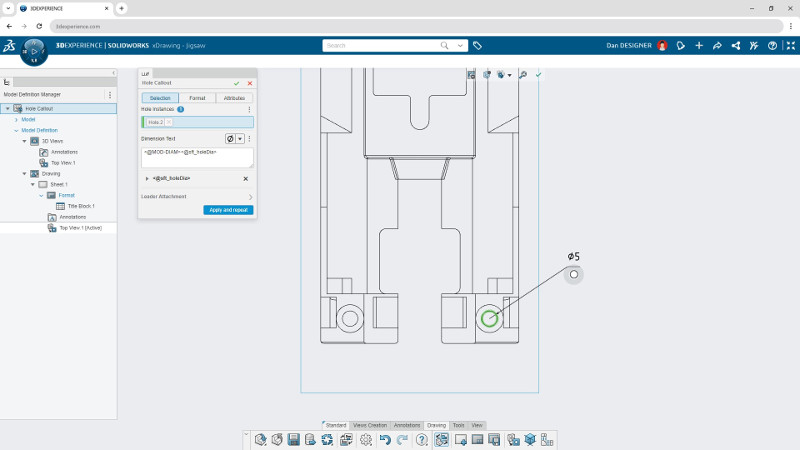
- Bend Order
Easily review both the folded and flattened states of a sheet metal component, along with key manufacturing information such as bend order, direction, angle, radius, in a bend table format. Additionally, the Bend Order table allows you to quickly modify the bend order and rename bends as needed, helping to ensure that the correct manufacturing intent is conveyed from the design side.
Review your design with intuitive cross-highlighting between the table and graphics area.
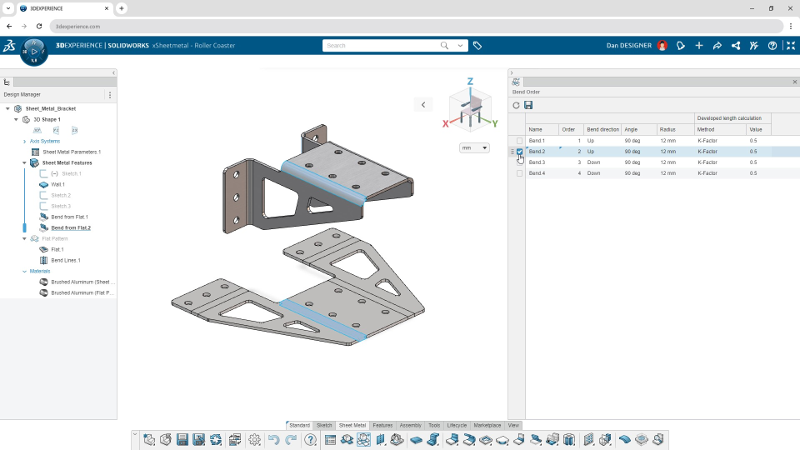
- Bend Table and Flat Pattern Documentation
Provide clear 2D communication and documentation for sheet metal components by adding flat pattern views with bend lines directly to your drawing.
Communicate key manufacturing information such as bend order, direction, angle, radius, and more alongside your flat pattern with bend tables.
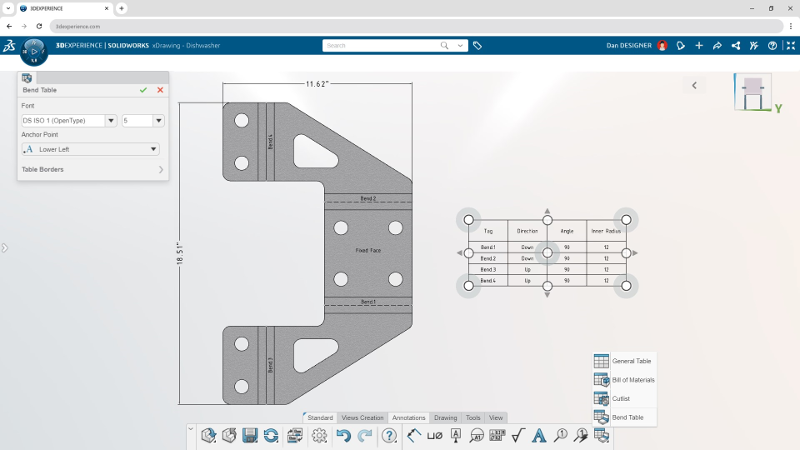
10. Closed Corner Feature
This is a popular command in SOLIDWORKS and it’s now available in the browser-based roles. With the Closed Corner command you can speed up the design process to close off gaps between sheet metal flanges for a clean and professional finish.
To ensure a proper alignment for welding and to optimize the structural integrity of sheet metal designs it’s important that any gaps between overlapping flanges be closed off. Eliminate the manual process of extending the flanges to close the gaps with this new command.
The Closed Corner command includes three options: Gap, Overlap and Tabbed, giving you full control and customization of your sheet metal corners.
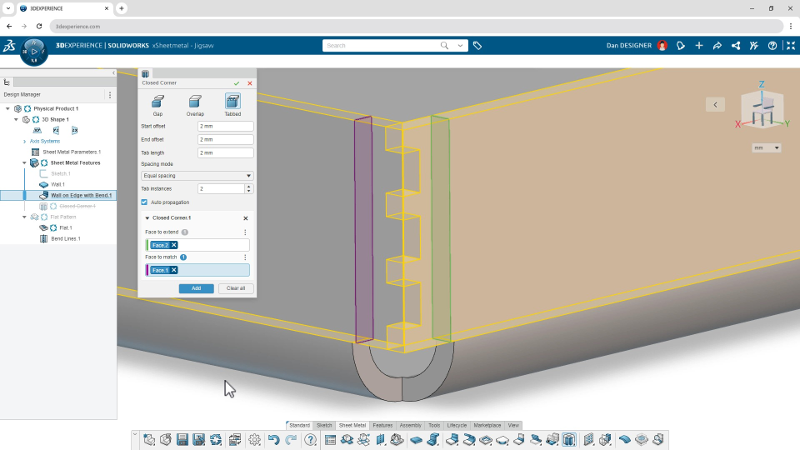
This is just a glimpse of some of the time saving features we have added so far this year. To keep this list handy download the flyer here. What’s also great about these browser-based roles in the SOLIDWORKS Cloud Offer is you have access to all the enhancements as they are delivered in functional deliveries (FD) throughout the year. Even better you don’t have to upgrade as you are always on the latest release.
And we’re not done, stay tuned for our next update, 2025x GA, coming this November. It’s packed with great some great new functionality!
Lastly, don’t forget to check out all the great enhancements coming soon for SOLIDWORKS 2025 here.





