How to Customize Your Interface in SOLIDWORKS Electrical
Did you know there is a functionality inside SOLIDWORKS Electrical that allows you to customize almost the entire interface to your liking? Prefer a darker background? Done. Want a larger crosshair? No problem. Find yourself always zooming the wrong direction? Change that and more with the Interface Configuration Tool.
To get there, go to the Tools Tab (1), and then the Interface configuration button (2)
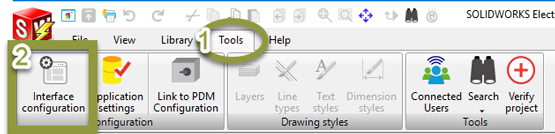
Figure 1: Tools Tab
The following window will appear:
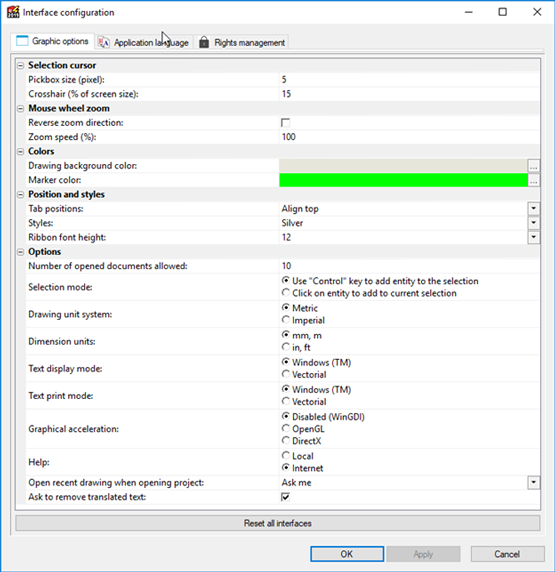
Selection Cursor
- Pick Box size adjusts how many pixels your mouse button selects
- Cross hair size adjusts to percentage of the screen the crosshairs take up
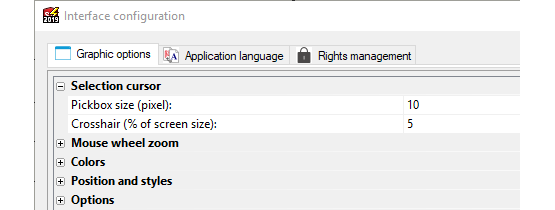
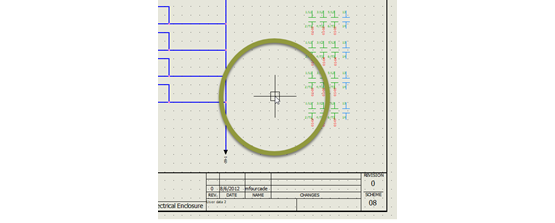
Figure 2: Pixel Size set at 5
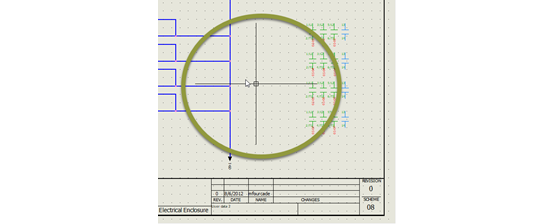
Figure 3: Pixel set at 10
Mouse Wheel Zoom
- Reverse zoom direction changes the zoom – scroll forward, zoom in to scroll forward, zoom out and vice a versa. This is defaulted to be checked.
- Zoom speed (%) increases or decreases the rate of zoom for the scroll wheel.
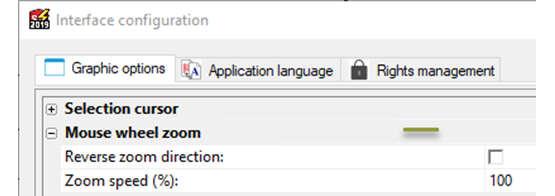
Colors
- Drawing background color changes the color of the graphics area.
- Marker color changes the default marker color
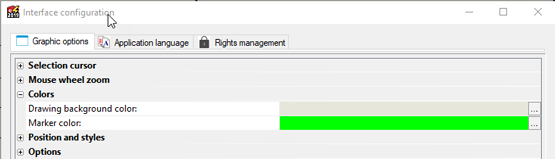
Position and Styles
- Tab Positions allows you to move the sheet tabs to different sides of the graphical area
- Styles gives you options to change the color scheme of the ribbon and side panels
- Ribbon font height allows you to adjust the size of the buttons on the ribbon in a range from 10 to 24.
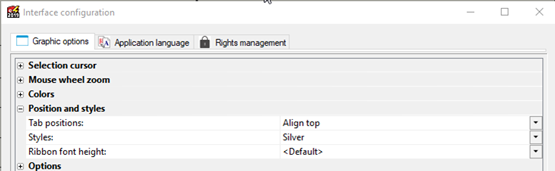
Options
- Number of opened documents allowed sets the maximum number of tabs or sheets you can have open at one time. If this is set to 10 and open an 11th sheet, it will automatically shut the oldest page.
- Selection mode gives the option of holding the control key to select multiple or to just click to select multiple items without the need to hold the control key down.
- Drawing unit system gives the choice of imperial or metric as the standard measurement unit system.
- Dimension units gives the option of using mm, m or in, ft for length dimensions.
- Text display mode allows you to adjust the quality of display text. For Chinese text, it must be set to Vectorial mode.
- Text print mode allows you to adjust the quality of printed text. For Chinese text, it must be set to Vectorial mode.
- Graphical acceleration gives the option to use Disabled (WinGDI), DirectX or OpenGL. If you are having issues with slow graphics, try changing this setting to see if you have improvements.
- Help can be set to automatically search the internet content (more up to date) or the local content
- Ask to remove translated text when checked will ask to remove translated text in other languages when an update is made to the main language for component properties, symbol properties, etc.
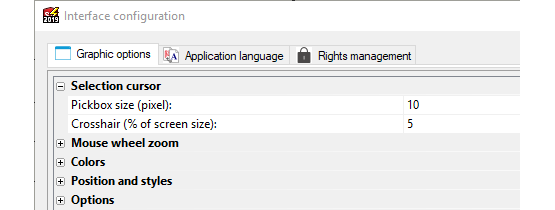
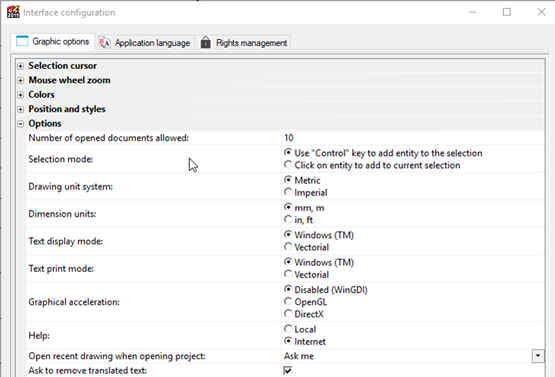
Reset all Interfaces
The Reset all interfaces button will reset the Graphic options back to the default settings. These settings will also get reset when an upgrade is done. To remember the settings, you will want to take a screen shot of the settings you have changed and modify them again after the upgrade.





