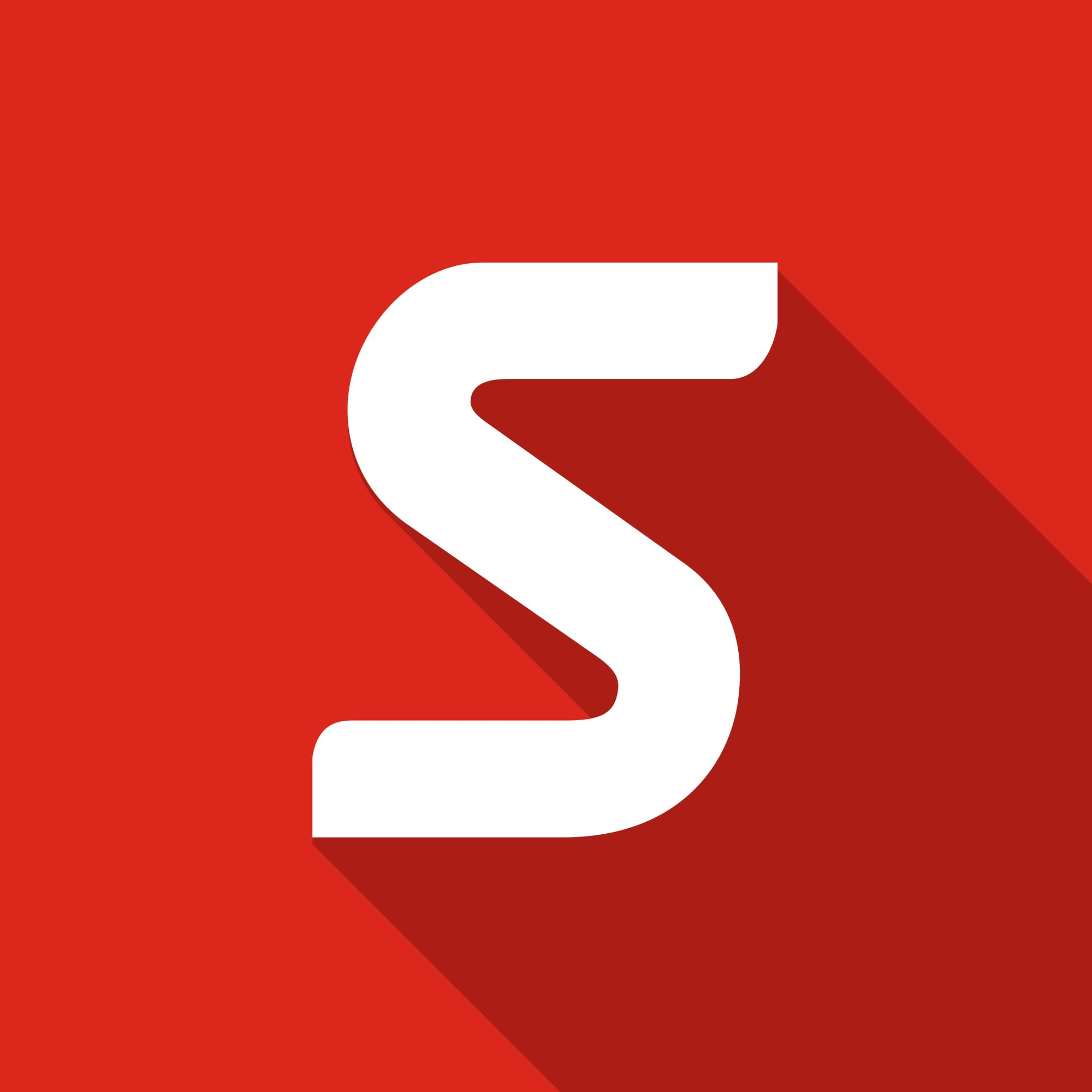Obtaining Your Complimentary Serial Number for Visualize Standard
SOLIDWORKS Visualize Standard 2017 is fully integrated with the regular SOLIDWORKS Install and is available as part of subscription for Professional and Premium CAD users.
As a result of it’s integration as part of the SOLIDWORKS install a new serial number is required for users which is available for Standalone and Network License users.
If you purchased Visualize Standard separately or have purchased Visualize Professional then nothing changes, you use the same serial number as Visualize 2016. However Professional users do also have a new serial number to obtain for Visualize Boost (network rendering).
For those of your using the complimentary license included with your SOLIDWORKS Professional and Premium Subscription some extra steps are required (see below). Make your lives even easier by using the new SOLIDWORKS Admin Portal. See details and steps at the bottom of this article.
1 – Login to the SOLIDWORKS Customer Portal using the account your SOLIDWORKS serial number is associated to.
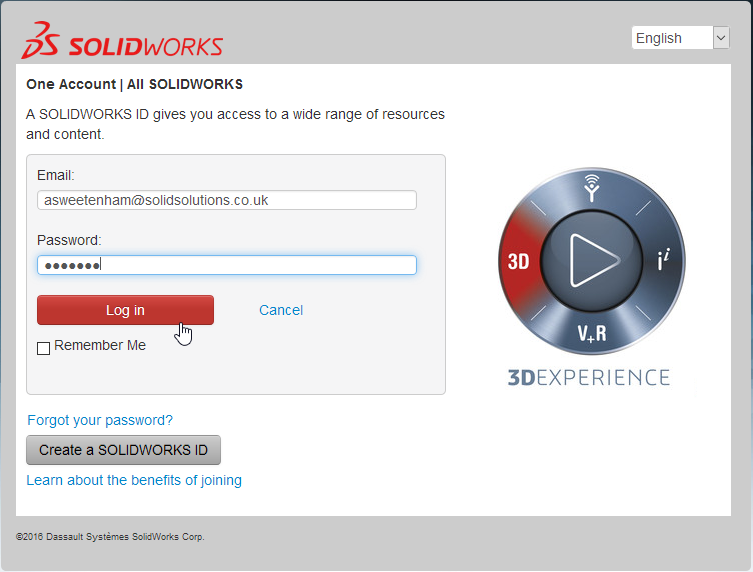
If you do not have an account you will need to register first.
2 – Once logged in click on “My Products”
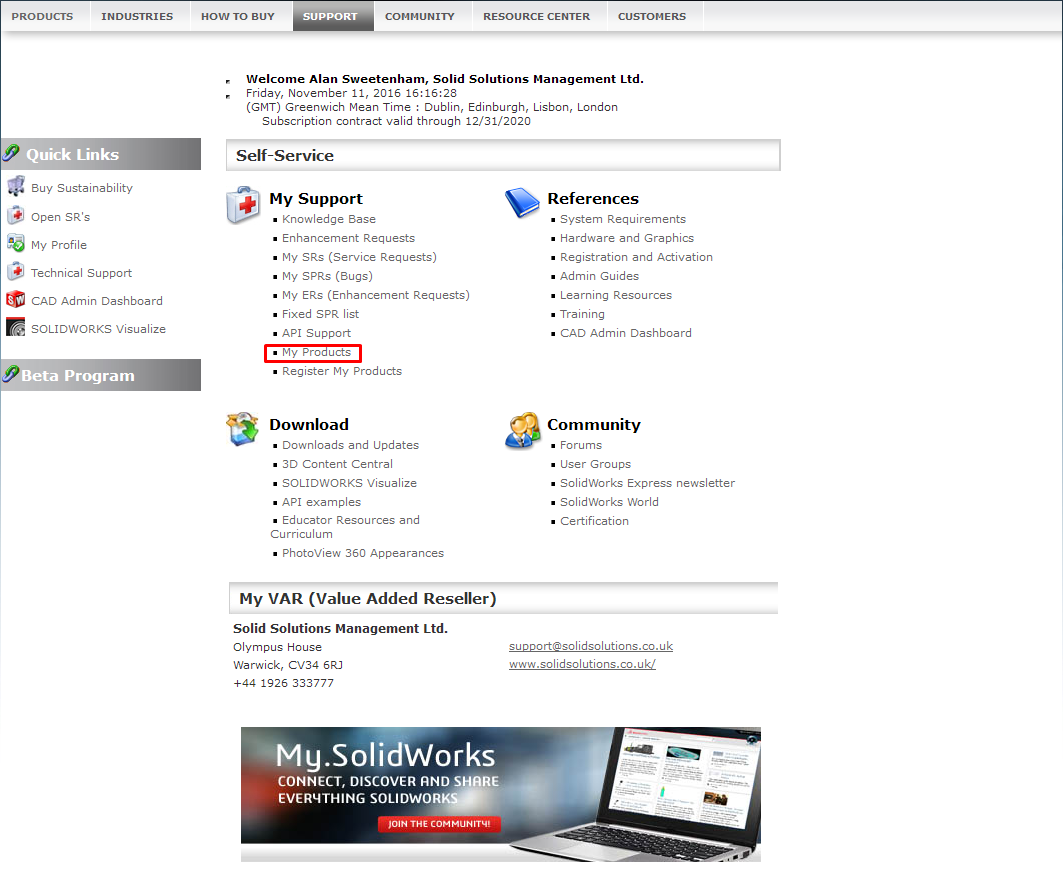
3 – If you see a SOLIDWORKS Professional or Premium with a + symbol next to it click this to expand to see your SOLIDWORKS Visualize Standard Serial number and skip to step 10. This will be listed as “With SOLIDWORKS Visualize Standard”
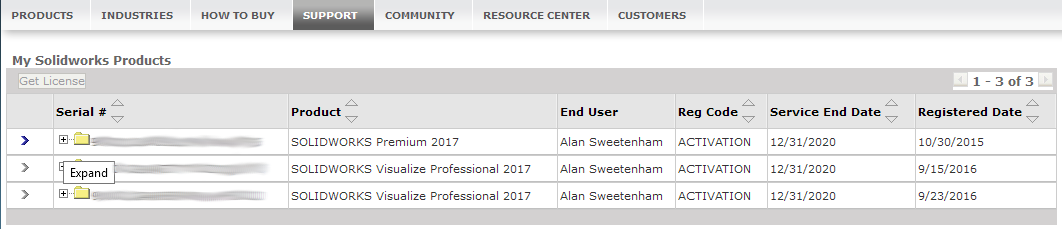

If you do not see such as serial number click “Home” go back to the main Portal login page as you will need to register your product to obtain the serial number
4 – On the main customer portal page select “Register My Products”
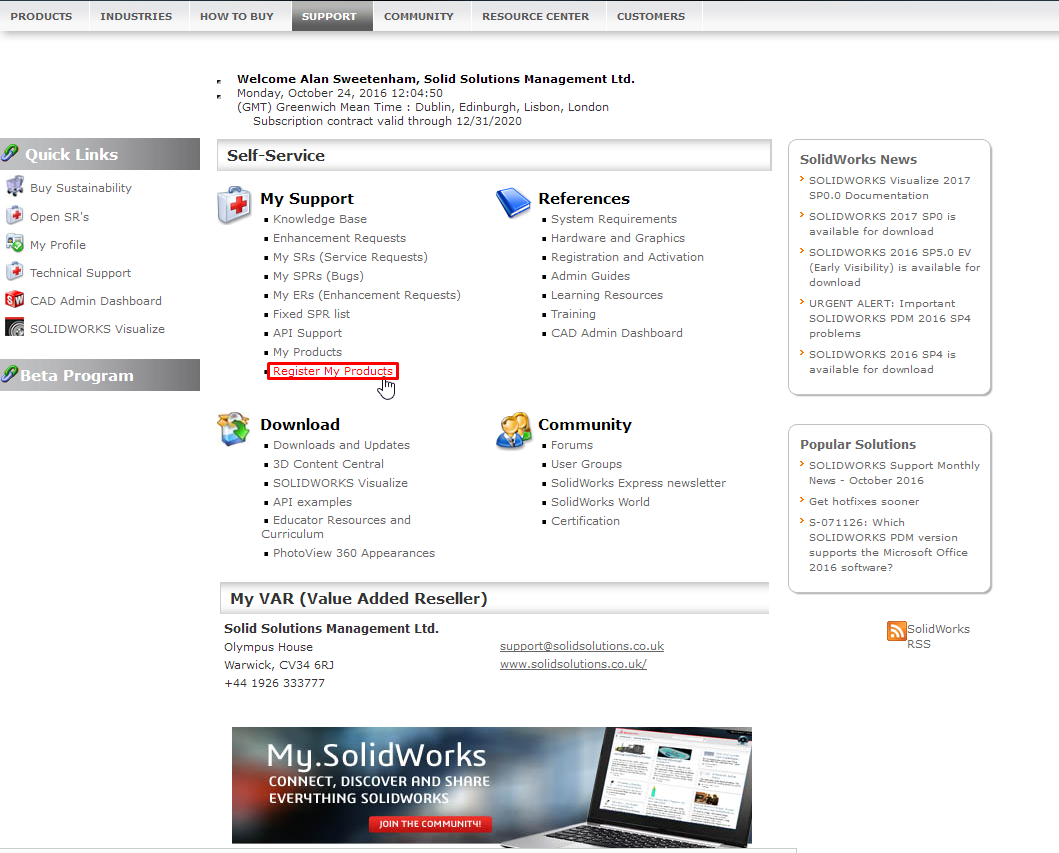
5 – Enter your 24 digit SOLIDWORKS Professional or Premium Serial number*
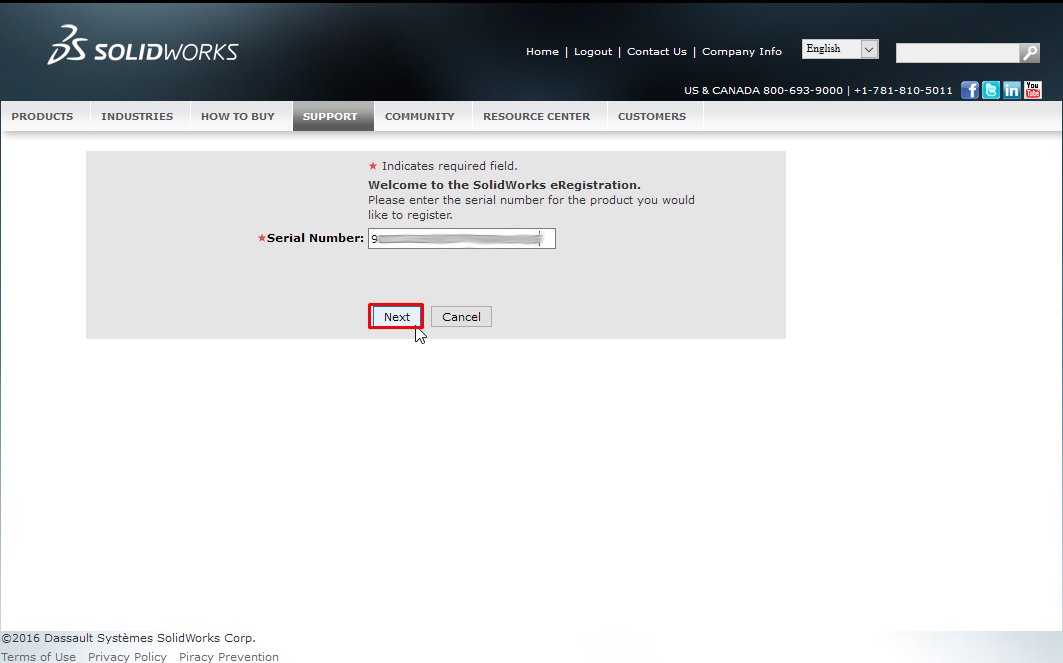
6 – Click Next
7 – Pick the tick icon to choose a product/ version
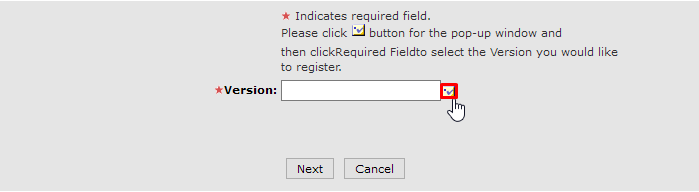
Select the chevron next to SOLIDWORKS Professional or Premium 2017
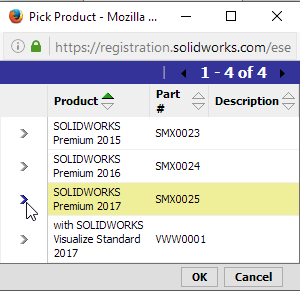
8 – Click Ok then Select Next to finish.
9 – Click home to go back to the main page of the customer portal.
10 – Select My Products, the “with SOLIDWORKS Visualize Standard” serial number should appear.
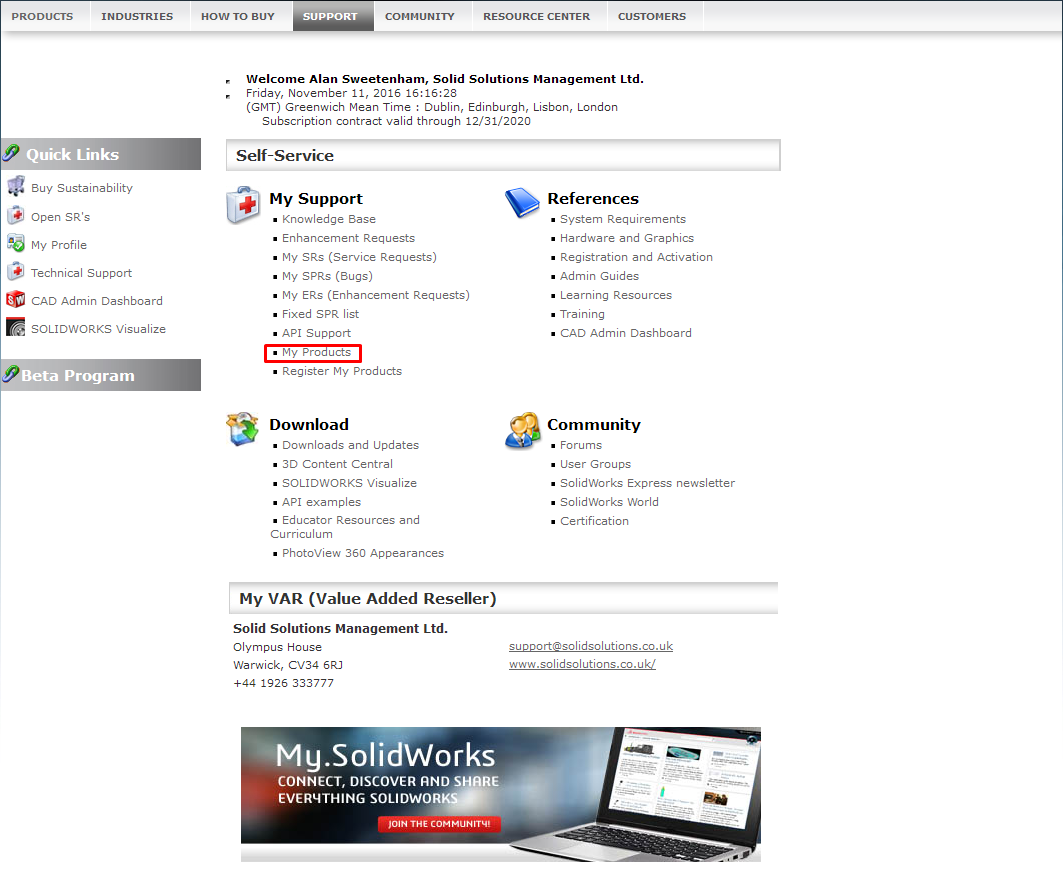

11 – You can now enter this new Serial number when installing SOLIDWORKS 2017
12 – Or if SOLIDWORKS 2017 is already installed you can modify your SOLIDWORKS Installation from the Windows Control Panel > Programs and Features. Pick the SOLIDWORKS install then select “Change”
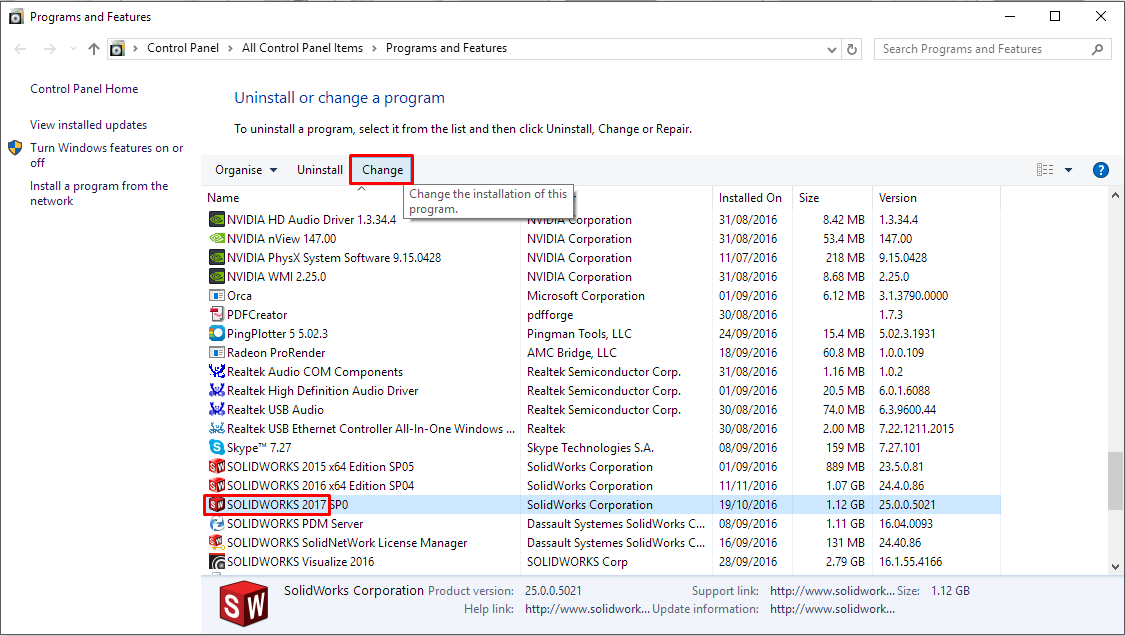
Select the “Modify the individual installation” option
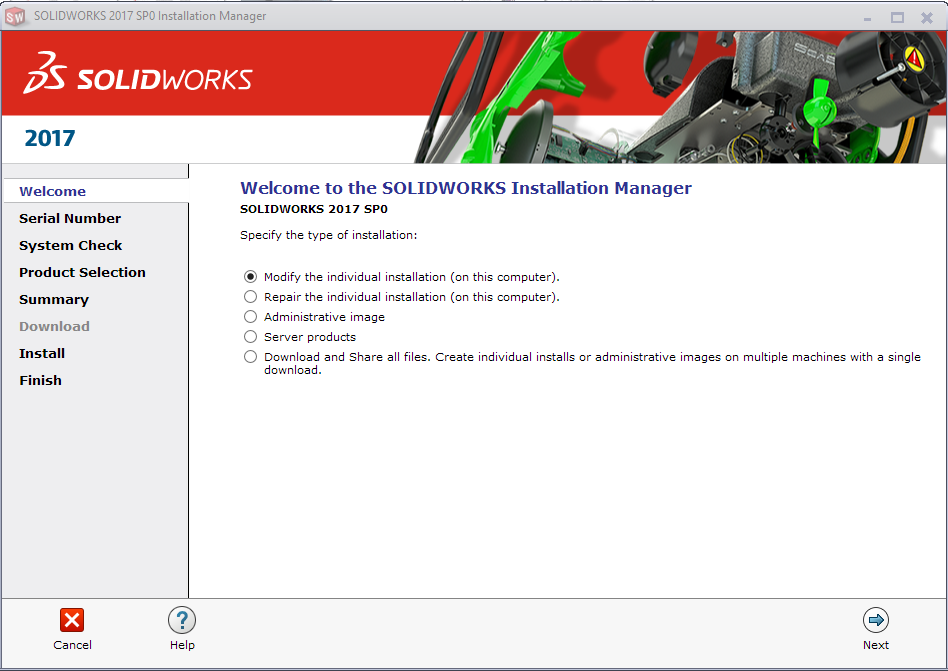
Expand SOLIDWORKS Visualize, check the box and enter your newly obtained serial number
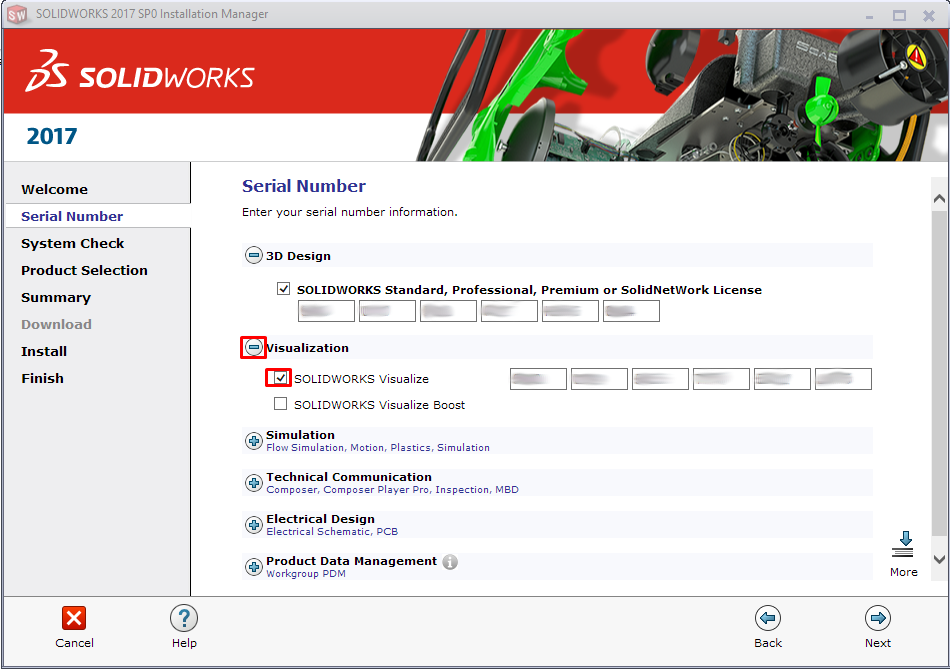
* For network licenses use the same serial number as your SOLIDWORKS license simply reactivate the network license manager for 2017 and enter this serial number under both SOLIDWORKS & Visualize when installing on the clients.
Also new for SOLIDWORKS Visualize Professional users is Visualize Boost (network rendering) this can be obtained from My Products using a similar process to above.
The new SOLIDWORKS Admin Portal (introduced with SOLIDWORKS 2018 release) provides a holistic view of everything related to your account. It puts SOLIDWORKS Admins in control and gives them access to a complete view of their users, assets, and services. While only available to select customers for now, we are planning on making this new tools available to all customers by mid-2018.
If you are the CAD Administrator of your company, you can access the SOLIDWORKS Admin Portal by logging into My.SolidWorks.com and selecting “Admin Portal” in the drop down menu. Keep in mind that only eligible customers will see this link for now.
Then, simply go to the product tab and search for “Visualize” products. All complimentary licenses of SOLIDWORKS Visualize Standard will be listed and ready to use.
If you have any issues please get in contact with your Reseller and look out for more info on the latest news from SOLIDWORKS Visualize.
By Alan Sweetenham
Elite Applications Engineer