Express Yourself!
Spring is here and so is the new release of SOLIDWORKS browser-based roles, including updates to 3D Creator, 3D Sculptor, 3D SheetMetal Creator, 3D Structure Creator, and Manufacturing Definition Creator.
This round of updates provides more ways for you to capture and share design intent and gain a better understanding of your models, helping you bring products to market faster, with less time wasted.
Enhancements include support for HomeByMe data in 3D Creator, STEP A242 export support for model-based definition and bend, flex tool updates for subdivision modeling and more.
Let’s look at what’s new in the R2023x FD02 release.
User Experience
New Default Dashboard for All Your Roles – access your roles more quickly.
Per customer request we’ve cleaned up the default dashboards and combined them into a single, easy to find SOLIDWORKS 3D Creator home dashboard for all your roles. This reduces clutter and helps keep you organized, and most importantly lets you access your roles faster.
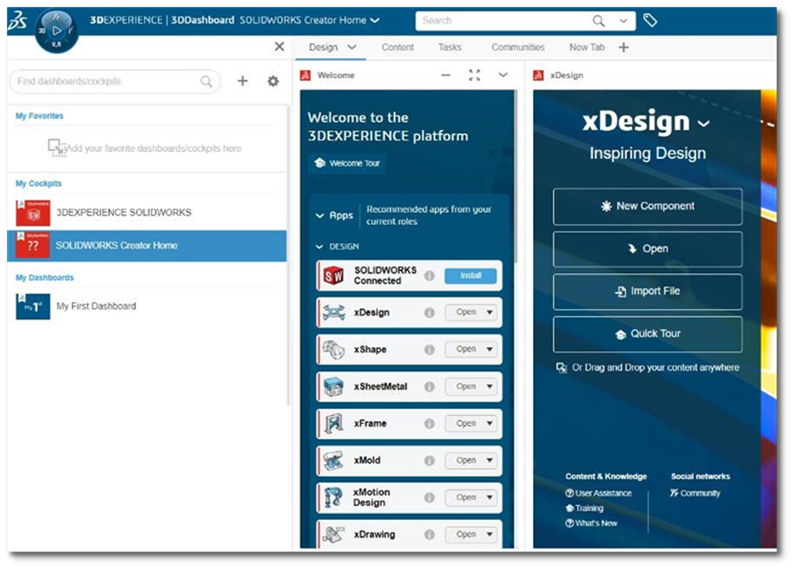
System Status Menu – ensure system performance and track issues faster.
You’ve also asked for this one. There’s a new System Status menu so you can check network and server network connection performance. This is especially helpful if you are having performance issues so you can see if it is on your end or what the problem may be.
Of course, you can check it anytime to ensure the best possible design experience before you start a design or project.
Design in the Context of HomeByMe in 3D Creator – design in a more realistic, life-like setting and take advantage of parametric capabilities.
Ever wanted to visualize your new DIY [do-it-yourself] furniture or décor project directly in context of your virtual home? Well good news, you can now bring your HomeByMe designs into 3D Creator and take advantage of its 3D parametric capabilities and test for fit, function and aesthetics. You can measure, reference, and mate to HomeByMe geometry all in one environment ensuring your design fits perfectly to your liking.
Easily share your designs back to the HomeByMe community with the click of a button to use in other design projects and inspire other community members with your awesome 3D Creator models.
For those of you who don’t know, HomeByMe is a user-friendly (and free) solution for home design and furnishings by Dassault Systèmes. On an interesting side note, SOLIDWORKS CEO Manish Kumar used 3D Creator on a solar panel project for his historic home and you can read about it in his LinkedIn post.
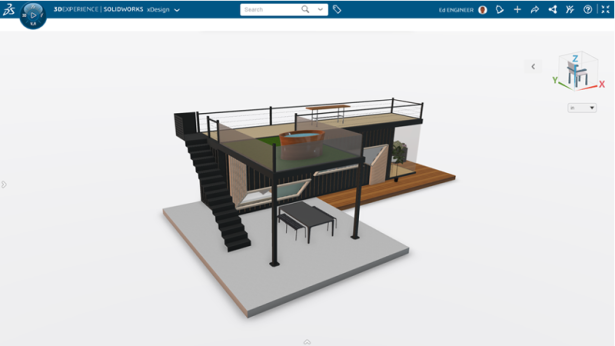
Selective Save – work on and save components of an assembly without interruptions for an improved collaborative workflow.
The Selective Save feature enables you to select parts within your assembly that you want to save so you can continue to work on your parts, even when parts of that assembly are locked. You can easily see which components are locked beforehand, deselect them and continue to save the components of that assembly that you are working on and you don’t have to ask anyone to unlock a file.
Identify Lock Status and Send Unlock Requests – collaborate in real time.
There are new ways to see what’s locked and the ability to send instant push notifications to make unlock requests. So, if and when you need someone to unlock a file, you can quickly identify what components are locked by who, and easily send requests directly to them in real time.
Skip instances for Sketch Pattern – increased control and flexibility when creating sketch patterns.
Within the Sketch Pattern command, there’s now an additional checkbox for skipping instances. When you select it, you can use the manipulators to deselect instances of that pattern that you don’t want created. It’s particularly useful when instances of a pattern overlap with other geometry or holes, in which case, you don’t want to apply the pattern to those areas so you can just skip them and leave them out of your pattern.
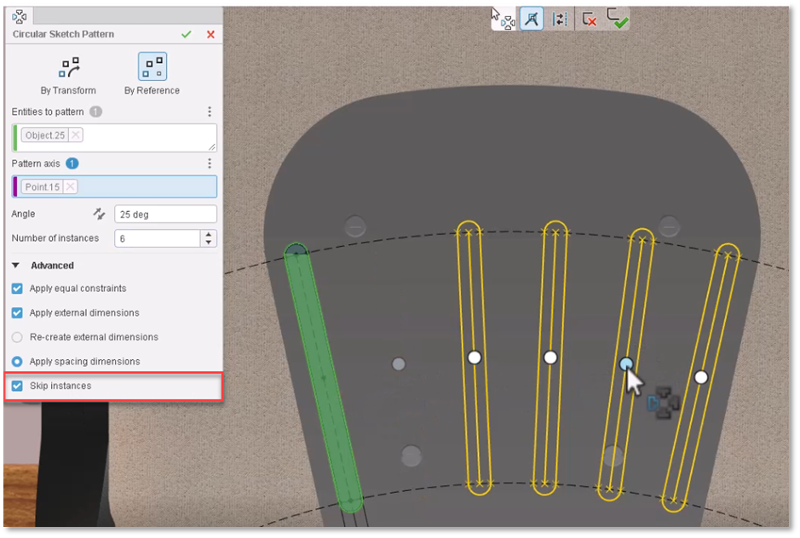
Hide/Show Options in Measured Command – save time with added control of measurements.
Get the measurements you need faster without having to leave the Measure command with new advanced options.
The Measure command now features hide and show options so you can quickly capture measurements related to internal or hidden components that may be positioned behind other geometry.
Volumetric Section View – view your designs with clarity by eliminating clutter.
With Volumetric Section View you can use a bounding box to section your design along multiple planes to get a better view of internal components and remove clutter to keep you focused on the task at hand.
Support for Japanese Industrial Standards (JIS) for Holes – meet your industry specific needs for standard hole sizes.
In the Hole command you will now find the option to select the JIS Standard when creating your holes. This helps ensure your designs are compliant and minimizes discrepancies for hole sizes across different geographies.
Manufacturing Definition
Section Views – capture design intent and internal details more clearly for downstream communication.
There’s a new 3D view type for creating section views. When dealing with complex components with internal features, you can easily capture design intent and internal details of dimensions in a clear professional manner for downstream communication.
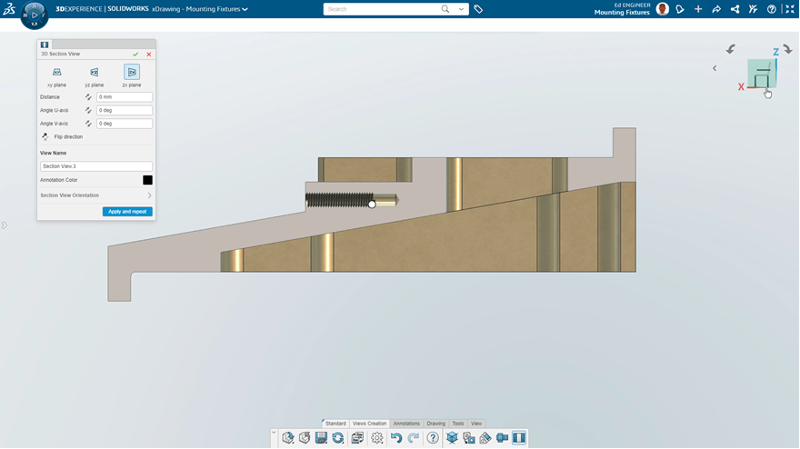
Bent Leader Option – customize how you display your drawings and meet industry standards.
You can now display an annotation with bent leaders giving you more customization of how you want to display your drawings and create more compliant drawings that meet ASME and ISO requirements for radius and diameter dimensions.
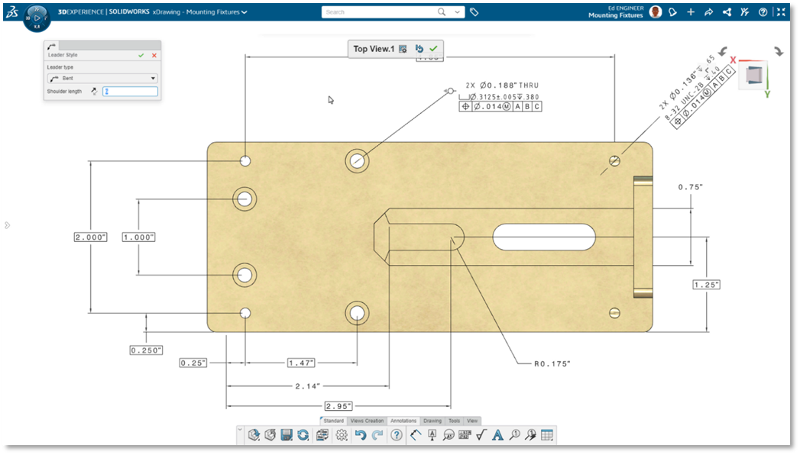
STEP A242 Export – communicate 3D annotations using the industry supported format for model-based definition (MBD) workflows.
You now have the ability to export STEP A242 files for downstream communication and manufacturing, which can also be shared, viewed, and marked up in 3DPlay.
Freeform Design
Align Vertices Command Update – easily specify vertices to be used for alignment based on the click order.
This is another feature you all asked for. Now when you use shift select for the Align Vertices command, the first two entities that you select will establish the alignment axis for all the other points.
Bend and Flex Tool Enhancement – make your design intent clearer with increased control in the Bend and Flex tools.
For starters it’s easier to find the different manipulators for the Flex tool. The robot manipulator is offset from the range manipulator, so the manipulators don’t stack up on one another and are easier to use.
When using the Bend tool, you’ll find a new option called Limit Bend. When you enable the Limit Bend option, the region of the selection beyond the manipulator will move but it won’t bend.
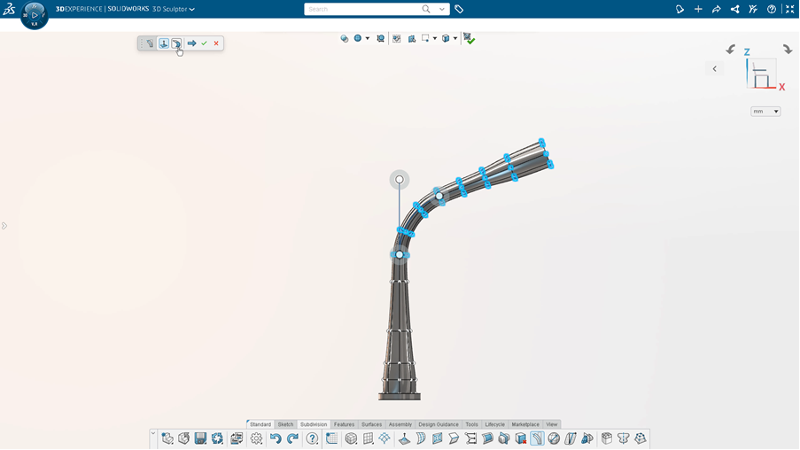
Improved Copy and Paste – place a copied instance more precisely.
When you do a Copy and Paste operation of a subdivision (Sub-D) body you will be presented with a preview in yellow, and you can easily snap your object to a specific location. You also have additional options to scale or flip the copied instance. This speeds up designing complex Sub-D geometry.
Reflect Command – Create a mirrored instance of an existing Sub-D body.
Easily create a mirrored instance of a subdivision body. This is helpful if you want to make changes to the mirrored instance like make it asymmetrical, but you don’t want the changes to reflect back to the original instance.
Crease Command – save time with new and improved Crease command.
After you apply a crease, your entities will stay selected so you can perform further modifications without the need to reselect those entities.
Sheet Metal Design
Enhanced Workflows and Mini Dialogs for Custom Walls – make custom walls faster with quick access to the sketch option.
The Wall on Edge command enables you to create custom non-rectangular walls and flanges more quickly. The workflow is shorter and now includes mini dialogs that pop up with quick access to the wall on edge – with sketch options. Plus, it’s more user-friendly when working on small devices, such as a mobile phone or tablet as there is less clutter and better legibility.
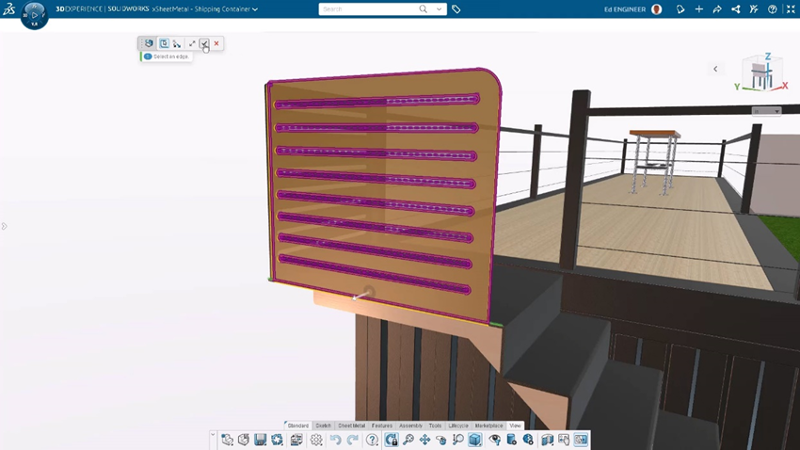
Structure Design
Machine Learning for End Cap and Plate Placement – reduce time spent on manual work.
Quickly place multiple end caps or plates by taking advantage of the Design Assistant Selection capabilities as you will now receive suggestions for multiple end cap or plate placement. Just click on one of the endcaps and the Design Assistant will pop up to suggest where to place the others and will automatically propagate them for you.
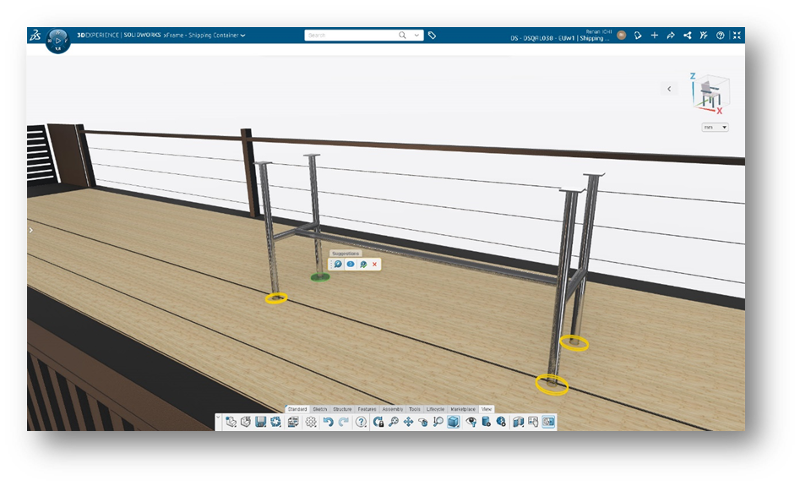
Watch the video below to see these enhancements in action.
That sums it up for this round. Give these enhancements a go and let me know what you think in the comment section, but first get out and go enjoy the spring weather!
Are you taking advantage of all the design roles in the SOLIDWORKS Cloud Offer? See how you can get all the capabilities mentioned above here: https://www.solidworks.com/how-to-buy/solidworks-cloud-offer.
If you missed the last update check out the blog here.




