Less Clicks and More Tips and Tricks in SOLIDWORKS Browser-based Roles
I am so excited to announce the first update of the year for SOLIDWORKS® browser-based design roles, including 3D Creator, 3D Sculptor, 3D SheetMetal Creator, 3D Structure Creator, 3D Mold Creator, and Manufacturing Definition Creator. Enhancements include roll and slide curved mates, improved cage point alignment for subdivision (Sub-D) and parting line draft. See what’s new in the R2023x FD01 release and start being more productive today!
User Experience
NEW – Select a Bookmark When Creating a New Component – get better organized right from the start.
You can now select a bookmark directly from the New Component dialog window. In addition, you can access existing bookmarks if you’d like to add the new component to one.
NEW – Right-click to Access the Okay/Cancel Command – stay focused on your design avoiding unnecessary mouse travel.
It’s as simple as it sounds. Just right click on a component to launch the Okay/Cancel command and quickly make your selection to accept a command or decline it. For instance, if you hit Okay, it will accept the change and modify your model accordingly or if you hit Cancel it will not accept the change and keep the model as is.
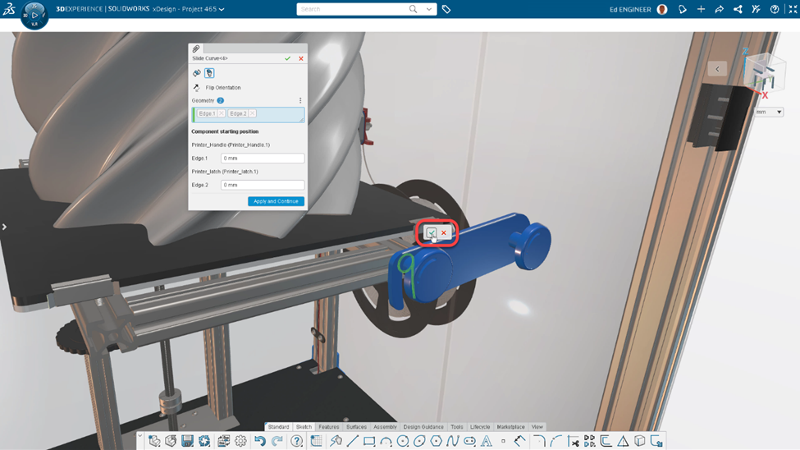
Drag and Drop Components into the Replace Component Window – save steps and easily move data between widgets.
Just as the title says, you can now drag and drop components into the Replace Component window from any app you have open at the time, such as the Bookmark Editor.
Copy and Paste Components Across Assemblies – add components faster.
Quickly add components from any assembly by copying and pasting them from the Design Manager into your active assembly.
Parametric Design
NEW – Roll and Slide Curve Option for Mates – visualize movement of your model in a more realistic way.
It’s important when building an assembly for all the mates to align and behave as they would in the physical world. With the new Roll and Slide option, you can select a circular edge in a curve to have it automatically follow and mate to the curve of the model.
This really helps you define components of your assembly and see how the motion will impact the model and how it’s going to move in the physical world.
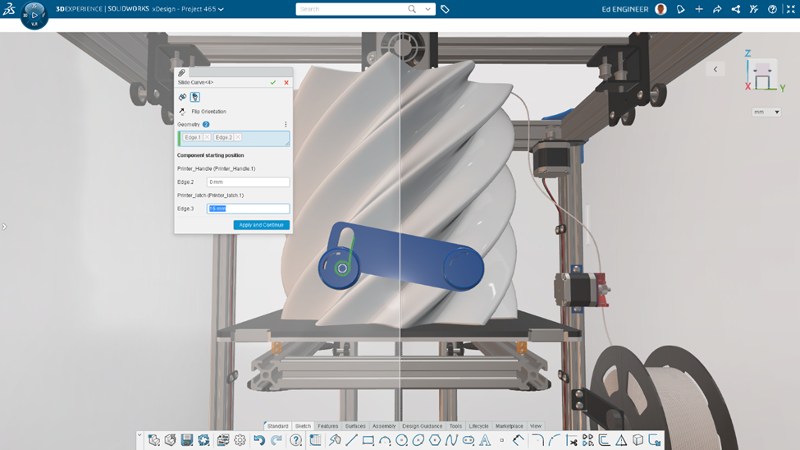
Smarter Mate Helper – save time on duplicate components.
The Design Assistant Mate Helper uses artificial intelligence (AI) to suggest mate locations for duplicate components. In this release, it is smarter and can identify duplicate components on multiple exterior faces of a part.
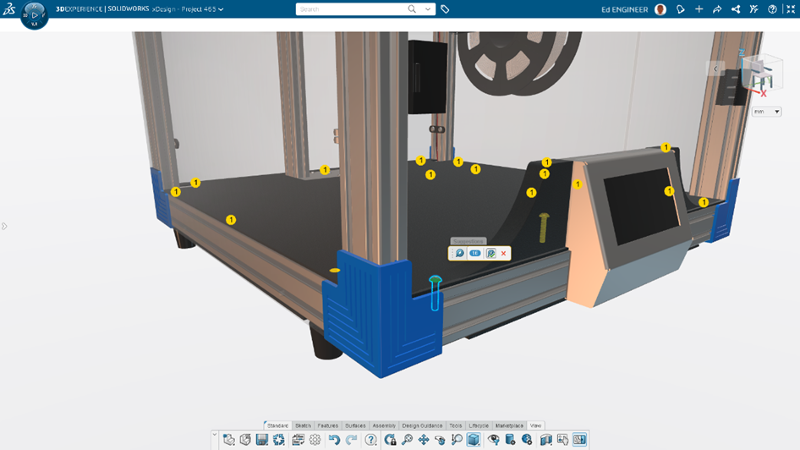
Freeform Design
NEW – Pin a Selection Filter – speed up your Sub-D selections.
I am pleased to announce that we’ve enhanced the selection filters in xShape based on feedback from the user community. Now you can pin a selection filter to make your selection persistent, or you can make a single selection and your selection filter will automatically reset to the default after a single selection.
NEW – Twist Control Manipulator – smooth out your alignments with more control.
This capability is worth a “twist and shout.” With the Twist Control Manipulator, you can twist the manipulator to better align cage points to the target. This is great for when you are trying to align entities and your points get twisted and don’t align at the right angle. The Twist Control Manipulator will let you easily adjust the angle, so it aligns the way you want it to.
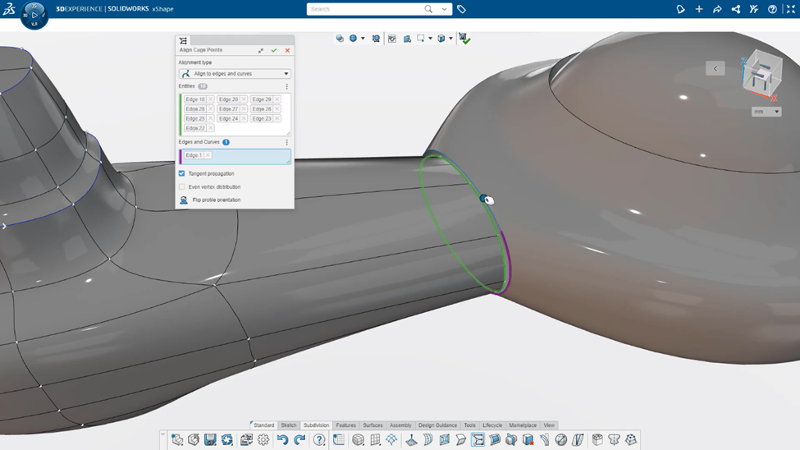
NEW – Distribute Vertices Equally – get your cage points more evenly spaced.
You can now distribute vertices equally when aligning them to edges and curves. This enables you to create a smooth Sub-D mesh when aligning cage points rather than maintaining the pre-existing distribution between points.
Structure Design
NEW – Create Linear and Circular Patterns – speed up member creation.
It’s as straightforward as the title implies. You can now create linear and circular patterns of your structure members. Just select one structure member on your design and then select the direction that you want it in, and the system will automatically replicate the member for you.
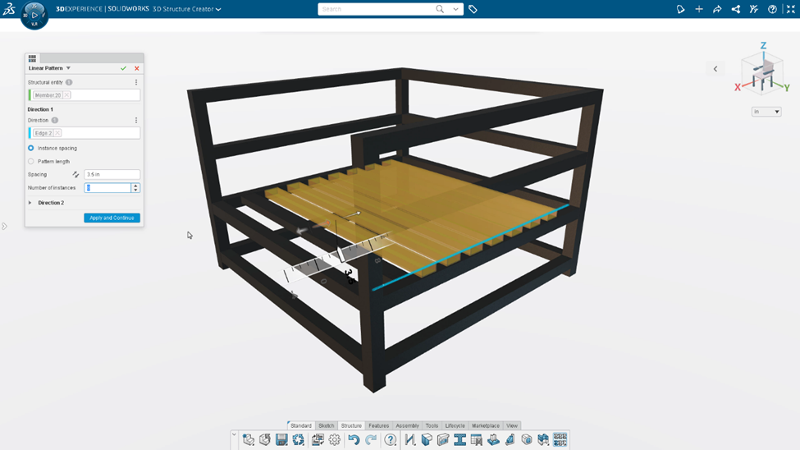
Sheet Metal Design
NEW – Add Point or Curve Mapping – communicate fine details on flat patterns.
The new Point or Curve mapping feature enables you to map sketches, edges, curves, or points to a flat pattern. This is useful if there is an engraving, or construction element in the folded sheet metal design, because it easily enables you to communicate those types of detail on a flat pattern. This key flat pattern information can be shared with stakeholders though the new DXF export settings to include all mapped entities.
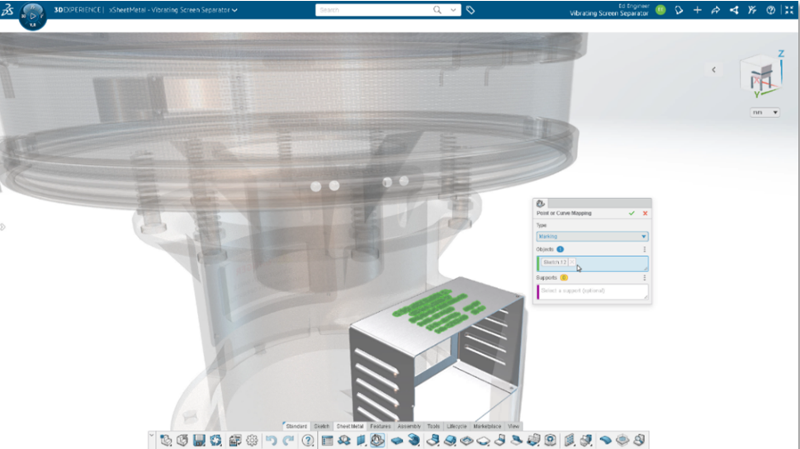
Selection-based Context Menus – save time with intelligent, tailored workflows.
Sheet metal design capabilities are smarter in this release and will better predict what you would typically do next in a workflow, based off of what has been selected in the model so far. Therefore, it will display more tailored information in the context menus for the task you are working on.
For example, if you select a closed contour sketch the context menu will display commands that use closed contours, such as rolled wall, wall, cutout, etc. If you select an open contour, the context menu will be different and display commands that use open contour sketches, such as extrusion, wall on edge, or miter flange.
In addition to sketches, the context menus are also tailored for geometry selection. If you select a short edge,the context menu will display commands that apply to shorter edges like a corner or chamfer. If you select a long edge the context menu will display commands that apply to longer edges like wall on edge, flange, hem, etc.
Mold Design
NEW Parting Line Draft –create better more manufacturable plastic parts and molds.
This new feature gives you a second option when creating a draft. Besides the traditional Neutral Plane Draft, Parting Line Draft lets you create a draft from a part edge that can be either non-planar, or planar but not perpendicular to the mold pull direction. This option enables you to select the pull direction for the mold, and then select any edge to start your draft. In this process, the edge is not modified or consumed by the draft.
This feature is perfect for creating a draft from a parting line that is created by splitting faces on a part for the purpose of creating two or more molded parts.
In addition, the Parting Line Draft is now the default draft type when creating a mold interlock surface during mold splitting.
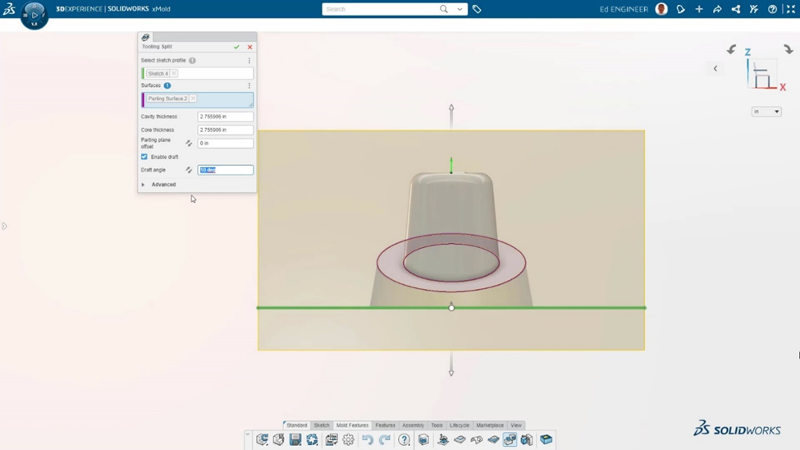
Manufacturing Definition
New – Align Plane – organize your annotations more quickly and with ease.
In this release, you’ll want to take advantage of the new feature to align a plane that can be found in the Align Annotation command. The Align Plane feature enables you to snap a plane to geometry and other annotations. You know how you can manipulate an annotation plane by dragging the arrow and by pushing it or pulling it on the ruler to precisely position that annotation. The Align Plane feature will help with that as it will enable you to snap the annotation to any geometry or existing annotation.
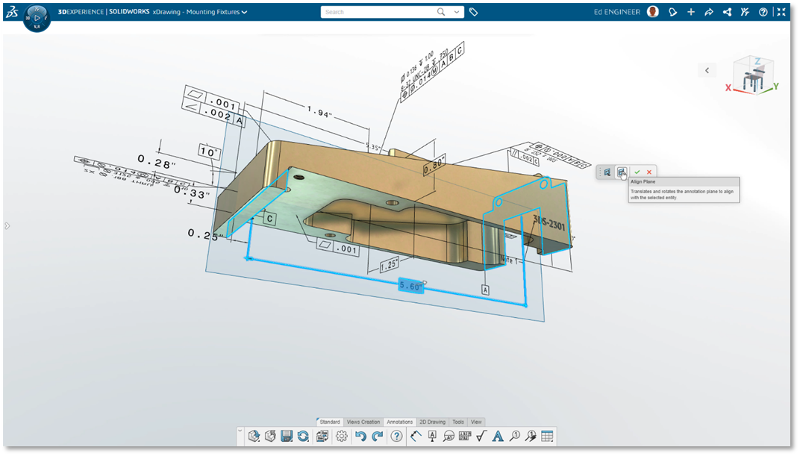
NEW – Settings for Dimensions – save time and rapidly change or update dimension decimal precision.
Control your annotation precision all at once with a new global dimension setting under System Options. This setting applies to all the tolerances and dimensions.
The new setting basically controls the precision of all your annotations at once. For example, if you change it from two decimals to three decimals, it will update all your annotations. And before you start adding annotations, you could set the value of decimal places and as you create annotations, it will reflect those system options you have set up.
NEW – DXF & DWG® Output – easily share and communicate 2D drawings.
With the new 2D Output command, you can export 2D drawings like the well-known DWG and DXF formats to 3DDrive or your local machine and share it with your design team or customers.
That’s a wrap for this round. Give the new features a try and let us know what you think in the Comments section.
Watch the video below to learn more.
And while this article covers mainly the new design features, remember that since these are browser-based roles they run on the 3DEXPERIENCE® platform, giving you access to cloud-based data management and collaboration capabilities that I hope you are taking advantage of.
Learn more about the roles available in the SOLIDWORKS Cloud Offer at SOLIDWORKS.com/cloud or contact your local reseller.




