Get it Done Faster with SOLIDWORKS Browser-based Role Enhancements
One of the best things about working at SOLIDWORKS is watching as the technology advances, but more so how it empowers our customers to prosper.
As you know we offer a number of design and engineering tools, including desktop, cloud-connected and fully browser-based solutions, and I’m happy to see that many of you are taking advantage of all we have to offer.
Some of our latest offerings include the SOLIDWORKS browser-based roles, which include 3D Creator, 3D Sculptor, 3D Mold Creator, Manufacturing Definition Creator, 3D Structure Creator and 3D SheetMetal Creator. Not only are they purpose-built for specific needs, but they also include data management and collaboration capabilities, since they run on the cloud-based 3DEXPERIENCE® platform.
We’ve just announced the latest update, R2023xGA, and I’m excited to share what’s new with you.
There’s a number of enhancements in parametric design, subdivision modeling, structure design and more that give you the ability to:
- Stay on up to date with your teams’ latest changes with new instant notifications
- Increase loft accuracy and control with new thin wall options
- Create complex sheet metal bends and miters with ease using a new easy to use Miter Flange command
- Rapidly define assemblies and call out key components with Auto Balloon capabilities
- Enhance and expedite the creation and editing of cutouts with comprehensive cut Depth Control
Excited yet? Let’s dive in below for a deeper understanding of what’s new so you can start reaping the benefits ASAP.
User Experience
New Push Notifications – improved collaboration updates help you stay up to date on your team’s changes to assemblies.
Stay informed on changes to assemblies with new push notifications that will instantly pop up on your screen when an assembly has been updated by another member of your team. When you are actively working on an assembly, a Component Update dialog box will pop up alerting you that another user has saved changes to a part within your assembly. At that time, you can choose to incorporate that user’s changes or do it later if you prefer.
Design Manager Feedback – ensure your design is always up to date with new out of date alerts.
You’ll now see a blue icon (like the Solve button in the Standard toolbar) in the Design Manager if a feature or assembly mate is out of date, due to upstream geometry or assembly changes that require an update.
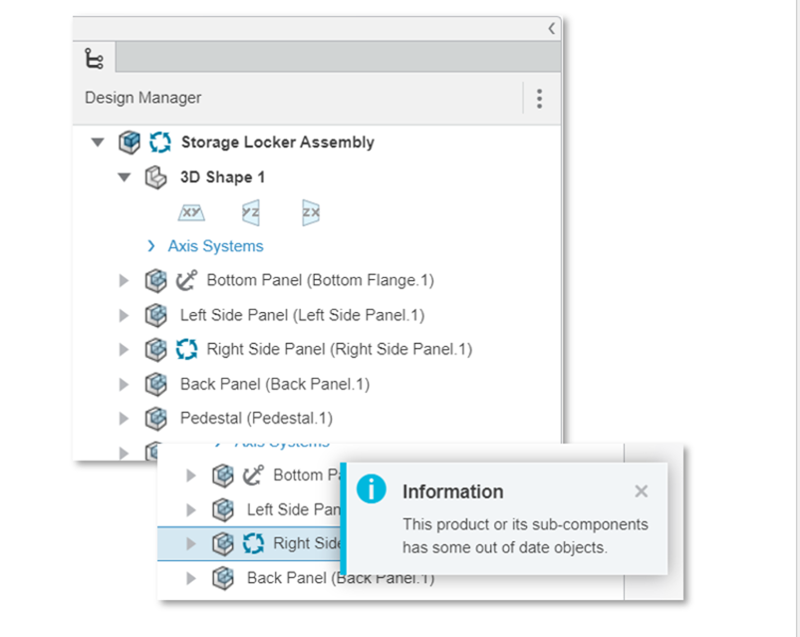
Revamped Properties Menu – easily manage, modify, and collaborate directly from the design environment.
In the updated ENOVIA Properties panel, you can now view and edit ENOVIA properties and share directly from this panel. Simply type in the users’ names you’d like to share it with and add any comments.
New Sketch Dimension Capabilities – increase your sketch productivity.
You now have more control than ever when dimensioning to external geometry with new minimum, maximum, and center control options.
These new capabilities increase your sketch productivity and ensure correct design intent.
Equation Support for Creating Threads – plan ahead for future design changes and make them more quickly downstream.
In the latest release we’ve implemented the ability to add equations when creating threads. For example, you can define a parameter and use any parameters in your sketches to drive the geometry for a thread feature. And when you change the length of the feature it will automatically update based on the equation you put in.
This capability enables you to prepare for future design changes and make changes a lot quicker downstream.
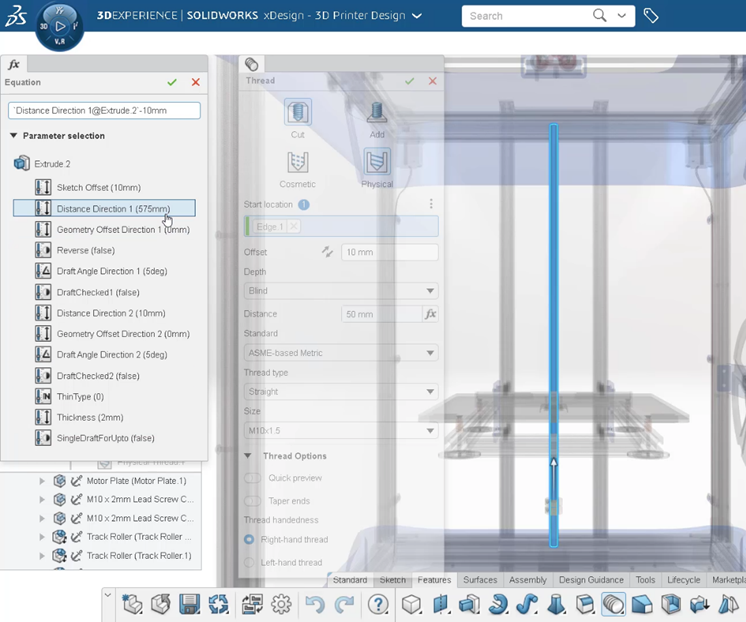
Smooth and Snappy Drag-and-Drop Performance – save time inserting duplicate components.
Boost your assembly productivity with an enhanced drag-and-drop experience. You’ll notice smoother workflows when dragging and dropping assemblies from both the graphics area and the Design Manager.
New Loft Setting – increase your loft accuracy with more precise control.
The Loft command now has a new option to control the end face direction called “Walls normal to side faces.” This option will help you with accuracy and eliminate the need for additional trimming when aligning lofted geometry to a parallel plane.
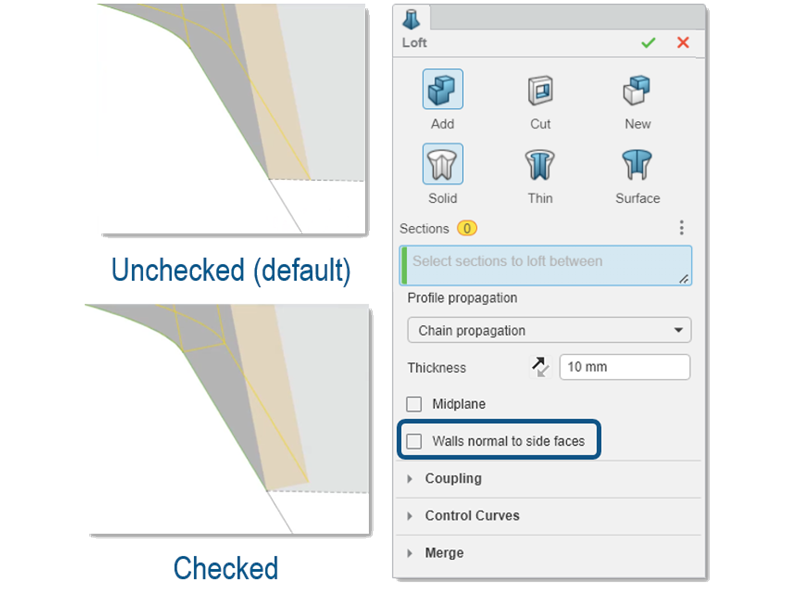
Automatic Perspective View Setting – make selections easier and improve sketch productivity.
When a sketch is active Perspective mode is now automatically turned off to help you make selections easier.
Visualize your design with realistic perspective and improve your sketch productivity in parallel view for easier selections.
Sheet Metal Design
New Miter Flange Command – increase your productivity and save time on complex sheet metal bend geometry.
You asked for it and now you have it. There’s a new Miter Flange command that lets you easily create multiple mitered flanges with a single command. It automatically miters and creates the correct corner geometry for all the flanges of a particular feature from one central file. You can also add gap control.
The Miter Flange command automatically does the calculations and mitering, saving you tons of time and from having to do it manually.
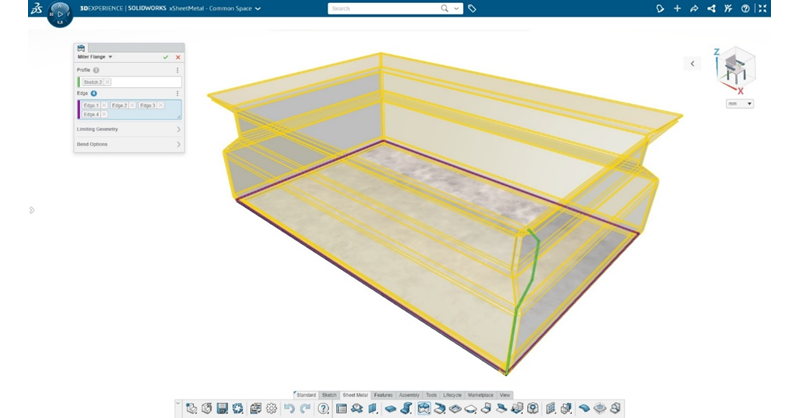
Model-based Definition (MBD) & Drawings
New Auto Balloon Command – rapidly define assemblies.
There’s a new auto-ballooning feature that automatically generates all the balloons for all the components contained in your assembly.
Better yet, it also links properties to your bill of materials (BOM), which is important for assemblies and assembly definition to make sure that your balloons match but also to have balloons to easily identify single key components. You can also control the shape of the balloon pattern, whether it is on the right, is a tip, or is circular or square, you can change the actual size of the pattern as well. This automatically generates the balloon assembly in a matter of seconds, saving you time from having to do it manually.
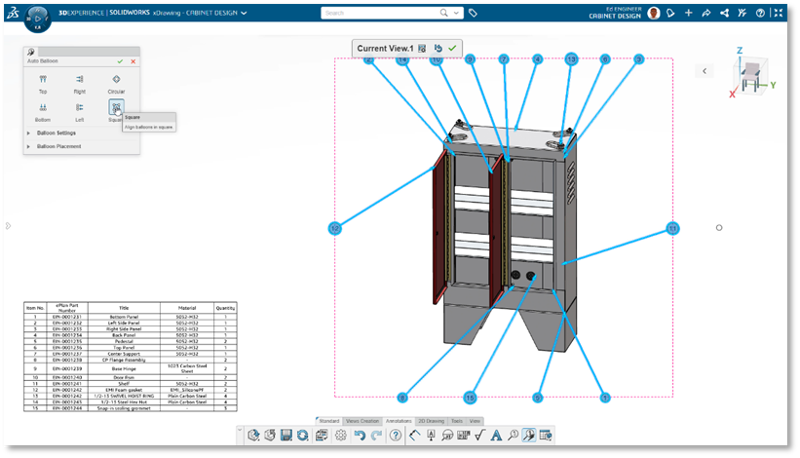
New View Alignment – create accurate aligned drawings and save time organizing views.
When it comes to engineering drawings it’s really important that your views line up. The new View Alignment feature automatically snaps a view together when you drag a view close to another view. It’s very similar to how images in Microsoft PowerPoint align to each other. For instance, when you’re dragging an image, you get inference lines to help align it and snap it to the right position.
The View Alignment feature nicely snaps the drawing to another view when you drag a view close to another view. You’ll get an inference line to snap it to the correct position and it will snap it to the center of the part in all cases.
Freeform Design
New Soft Selection Command – easily control the influence of subdivision meshes.
The new Soft Selection command allows you to use a slider to set the radius of influence. This lets you control the influence of a push-pull operation when editing a subdivision (Sub-D) mesh. You can turn up the influence to move large portions of the mesh with evenly distributed displacement. Or turn down the influence to make localized changes to some entities while keeping the rest of the mesh unchanged.
The Soft Selection command gives you greater control of how the subdivision surface deforms when dragging a point on the mesh.

New Dynamic View Mode – visualize your model more clearly.
Typically, when you are editing your subdivision geometry you are in Perspective mode, but there are times when you want to see your model in a parallel view. The new Dynamic View mode allows you to do just that.
When you switch to normal view it will now automatically switch to parallel mode when viewing a model normal to a standard plane. This makes it easier to select entities and modify the model.

New – Selection Retained After “Undo” Operations – stay on track and edit your subdivision faster.
Now when you undo an operation using Ctrl + Z on the keyboard or by using the Undo command on the Action bar, the mesh you currently have selected will stay selected so you can easily continue editing where you left off.
Structure Design
New Depth Control – create cutouts more easily.
One of the number one requests is the ability to control the depth of cutouts. In the latest release you can now create cutouts in structures more easily with Depth Control. Depth control allows you to cut through one side of a member or through multiple members.
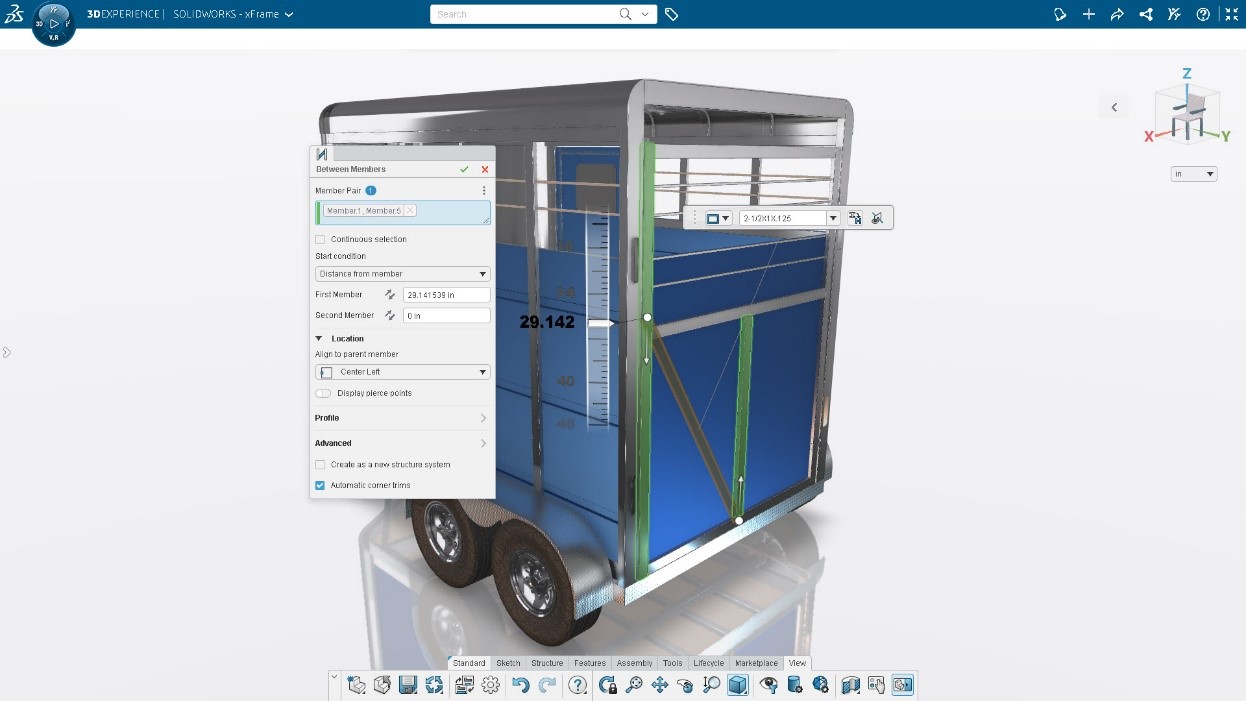
New Manipulators for Adding Secondary Members – place endpoints more quickly.
Now when you are creating structure members between two other members, you’ll notice a manipulator arrow in the graphics area. So, when you are creating a secondary member you can select the two members that you want to create a member between and then use those two arrows to specify the two endpoints.
Corner Trims Shown in the Design Manager – quickly find and edit structural member trims.
You’ll now notice Corner Trim features in the Design Manager so you can easily find the trims you want to modify. It’ll cross highlight in the graphics area and you can make any change that you need.
That’s a wrap for this round, but you can watch the video below to see these updates in action.
For additional insight about the browser-based roles, check out the xWorks superhero team here and visit the 3DEXPERIENCE Works website here for additional options.
Of course, SOLIDWORKS 2023 just dropped this month so be sure to check out what’s new here.
And registration is now open for the annual user event, 3DEXPERIENCE World, taking place in Nashville, Tennessee February 12-15, 2023. Check out the list of sessions and register here.
To see what else has been done this year check out the following blogs:
This Year’s Top 10 Enhancements in SOLIDWORKS Browser-based Roles
Catch Up on Key Browser-based 3DEXPERIENCE Works Role Enhancements in 2022
The July 2022 Update is Here – What’s Hot in the SOLIDWORKS Browser-based Design Roles
What’s New 3DEXPERIENCE Works Design 2022: February Update




