Fast Symbol Creation
Creating symbols within SOLIDWORKS Electrical
Whilst SOLIDWORKS Electrical provides a vast library of symbols it’s possible the symbol you need is not available, this is especially true with Line Diagram Symbols. This is due to these being a more picturesque type symbols.
So how can I quickly create these symbols?
First you will need an image to use in the symbol; I find either grabbing the image from an online catalogue works well or screen grabbing a SOLIDWORKS image works well too. First in SOLIDWORKS Electrical go to the symbols manager, you will find this under the library tab.
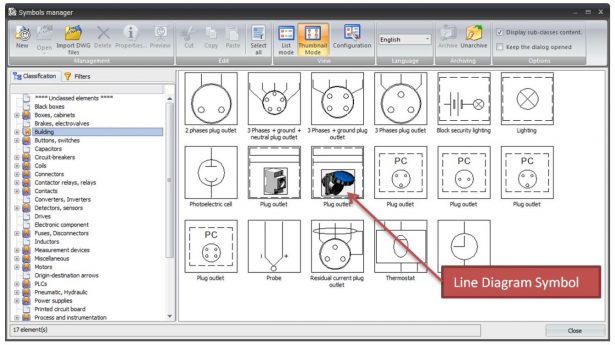
If you go to the classification and style of symbol you want and select it right mouse and choose copy, you can then paste to make a copy. The copy will be created with the original name appended with +1. If you can’t see the name choose configuration and select name. You can then right mouse on the “correct” symbol and choose rename from the dialogue and choose a sensible name for the new symbol.
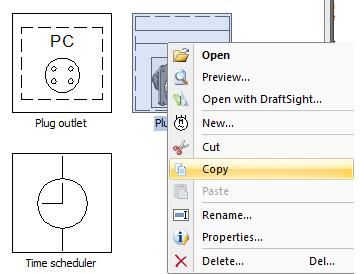
If you now right mouse select again on the symbol you can access the “properties” and change the description.
Now we need to change the actual symbol so double click on the symbol to open it in the editor.
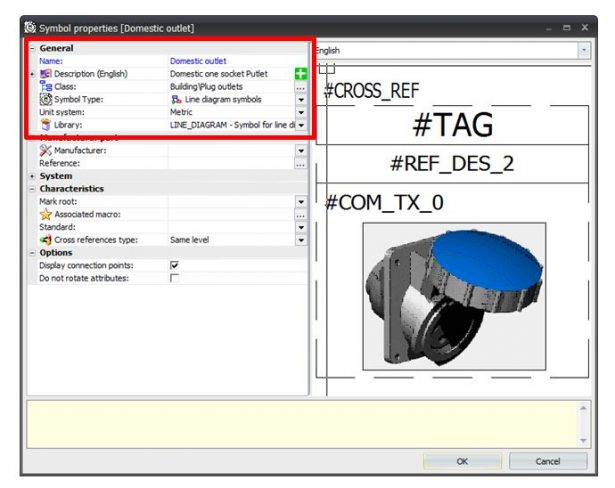
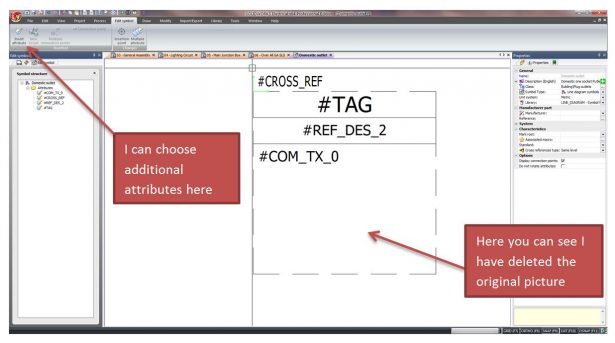
Now choose insert image from the Draw menu, drag this symbol into the desired position. When inserting an image, make sure that this is a bitmap otherwise this can’t be selected.
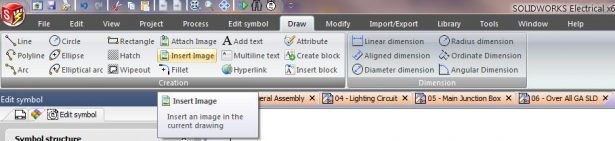
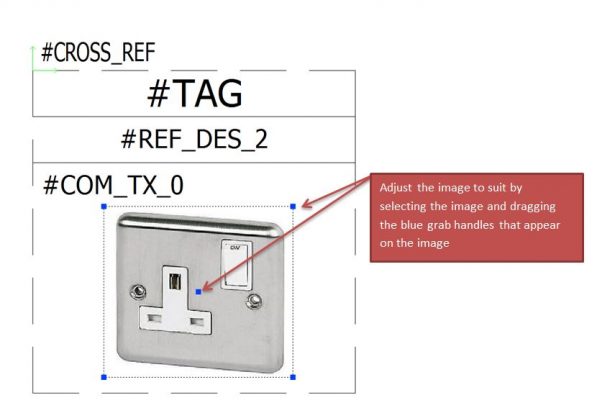
Once positioned how you want it, it’s time to save our new Line Diagram Symbol.
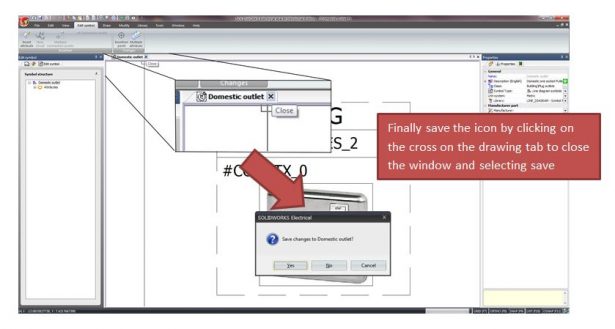
Now you have an additional symbol for use in all your line diagrams.




