What do Collaborative Designer for SOLIDWORKS and 3DEXPERIENCE SOLIDWORKS have in common?
What do Collaborative Designer for SOLIDWORKS and 3DEXPERIENCE SOLIDWORKS have in common? Lots.
For starters they both enable you to connect your data to the 3DEXPERIENCE platform to store it easily and safely, and collaborate on it, anytime, from any device.
The latest updates in the R2023x FD03 release builds on those concepts with new share and markup capabilities so you can collaborate with anyone, even if they don’t have SOLIDWORKS or the 3DEXPERIENCE platform; in addition to providing better ways to organize your data before you save it, and faster access to 3DDrive.
In this blog I will cover some of the latest overlapping features these connected roles offer, in addition to some unique news on each.
Without further ado, here’s what’s new.
- Share and Markup – collaborate with EVERYONE from within SOLIDWORKS.
Easily share your designs with anyone without ever leaving SOLIDWORKS, whether they are internal or external to your organization— even if they do not have SOLIDWORKS or the 3DEXPERIENCE platform. This is a great option to help you easily collaborate with suppliers, manufacturers, and/or marketing and sales staff, for example.
Just hit the “Share a File” command right on your toolbar and choose the format you want to share your design as (3DXML, PDF, STEP, etc.), enter the recipient’s name, and send the file by hitting the Share button. The recipient can conveniently access the file from a browser, create a 3DEXPERIENCE ID if they don’t have one and comment on and markup the design. When they send it back to you will get a notification in SOLIDWORKS and you can easily go through the markups and comments attached to your design. Look for more on this functionality from my colleague Sal, coming soon!
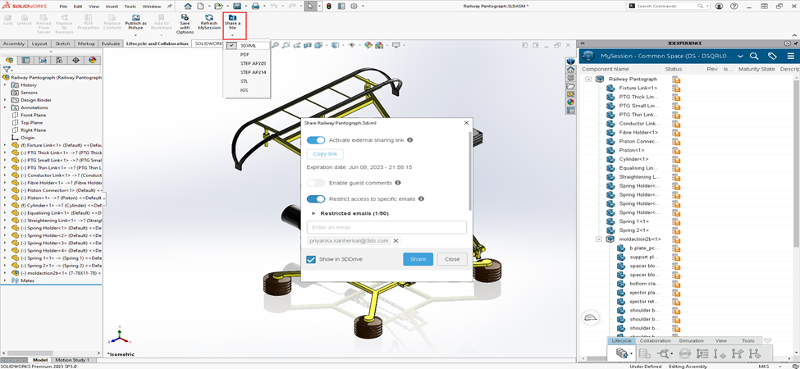
- Bookmarks for SOLIDWORKS File Locations – access SOLIDWORKS resources more easily on the platform.
Administrators can now manage SOLIDWORKS file locations on the 3DEXPERIENCE platform, enabling you to access the file locations in the form of bookmarks on the platform.
This includes SOLIDWORKS file locations that contain non-CAD documents, such as document templates, sheet metal bend tables, etc. that were previously managed on your desktop. The SOLIDWORKS file locations can be found under Tools > Options > System Options > File Locations.
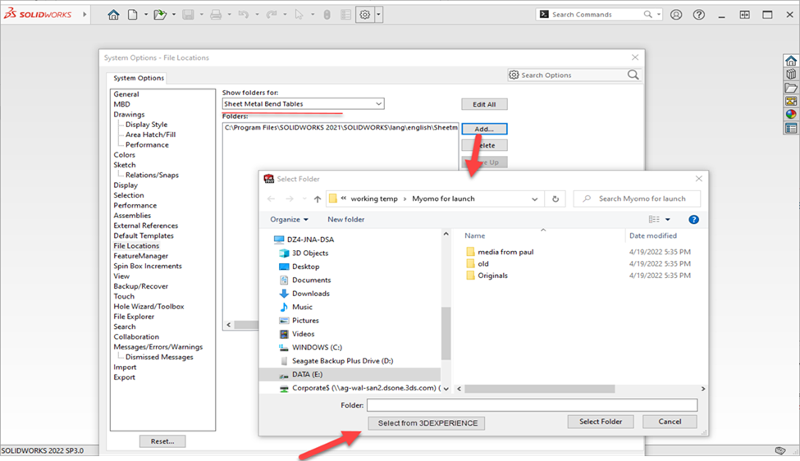
- Save as Template Command – manage templates more easily.
The workflow to create templates has been simplified and there is a new Save as Template command that replaces the formerly used Publish command under the Create Template menu. Now you can create and reuse your SOLIDWORKS templates on the 3DEXPERIENCE platform more conveniently.
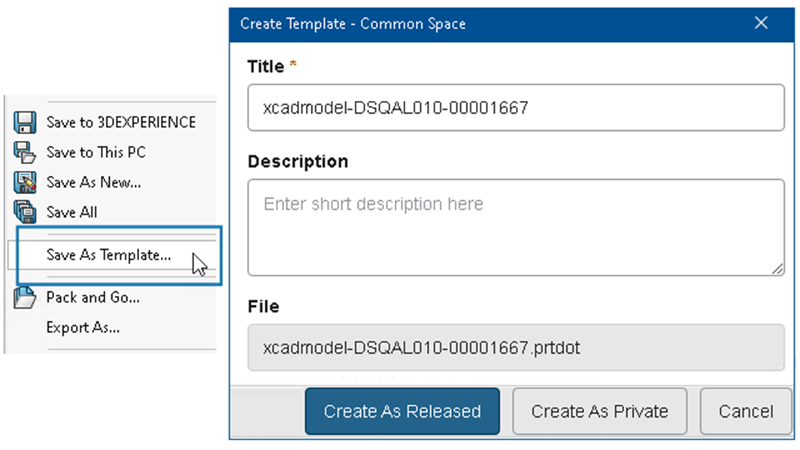
- Save to 3DEXPERIENCE Enhancements – save time and organize your components conveniently in one space.
There are several new enhancements in the Save to 3DEXPERIENCE dialog box to take note of. For example, if you double click on a title, you can change the name of multiple components at the same time in the Save dialog box for components that have not been saved yet. You no longer have to do this individually for each component. There is also an option to choose a Collaborative Space from an existing Collaborative Space for each component before you save. It no longer chooses the default Common Space.
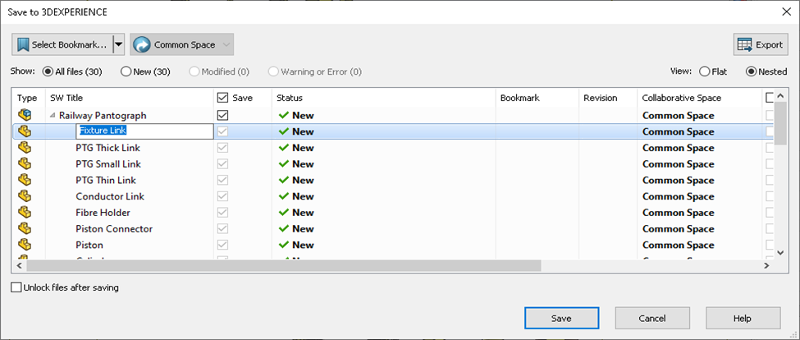
- Access 3DDrive in the Task Pane without Installing the Sync Client – access 3DDrive faster.
Yep, you read that right. You no longer have to install the client before launching 3DDrive. Just simply drag and drop 3DDrive from MySession and click the Compass to open it without a browser window. The preview will be displayed in the SOLIDWORKS Task Pane.
Watch the video below to get a glimpse of some of these enhancements in action.
There’s also one unique enhancement I want to point out that only applies to 3DEXPERIENCE SOLIDWORKS as you can work on your models without an internet connection with Offline Mode introduced last year. Now using Offline mode is easier than ever as you no longer have to close open documents before enabling/disabling Offline mode.
If you missed the last update, R2023x FD02, read the blog here to make sure you are taking advantage of all these connected roles have to offer.
If you’re not connected to the platform yet, we offer several ways for you to easily get onboard. For those who want to tap into the platform but want to continue using an existing SOLIDWORKS desktop installation, Collaborative Designer for SOLIDWORKS is the way to go. Or if you are looking for a new SOLIDWORKS installation, you can use 3DEXPERIENCE SOLIDWORKS. Both are available in the 3DEXPERIENCE Works portfolio.
Also, Collaborative Designer for SOLIDWORKS is also available as part of the new Cloud Services, available to new purchases of SOLIDWORKS desktop licenses as of July 1, 2023. Cloud Services enable you to:
- Share and Markup: Share your 3D designs with ANYONE – directly from SOLIDWORKS.
- Store and Revise: In one secure hub on the platform that’s purpose-built with CAD relationships and collaboration in mind.
- Manage and Control: With full access to a suite of tools to help manage data, work through formal change actions and approvals, and keep project tasks in check.
Existing SOLIDWORKS CAD desktop license holders can also conveniently upgrade to Cloud Services.
Visit https://www.solidworks.com/3dexperience-works to learn how you can expand your capabilities with additional industry-leading tools for design, simulation, data management, and manufacturing.
Talk to your reseller about what options are best for you!




