What’s New in SOLIDWORKS R2025x FD01 – Collaboration and Data Management
When it comes to design, ensuring everyone is on the same page is crucial. In the latest update of SOLIDWORKS, we’ve got some new enhancements that will keep everyone informed, connected, and up to date.
The collaboration and data management enhancements in the February update, R2025x functional delivery (FD) 01, include access to public communities and content right from your design environment, the ability to manage and visualize SOLIDWORKS cut lists on the 3DEXPERIENCE platform, more easily track design changes and much more.
Read on to see what’s new in SOLIDWORKS, including 3DEXPERIENCE SOLIDWORKS and SOLIDWORKS with Cloud Services.
- SOLIDWORKS User Forum Accessible from within SOLIDWORKS –Connect and collaborate more easily with industry peers.
Access the SOLIDWORKS User Forum directly from the SOLIDWORKS interface by clicking the menu bar on the right side of your screen and the last icon on the bottom of the menu, which will pull up a sidebar of the SOLIDWORKS User Forum so you can connect, collaborate and find solutions faster than ever— all while you continue to design in the SOLIDWORKS environment.
With this integration, users gain real-time access to the collective knowledge of the SOLIDWORKS community, improving productivity and reducing workflow interruptions. Whether you’re looking for troubleshooting advice, design inspiration, or expert tips, the user forum is now just a click away. The intuitive interface ensures quick searches, easy posting and efficient content sharing, fostering a more dynamic and interactive user experience.
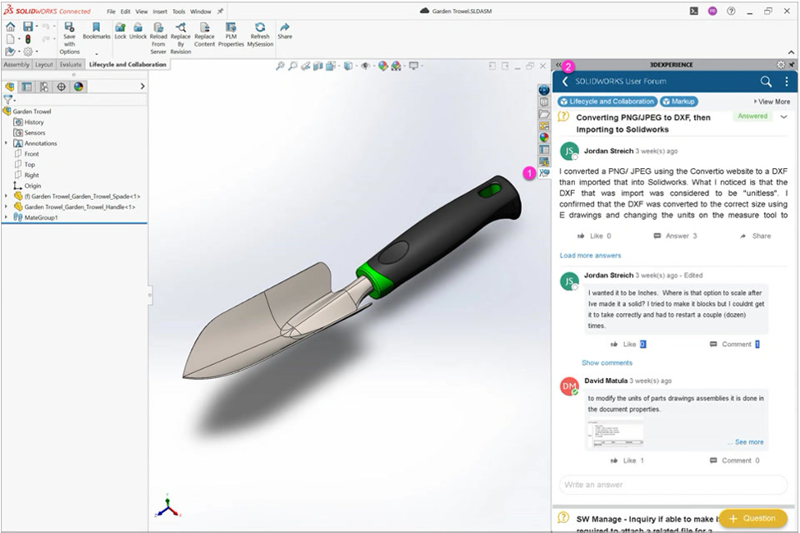
- Support for SOLIDWORKS Cut Lists on the 3DEXPERIENCE Platform – enhance the downstream workflow by including important metadata.
You can now manage and visualize SOLIDWORKS cut lists on the 3DEXPERIENCE platform, exposing them as engineering items for seamless downstream consumption with proper EBOM and MBOM support. This new functionality enables you to assign a cut list for a sheet metal or weldment part, for example, that will include all the metadata and properties of the part.
Keep in mind these parts must reach the following criteria before you can assign a cut list and publish them to the platform:
- The part must not have been previously saved to the platform
- It must be flat
- It must be a Physical Product
- The Publish Cut List Item option must be selected in the Save to 3DEXPERIENCE dialog box
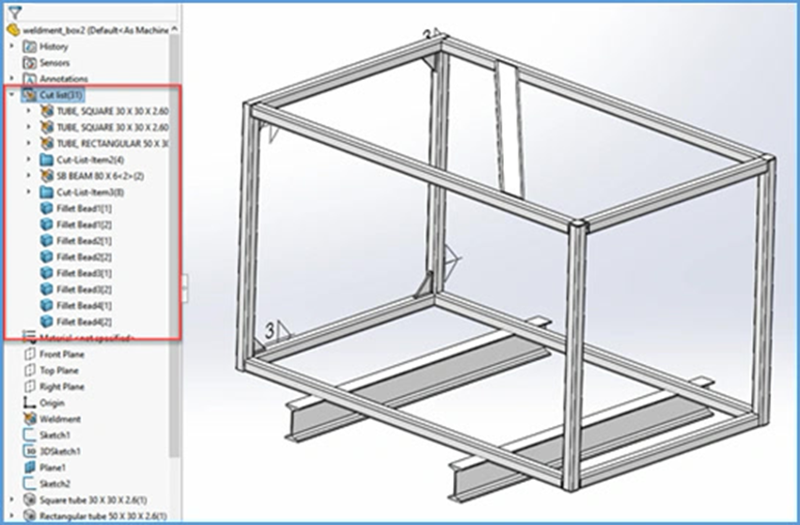
- Support of Deformable Components – easily visualize and modify deformed components.
New functionality allows you to define and manage part behaviors by labeling them as rigid, deformable or deformed directly in SOLIDWORKS. You can access the option right from the MySession Action Bar under the Tools tab, which is applicable for saved SOLIDWORKS parts, assemblies, and virtual components. A dialog will display the current deformability status of the object for easy visualization and modification.
This is great for when you need to create multiple configurations of a part and will help you avoid making a duplicate of a part on the platform.
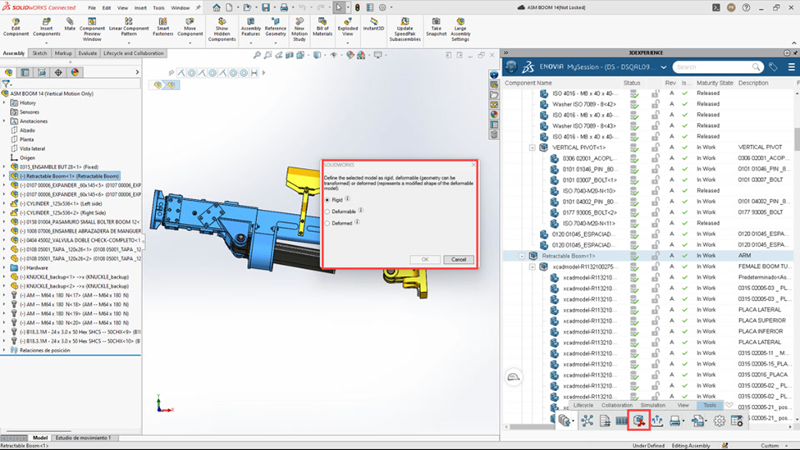
- Sharing Files Using Export as a Package – simplify and speed up file sharing.
We’re trying to make sharing files as convenient as possible by offering more options under one menu under the Share dialog box. With that in mind, you’ll find the option to Export as a Package under the Share menu in addition to MySession.
If you recall, the Export as a Package option allows you to share a package with external stakeholders who can modify the files in SOLIDWORKS. Then you can easily merge the returned files into the platform.
The Export as Package option gathers all referenced files that the Pack and Go option may not include, such as drawings that are not in the cache.
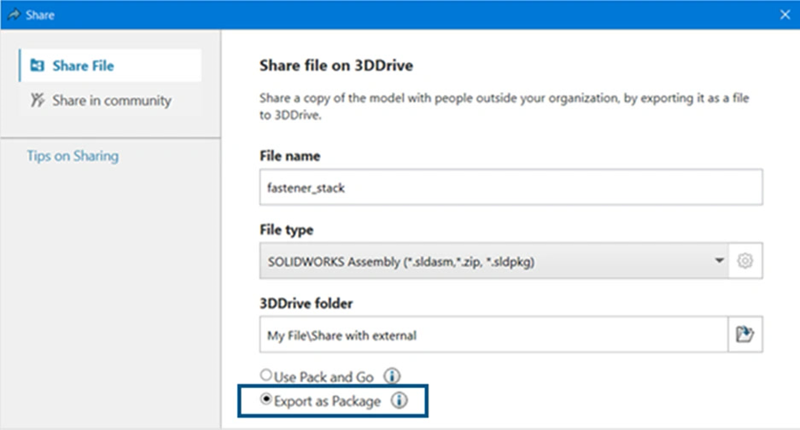
- Sharing Models as a STEP AP242 File Type – enhance your sharing capabilities.
There’s also a new option to share a STEP AP242 file type to your 3DDrive folder once you enable the SOLIDWORKS MBD add-in. The STEP AP242 file type is an update to the CAD-neutral STEP file standard and includes 3D Product and Manufacturing Information (PMI) and CAD data.
This new option is also under the Share dialog box and all custom properties associated with the files appear in the Share dialog box under Custom Properties.
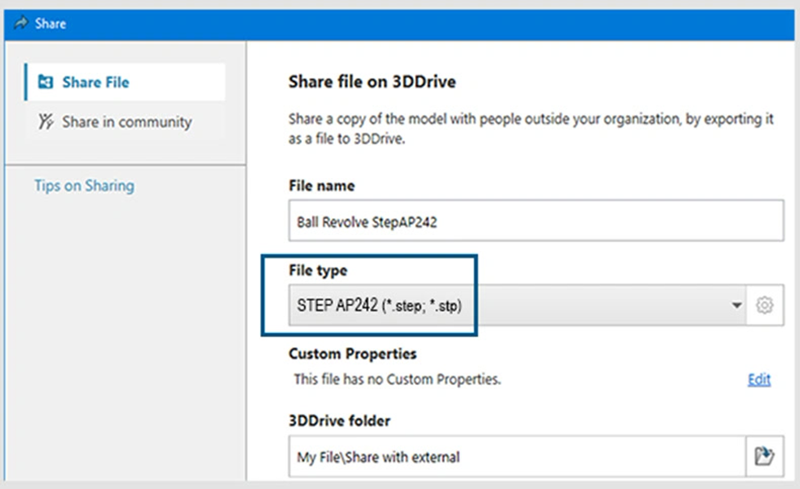
- Drawing Stamping with Maturity Status Information – improve the workflow approval process with more detailed information.
Expanding on the capabilities introduced in past updates, this release enhances drawing stamping by including more attributes. These attributes provide detailed information about the latest maturity transition performed on a drawing through Change Status or Change Action commands.
The stamped information is also now visible in 3DPlay and other Dassault Systèmes web viewers, improving visibility in workflows that involve multiple approvers during the release process. This is great as you don’t have to be tied down to your desktop as you can view the information from a mobile device and easily review the drawing, make comments, or approve a drawing right from your browser. Your teammates will get real-time status notifications, making it a simple, seamless process.
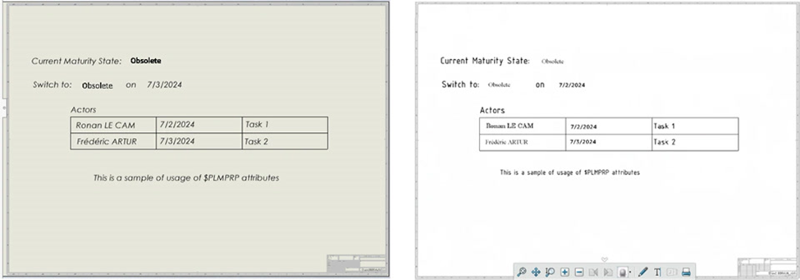
- Support for Iterations of Parts, Drawings, and Assemblies – access previous iterations.
Easily retrieve previously saved iterations of part configurations, drawings and assemblies with the Iterations command. In MySession click your part configuration and launch the command, which will essentially display a history of the part.
This is important for version control and error recovery if you’ve made a mistake and want to use a previous iteration.
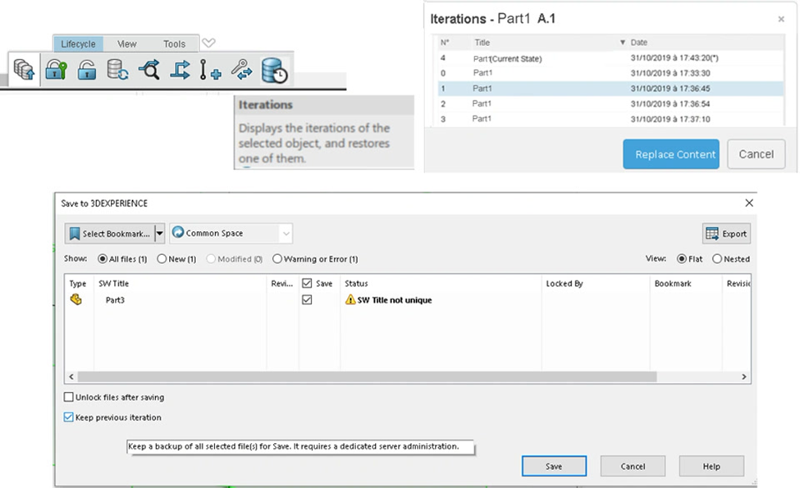
- Reload from Server – ensure you are working with the most current version.
It’s faster than ever to obtain the current version of a file as you can access the Reload option from the File menu. Just select Reload, then Reload from Server, and choose from the various reload options.
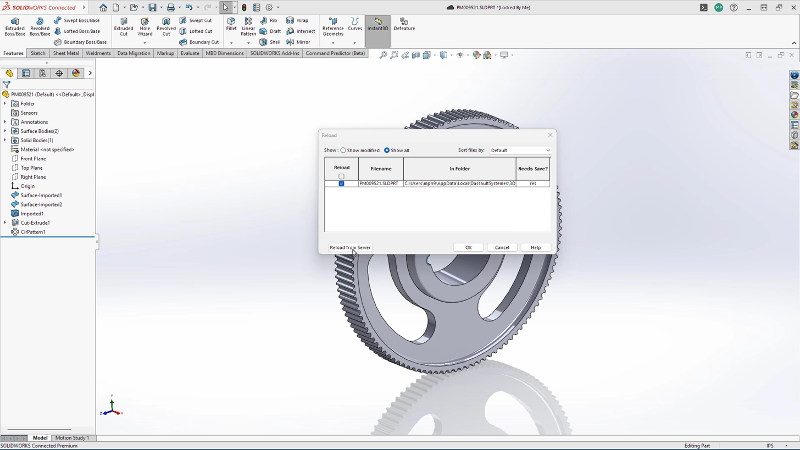
Check out these enhancements in action on the What’s New wiki page on the 3DSwym Community. (requires log-in). To see what’s new in design and modeling check out my colleague Craig’s blog here.




