Spend More Time Designing and Less on Housekeeping
The latest updates of SOLIDWORKS Cloud-connected roles, Collaborative Designer for SOLIDWORKS and 3DEXPERIENCE SOLIDWORKS, just dropped, and there’s much to look forward to. Like what? Well, this release includes new ways to sort and save your data more quickly, so you can spend more time designing. Highlights include the ability to:
- Work simultaneously on CAD designs during batch save with asynchronous saving.
- Add revision comments to multiple components in one convenient location without having to open each component individually.
- Delete data from your PartSupply and Toolbox libraries to clean up obsolete, unnecessary data.
Before I dive into more details, I want to explain a couple of things about the similarities and differences between the two solutions as they have a lot of overlapping features. Both solutions connect your data to the 3DEXPERIENCE platform so you can leverage its data storage, collaboration, and data management capabilities.
For those who want to tap into the platform but want to continue using an existing SOLIDWORKS desktop installation, Collaborative Designer for SOLIDWORKS is the way to go. Or if you are looking for a new SOLIDWORKS installation, you can use 3DEXPERIENCE SOLIDWORKS.
Now, let’s look at what’s new in the spring release, R2023x FD02, and how you can best take advantage of these solutions and their latest enhancements.
- Option to Block Save if Title is Not Unique – prevent duplicate titles when saving to the 3DEXPERIENCE platform.
There’s a new option to completely block a save if a title is not unique when someone goes to save a file on the 3DEXPERIENCE platform. Admin can enable that setting and has the option to set “Warning at save” so users get a warning or can also select the “Ignore” setting. Note, if the “Block save” option has been enabled and a duplicate is found the Save option will be greyed out.
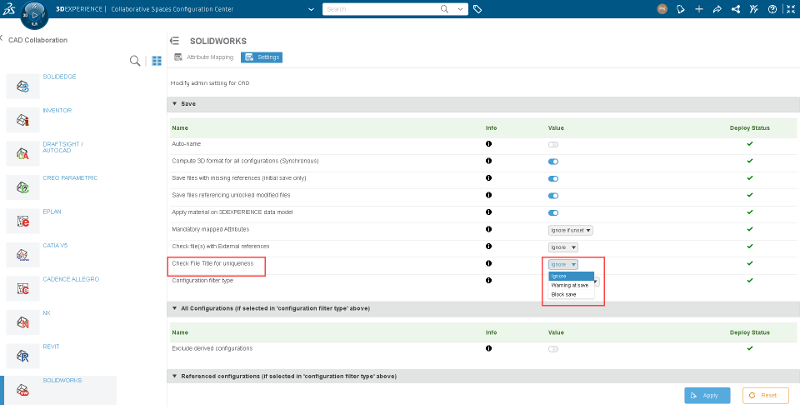
- Add Revision Comments to Multiple Components from Save Dialog – save time by commenting in one convenient space.
You can now add revision comments to multiple components from the Save Dialog box before saving your data to the 3DEXPERIENCE platform. Just checkmark them and add your comments.
This saves you the time from having to open each component individually so you can add all your comments in one shot and get organized more quickly.
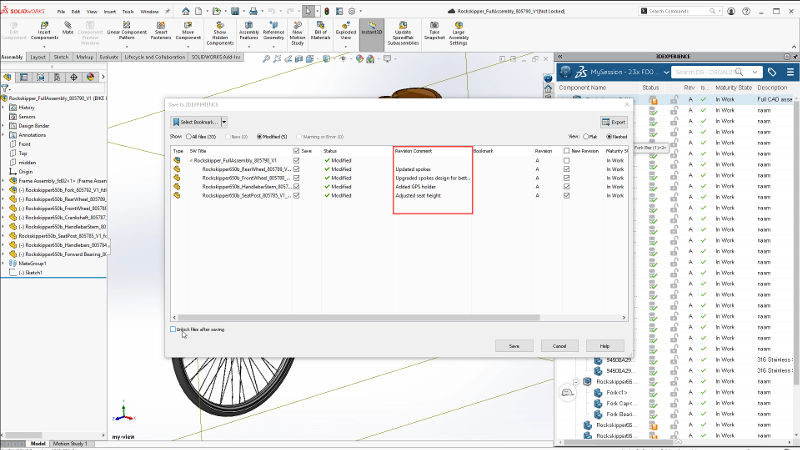
- Delete Toolbox and PartSupply Components – stay organized and save on storage space.
Obsolete parts – get rid of them! You now have greater flexibility to manage and clean up your workspace as you can easily delete data that you no longer need from your PartSupply and Toolbox libraries that have been saved on the 3DEXPERIENCE platform.
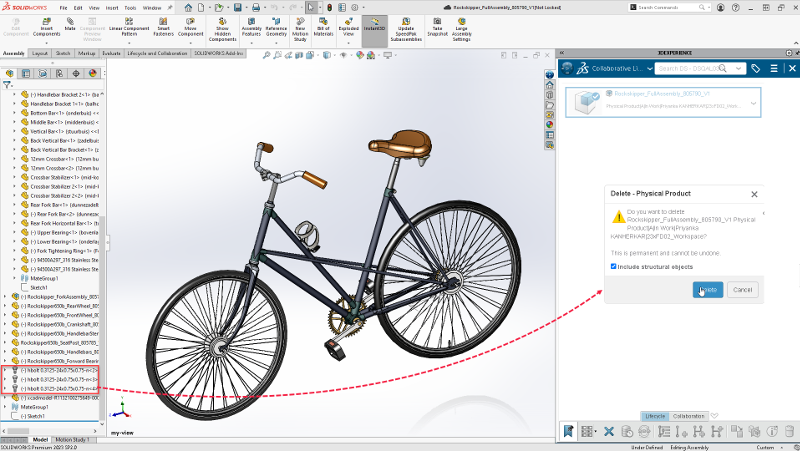
- New and Improved Batch Save to 3DEXPERIENCE Status Dialog – stay informed about your batch save process and gain more insights with reports.
The Batch Save Status dialog has been cleaned up and includes pertinent, and more precise details such as start time, end time, and total processing time. For further information you can tap the View Report tab to see what parts may have failed and why they may have failed.
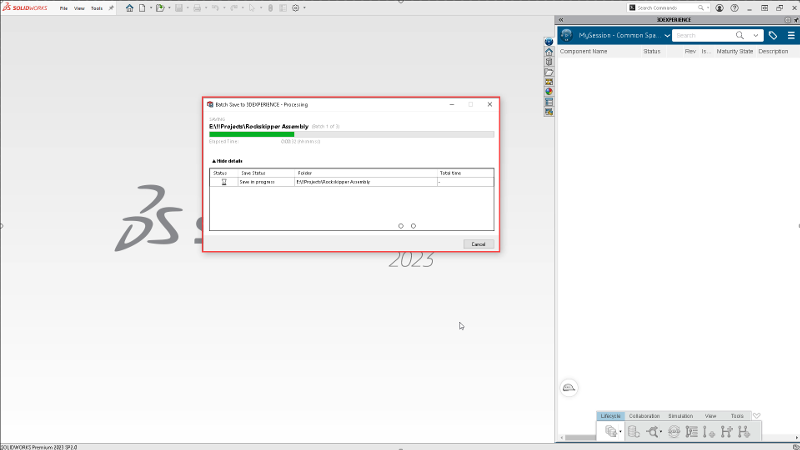
- Asynchronous Interactive Save – save data and continue to work on your designs.
We’ve talked about asynchronous save before and now it’s even faster as you have the option to select “Enable asynchronous saving” under Tools in the My Session Task Pane. Once you enable this feature you can continue to work on your CAD model as the save carries on in the background. MySession keeps you updated in real-time on the saving status of your components so you can see whether they are in progress and have been saved so you can continue to design.
Once the save is complete, a Windows notification pops up to let you know the data has been saved.
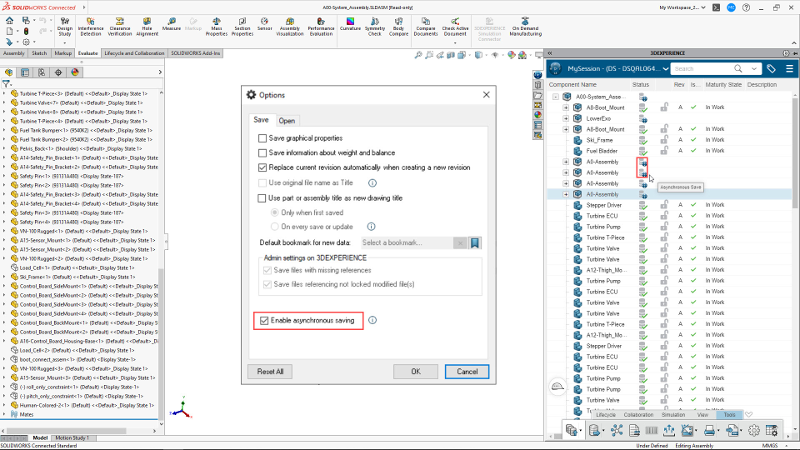
- Filtering in Nested View – Save time by sorting on multi-level complex assemblies and quickly catch errors, warnings, or modified data by filtering in the Nested view.
Have it your way! Get the best of both worlds and views for both Nested and Flat View as you can now take advantage of all the sorting options in Nested view as well, such as new and modified, from the Save to 3DEXPERIENCE dialog box.
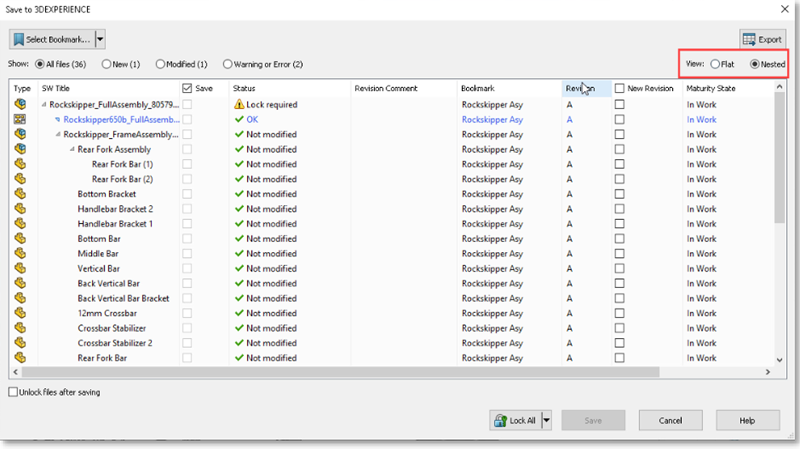
- Multi-purpose Welcome App for Getting Started, Brushing Up Your Skills and Role Access – get started and come up to speed on roles, apps and more with fast access to learning tutorials.
Now this one’s new to Collaborative Designer for SOLIDWORKS as 3DEXPERIENCE SOLIDWORKS already features the handy app.
The Welcome App provides fast access to helpful resources for both new users and novice users to help you come up to speed and access all your roles and apps from one convenient location. The Welcome app features short video tutorials, tips, and lessons so you can get started quickly in Collaborative Designer for SOLIDWORKS and get to know your way around the 3DEXPERIENCE platform. In addition you can easily access SOLIDWORKS communities, the EDU Space learning platform, which features more in-depth tutorial; and even launch your other roles and apps right from the Welcome App.
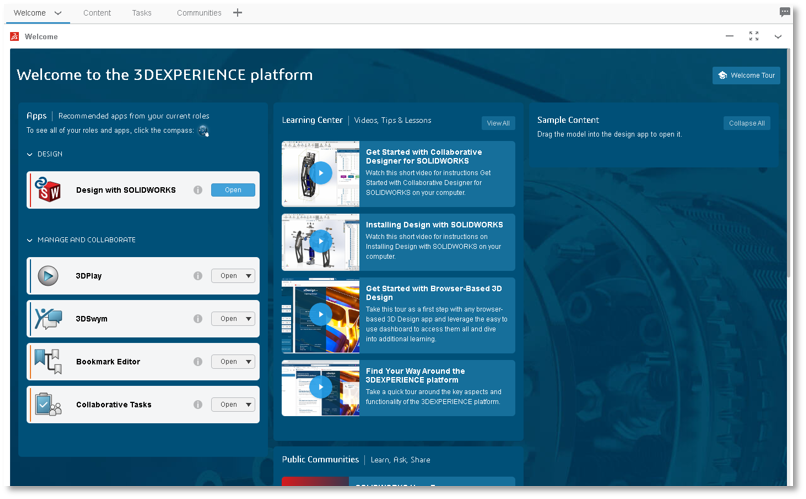
Stay tuned for more on the Welcome app and other enhancements from this update coming to you in future blogs. Want to know more about a particular feature? Let me know in the comment section.
Both 3DEXPERIENCE SOLIDWORKS and Collaborative Designer for SOLIDWORKS are available as roles in our 3DEXPERIENCE® Works portfolio.
Want to extend your reach out the cloud and expand your toolbelt even more? Check out the SOLIDWORKS Cloud Offer to access next generation browser-based design solutions for manufacturing definition, subdivision modeling, sheet metal design and more.




