SOLIDWORKS 2018: Tab and Slot Feature
by Olly Washington, SOLIDWORKS Technical Consultant
Have you ever needed to join two parts together with Tabs and corresponding Slots? Of course you have otherwise you probably would not be reading this! In SOLIDWORKS 2018, the new feature makes the process of creating Tabs and Slots quick, simple, and automated.
This brand new Tab and Slot feature can be used on both sheet metal parts and standard solids too. Essentially this also means, along with easily joining two sheets together, joinery features such as the Mortice and Tenon are easy to create.
As we know, interlocking parts together makes for stronger bonds between the parts. Also linking parts together using Tab and Slots reduces the need for complicated jigs, as the parts could well be self-supporting.
To get a full understanding of the Tab and Slot Feature, take a look at this video where Mr Sheet Metal falls in love.
Let’s have a look at how easy it to produce the Tabs and Slots in SOLIDWORKS 2018:
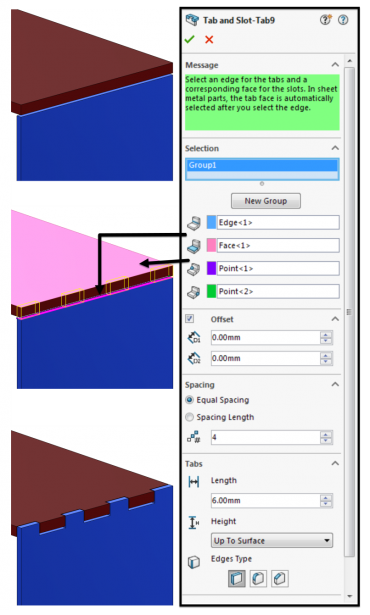
The Property Manager is as simple as:
- Selecting the edge the Tabs start at
- Clicking the face the Tabs go towards
- Set your required offsets
- Select your Spacing, either by:
- Setting equal Spacing
- Setting your Spacing Length
- Set your Tab lengths and height either by:
- Up to the surface you selected
- Blind (any height you like)
- Offset from the surface
- Set your corners to either:
- Flat sharp corners
- Chamfered
- Filleted
- Finally insert your required Slot gap
You’re not limited to perpendicular faces; you can also create Tabs and Slots at angles on either the same body or in multibody parts. Take a look at a couple of variations I created in seconds. Showing that you are not limited to flat, sheet metal parts!
Don’t forget to check out our video too!





