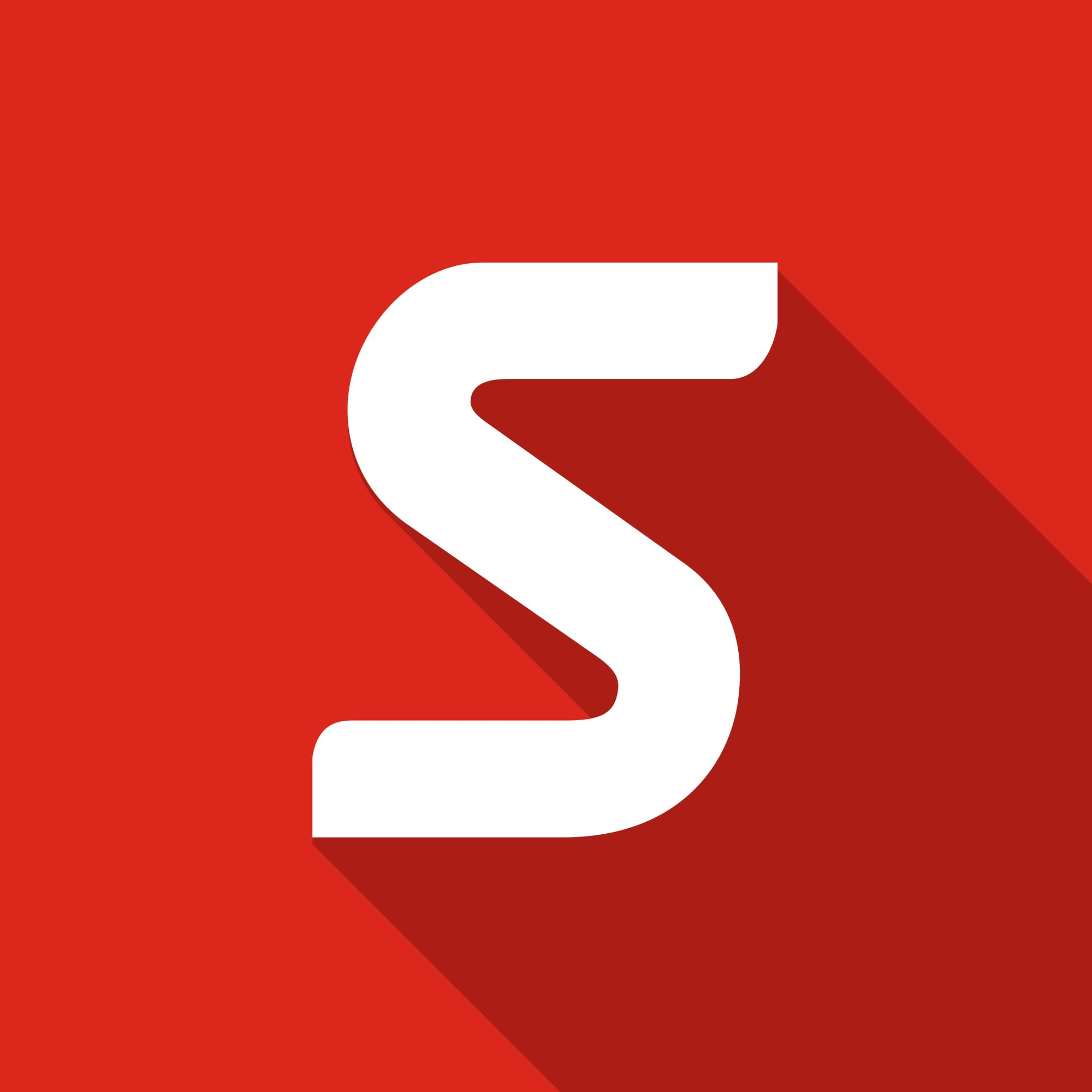Gift Wrapped with SOLIDWORKS Visualize
It’s that time of year again and people are putting up decorations. So that means fairy lights and baubles. Baubles come in all sorts of colours and with Visualize we can explore these in depth. But not everything is a single colour; we have ones with stripes, snowflakes, or even complete pictures.
How can we achieve this in SOLIDWORKS Visualize?
Do we need to model split lines and complex geometry in SOLIDWORKS, or is there another way? We are talking about SOLIDWORKS here so there is always another way. In SOLIDWORKS Visualize we can use multi-layer appearances.
So let’s have a look at a couple of examples I have put together. The first example uses content that is ‘out-of-the-box’. It is already in Visualize. So what are the steps required?
First we need the base elements we want to use
To add them to our project we just need to drag them into the scene, but off the model. Starting with a basic bauble design I imported it into SOLIDWORKS Visualize. Just bringing it in adds the appearances from SOLIDWORKS, but I would like more. With the model open I dragged in Diamond Yellow from the Gems section and Red Reflector from the Automotive section to the project.
You then need to add a multi-layer appearance. Just add a new appearance in the appearances tab. Either use the PLUS or right click in the thumbnail pane. This will generate a new Matte appearance. You can now change this to Multi-layer appearance.
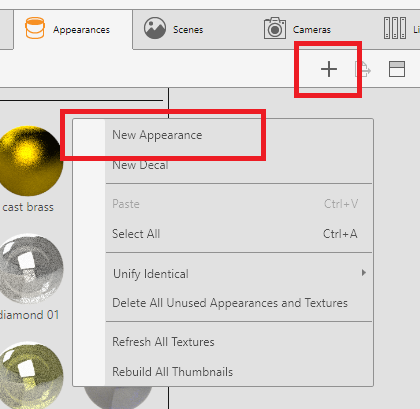
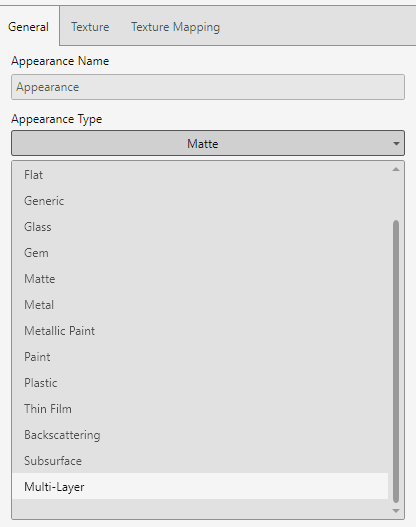
For this example I used the built in SOLIDWORKS texture Mesh_Spec.jpg and we can see the results of that.


So what does the alpha channel actually do?
If you look at the Alpha images you can see that they are black and white. Any region that is black is treated as being totally transparent. Essentially a hole in the material. With this knowledge you can generate your own textures for future appearances.
These are the ones that I used in the main image:
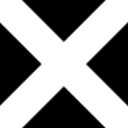


You then need to add the new appearances to the Multi-Layer one. You can have a maximum of four. The order that they appear in the side bar is inverted so the top appearance is the base appearance with subsequent appearances being layered on top. You don’t even really need to know that as you get an instant feedback in the model. For an extra flourish you can ensure that the mapping is set to spherical and consider adding a slight rotation as in the snowflake bauble to get a twisted effect.

Merry Christmas and Happy New Year from all of us at Solid Solutions | SOLIDWORKS Reseller