What’s New in SOLIDWORKS Browser-based Design Roles R2024x GA
SOLIDWORKS 2024 is here, and so is the update for the SOLIDWORKS browser-based design roles! The R2024x GA (General Availability) update features a little something for everyone, including makers. From the ability to quickly view the status of a part in the new Information Session panel, 2D authoring, the ability to create jog bends in sheet metal designs with one command and more.
This blog will cover enhancements for the following roles: 3D Creator, 3D Sculptor, 3D SheetMetal Creator, 3D Structure Creator, 3D Mold Creator, and Manufacturing Definition Creator.
USER EXPERIENCE
Improving the user experience and addressing your requests is always a priority. In this update you will find many user requests and enhancements that focus on making your design workflow easier and faster, including:
Hidden State Management – achieve greater control and flexibility when managing the visibility of items in the product hierarchy.
This one is a great productivity enhancement. There’s a new command in the Context Toolbar that will save you time and effort by using the “Show with dependents” option, which instantly reveals all hidden sub-components within the selected physical product. In addition, you have the flexibility to set a hidden child item to “Show” without having to first show the parent item. Simplify your workflow for multiple items by using multi-select to hide/show all with just one click.
Revamped Welcome App for Makers – find tailored content for makers.
Those who have the Maker Offer will find more customized content in the Welcome App. Explore videos and content designed exclusively for makers, including a step-by-step tutorial on sharing your creations within the Made in 3D public community. Experience a customized learning path designed to empower your creativity and propel your projects forward.
PART & ASSEMBLY DESIGN
You’ll find many enhancements for part and assembly design that will help you work faster and smarter including:
New Session Information Panel – quickly assess the status of all your components in your assembly.
Quickly check the status of components in the new Session Information panel to identify things such as lock status, revision, maturity status, owner, and ensure that you’re working with the latest revision.
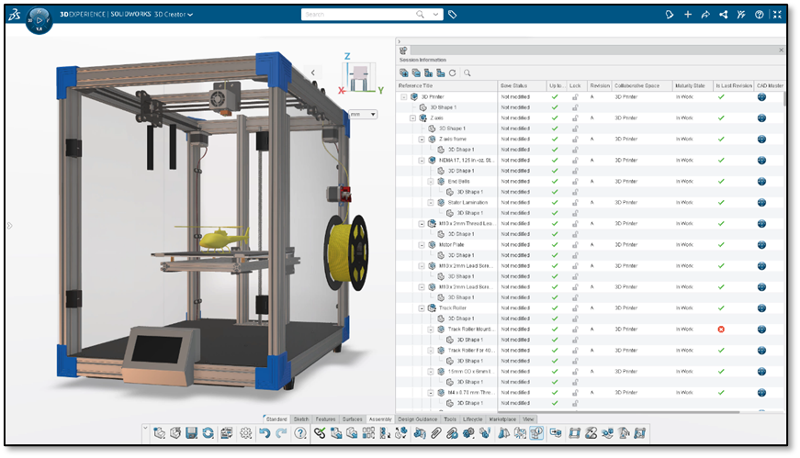
Fully Constrain Sketch Entities with the AI-powered Sketch Helper – eliminate repetitive sketching.
The Artificial Intelligence (AI) features in the browser-based design roles are some of the biggest time savers so be sure you are taking advantage of them. In the latest update, the Design Assistant Sketch Helper includes an additional option to automatically fully constrain newly generated sketch entities. New options to create external dimensions drastically improves the time it takes to achieve a fully defined sketch. When you use the Sketch Helper just click the Constraints and Dimensions option to achieve this.
New Screw Joint Command – create more accurate and realistic mechanisms.
There’s a new Screw Joint command that enables you to easily create the necessary mates to simulate a screw joint between two components in an assembly, giving you a more realistic mechanism. You can use this for lead screws, adjustment knobs, and threaded fasteners, to ensure a more precise representation of mechanical mechanisms.
This command will help you achieve greater accuracy and efficiency in your designs overall, empowering you to create complex mechanical systems.
Import STEP File as Multibody – maintain an organized product structure.
You all asked for this one and can now import STEP files as a multibody component, so you can keep your Collaborative Space organized and clutter free. This is especially useful when designing electronic enclosures.
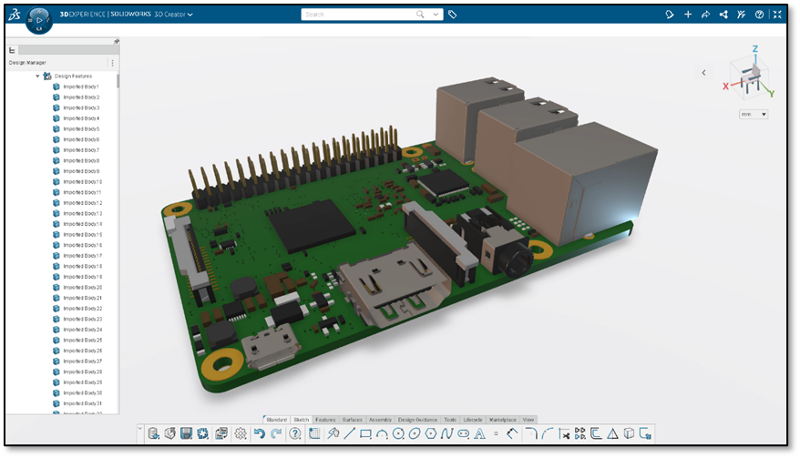
Design and Export Lattice Geometry – optimize your parts for 3D printing with new options.
In the last update we added the ability to measure lattice geometry created in the Lattice Designer role in xDesign using the Weight Properties command. We continue to expand the capabilities to better evaluate your lattice geometry and you can now use the interference detection tool to detect and resolve potential interferences between lattice and parametric components early in the design process, ensuring design integrity and minimizing assembly issues.
In addition, you can export lattice geometry to STL format to prepare your parts for 3D printing and specify how fine or course you’d like the resolution.
Watch the video above to learn about the new enhancements in 3D Creator in action in this video.
FREEFORM DESIGN
For those of you who often work with complex shapes or just want to quickly create a shape, 3D Sculptor is your go to tool. Here’s what’s new:
New Revolve and Extrude Primitive – create a custom primitive shape when starting your subdivision shape.
You can now create a sketch of a more complicated shape and extrude or revolve a primitive from it to get closer to the actual shape you want with less pushing and pulling. This allows you to play around with more shapes aside from the pre-existing primitive options.
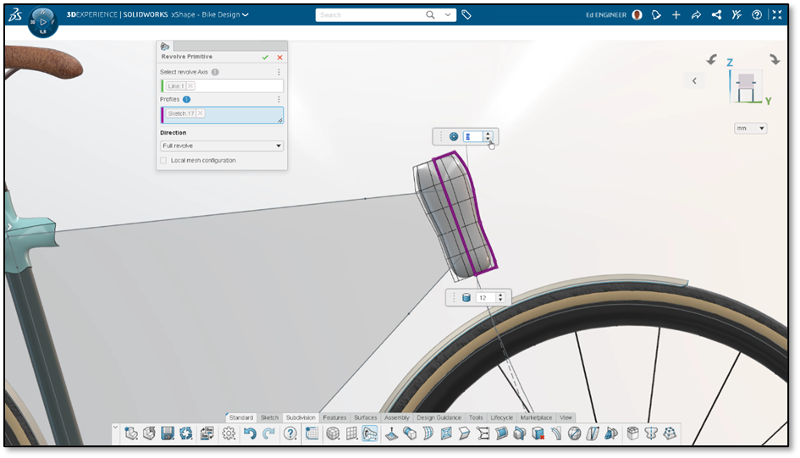
New Merge Two Subdivision Surfaces Command – create clean and cohesive designs.
Create complex freeform geometry with the ability to merge two subdivision surfaces. Typically, when you’re working with two primitives you want to make sure they look natural together. Now you can use the new Merge Two Subdivision Surfaces command to merge them to get one single body instead of having to work with two separate surfaces.
Watch the video on 3D Sculptor to see how you can create complex shapes faster.
SHEET METAL DESIGN
For sheet metal design, you’ll find a new command that will save you time and clicks when creating jog bends.
New Jog Command – add jog bends faster.
Using the new Jog command in 3D SheetMetal Creator, you can create a sheet metal jog feature without having to create multiple bends from flat features. The Jog command combines two bends from a flat shape into a single feature.
Optimize your design workflow with this new command, which streamlines the process of adding jog bends to your sheet metal parts by reducing the need for multiple features and clicks.
See how simple it is to create a jog bend in 3D SheetMetal Creator in this video.
MANUFACTURING DEFINITION
These days many companies are adopting model-based definition (MBD) workflows that use 3D models as the primary source for manufacturing. While that is fantastic, many manufacturers still require 2D drawings. What’s great about Manufacturing Definition Creator is that it provides both 2D and 3D definition capabilities. You can learn more about MBD in my blog series here. For those of you using Manufacturing Definition Creator, here’s what’s new:
New 2D Authoring – define it your way!
Define it your way using 2D or 3D definition workflows in Manufacturing Definition Creator, which now features 2D authoring capabilities so you can add views, dimensions, and tolerances from within the 2D environment. The best part is that when working in 2D all 3D annotations and views are automatically generated, saving you time, and maintaining a single source of truth between both forms of definition.Whether you define it in 2D or 3D it all stays in sync.
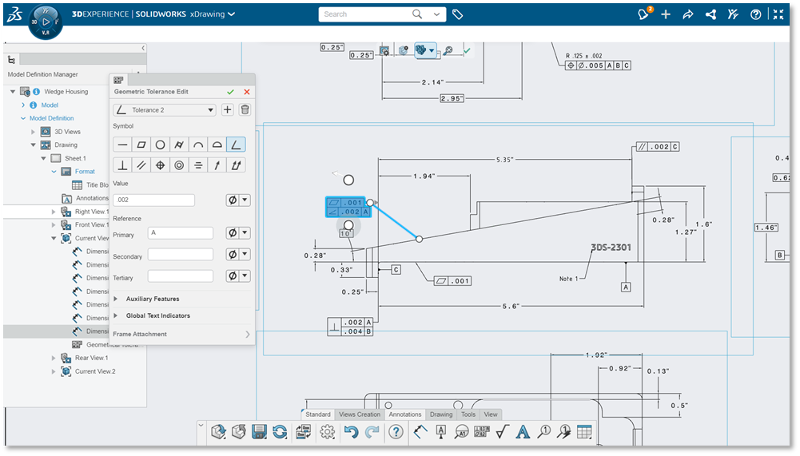
New Projection Views – easily add projected views.
In other 2D news, you will now find a new Projected View command for creating projection views when working in the 2D environment that will automatically place the projected views for you.
Create professional drawings utilizing standard industry drawing practices, including third angle and first angle projection views.
New Multi-reference Annotations – Build intelligent 3D annotations with multi-feature references for accurate cross highlighting and easy downstream review.
There’s a new option to select multiple entities for an annotation type. So, if you need to add the same dimension to multiple faces you can select multiple faces, or single dimension tolerance or annotation.
This also helps you comply with ASME feature requirements and provides better clarity for downstream users who are reviewing the MBD annotations because they can easily identify what features coordinate with the dimensions they click on as they will be highlighted.
Watch the video above to see how you can define key manufacturing workflows with intuitive 2D authoring capabilities and more in Manufacturing Definition Creator.
That sums up the latest and greatest. If you’re not using all these roles, you can get them all for a rocking deal in the SOLIDWORKS Cloud Offer. They work seamlessly together, and you can easily switch between roles without having to close and open each one with features like the Switch app.
Make sure you’re up to date on all the new enhancements, and see the last update in this blog and stay tuned for a blog on the top ten enhancements of the year coming soon! Stay on top of all the updates to 3DEXPERIENCE Works roles at: https://solidworks.com/xwhatsnew.
And, of course, have a look at what’s new in SOLIDWORKS 2024 here or simply click on the banner below.





