Increase Your Flow with These Five Productivity Tools
In my last blog I covered some of my favorite features in the SOLIDWORKS browser-based design roles that help reduce redundant tasks, enabling you to reuse existing designs and ultimately help you work smarter and faster. What’s also great about these roles in the SOLIDWORKS Cloud Offer is that they work seamlessly together so you really get a wide range of tools for parametric modeling, sheet metal design, subdivision (Sub-D) modeling and more.
Today I want to share more on the productivity tools available to you that speed up your workflow.
- Make Component from Features – easily organize selected features to form a component.
You all know this scenario, when you are designing in the context of an assembly, and you mistakenly create a feature somewhere other than where it should be. Then you have to reorganize the model, cut and paste features into a new part, and reorder the Feature Tree, which sometimes causes errors or is just impossible to do.
Rather than cut and paste features from one component to another, I suggest you use the “Make Component from Features” capability. This feature lets you create new components out of the selected features without losing the assembly context or any references. It helps you focus on your model by allowing you to design first and organize later in your design process.
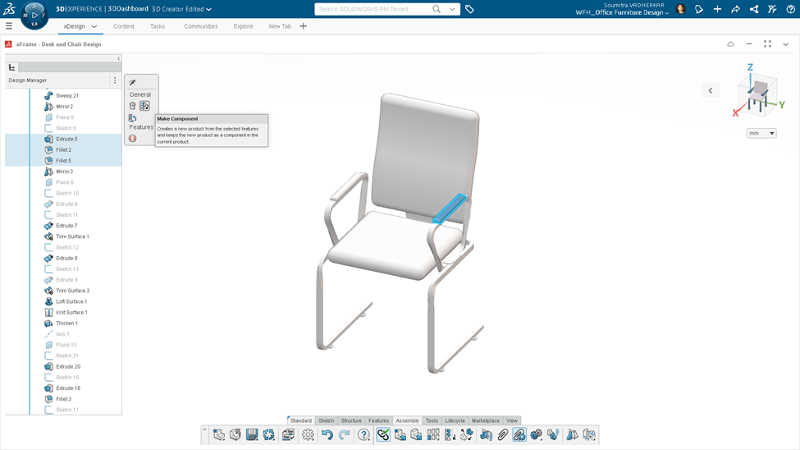
2. Form Subassembly from Selected Components – quickly compile parts into an assembly with a few clicks.
This one is great for when you are working on a part and realize you need to add components to it to make it into a subassembly. You can easily select your components from the Feature Tree and right click to pull up the Context menu and then hit “Form Subassembly.”
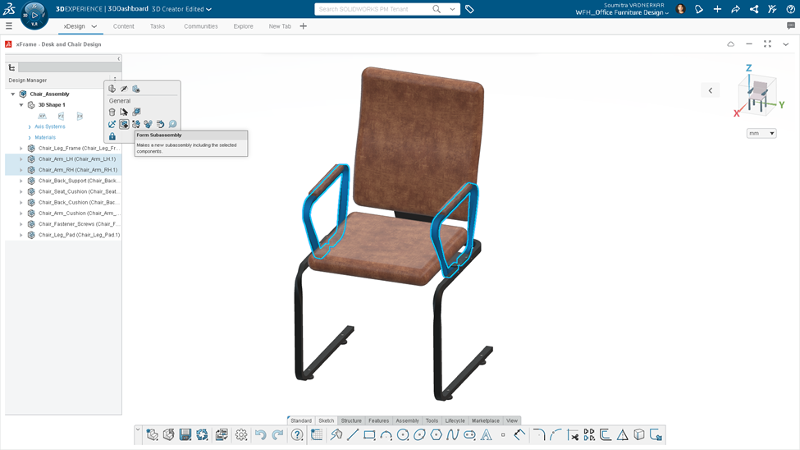
- Push Notifications – stay in the loop and keep track of the history of changes.
Push notifications and automatic assembly updates are a game changer for concurrent engineering. This keeps everyone in the loop when a change is needed and has been completed. Simply tag someone on your team and assign permission rights, such as view or edit, and add any notes. What’s also cool is any comments will be attached to the metadata so the history of changes and comments can easily be tracked.
- Drag an Edge or Sketch on Sheet Metal Wall – easily create sheet metal features.
In 3D Sheetmetal Creator I love how you can easily drag an edge or a sketch on a sheet metal wall and create a new sheet metal feature like a wall, flanges, and cutouts. The workflow is so intuitive!
Similarly, you can drag a sketch to extrude it in 3D Creator’s xDesign app as well.
- Switch App – get a whole new set of tools in a flash.
The Switch App options offer many easy ways to quickly switch to another app and start using a whole new set of tools. Say you are using xDesign in 3D Creator and you want to switch to the xSheetMetal app in 3D Sheetmetal Creator, you can simply hit the x key on your computer or click the Switch app icon on the Standard toolbar to pull up the various apps. You don’t have to reopen the model and you instantly have a whole new set of tools to work with as all that really changes on your interface is the standard toolbar.
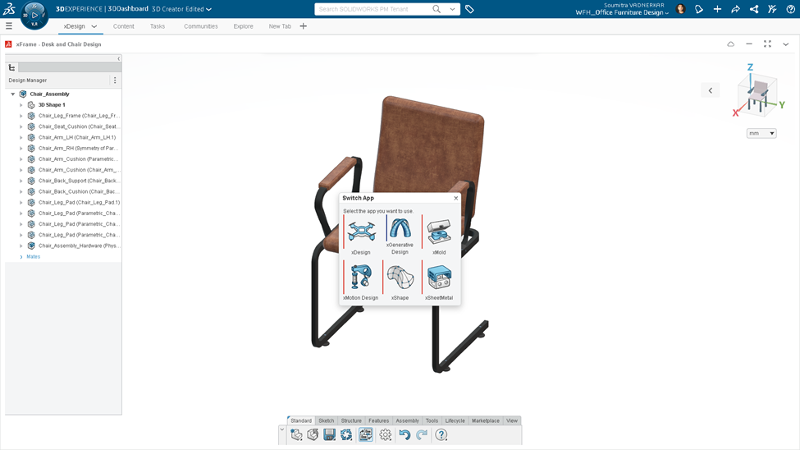
Well, there you have it. Until next time that’s a handful of tools you can explore. To learn about more tools, check out the latest updates in the R2023x release in this blog by my colleague Chris Pagliarini.
If you’re not taking advantage of the browser-based roles yet, you’re missing out. Check out this blog on why I’m a fan.




