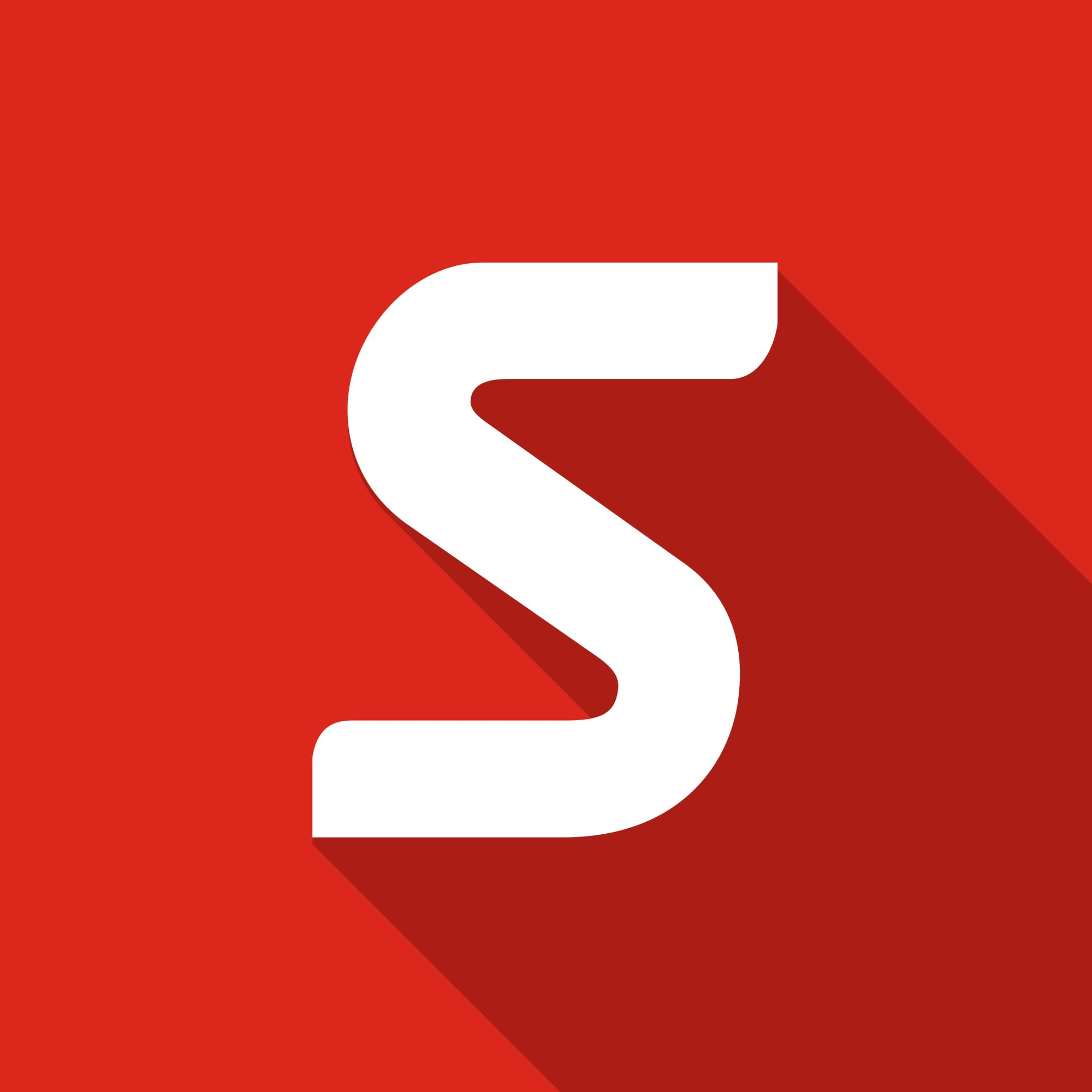Showing Global Min and Max Values of Results in Flow Simulation
This week a customer asked me a simple question about Flow Simulation:
“How do I know where the minimum and maximum values are on my model?”
This is a good question as it can be very useful to see exactly where the extreme values are located.
For instance, the max temperature hot spot in a heated electronic enclosure or the max velocity point of a liquid through a valve would be useful to know.
Let’s take the example of a racing car front wing …

We can see that there are a range of possible max and min pressure locations, but where are the extremes?
You could right mouse button click on the Results folder and pick ‘Min/Max Table’ but that does not show where the extremes occur – just the numerical values.
The trick is to use the drop-down menus and navigate to …
Tools > Flow Simulation > Results > Display, and then pick the ‘Global Min/Max’ option
This creates 2 small graphical spheres and a new Legend with the numerical values:
- The BLUE sphere is the location of the MINIMUM value
- The RED sphere is the value of the MAXIMUM value
In the image below, the minimum pressure is just under the lower wing and the max pressure is on the front / top of one of the upper winglets.

A Cut Plot makes it clear why the Min and Max pressure are at these locations …

I suspect very few people know that this can be done since the setting to reveal the Global Min/Max is not enabled by default – the user has to switch it on.
Hopefully this little tip will save you time when you are searching for extreme result values.
By Andy Fulcher
Group Technical Director