SOLIDWORKS Electrical: Fast Symbol Creation
Whilst SOLIDWORKS Electrical provides a vast library of symbols, it’s possible the symbol you need is not available; this is especially true with Line Diagram Symbols. This is due to these being a more picturesque-type symbol.
So, how can I quickly create these symbols in SOLIDWORKS Electrical?
First, you will need an image to use in the symbol – I find either grabbing the image from an online catalogue works well, or screen grabbing a SOLIDWORKS image works well too. You will then need to go to the ‘Symbols Manager’ in SOLIDWORKS Electrical, which you will find under the library tab.
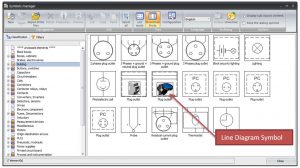
If you go to the classification and style of symbol that you want and select it, right mouse and choose ‘Copy’, you can then ‘Paste’ to make a copy. The copy will be created with the original name appended followed by ‘+1’. If you can’t see the name, choose ‘Configuration’ and select ‘Name’.
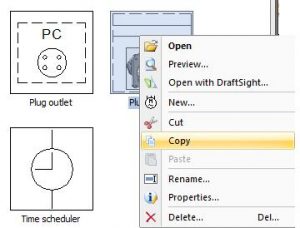
You can then right click on the “correct” symbol and choose ‘Rename’ from the dialogue, then choose a sensible name for the new symbol.
If you now right click again on the symbol, you can access the ‘properties’ and change the description.
Next, we need to change the actual symbol. To do this, double click on the symbol to open it in the editor.
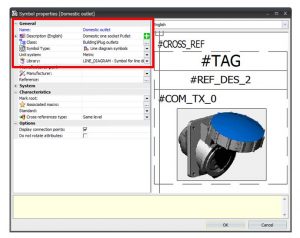
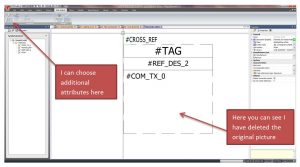
Now choose insert image from the Draw menu, drag this symbol into the desired position. When inserting an image, make sure that this is a bitmap otherwise this can’t be selected.
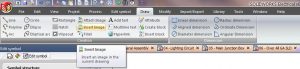
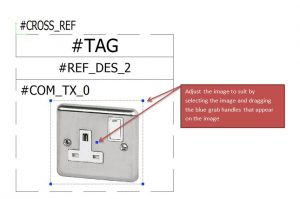
Once positioned how you want it, it’s time to save our new Line Diagram Symbol.
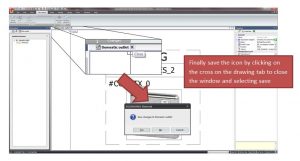
Now you have an additional symbol for use in all your line diagrams!




