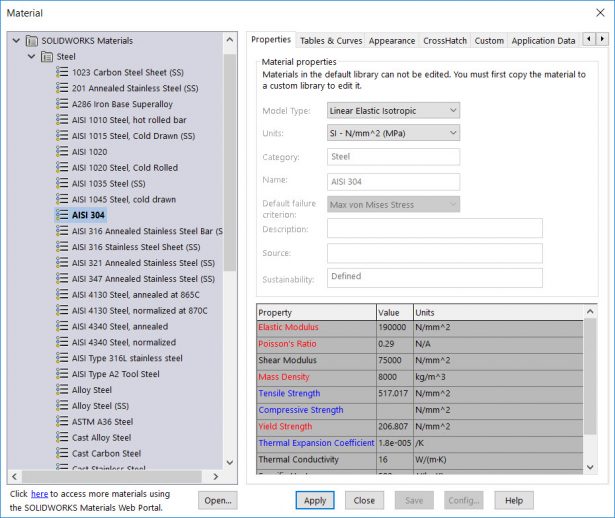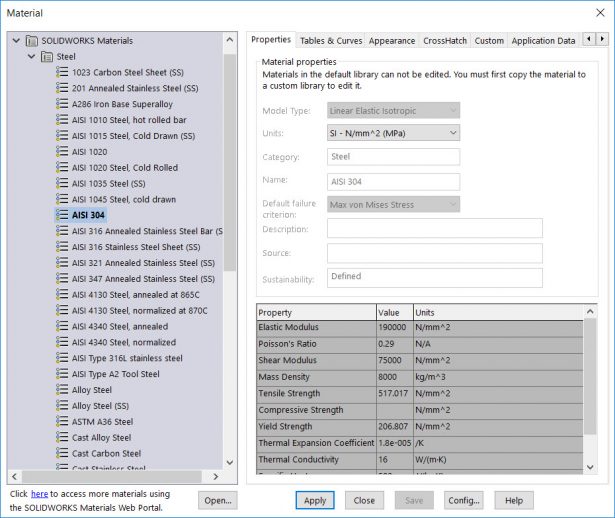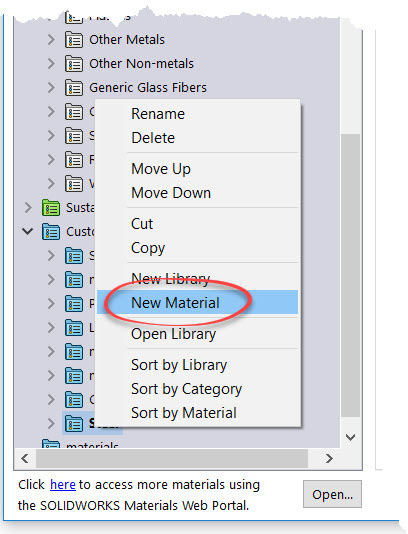Use Your Own Materials in SOLIDWORKS Simulation
Virtually testing designs is an integral part of the design and innovation process. With a 3D model in SOLIDWORKS it’s easy to find out how strong or durable your design is using Simulation. But for a Simulation to be accurate, the virtual test needs to reflect its real world, physical counter part. This is why the material properties is the foundation of a Simulation’s accuracy. When setting up a Simulation it’s crucial to use the right material properties to ensure the results are as accurate as possible. However, when scrolling through the predefined library of 260 materials you might not find what you’re looking for. Here’s how to use your own, custom material in SOLIDWORKS Simulation.
The biggest difference between the material library in SOLIDWORKS CAD and in SOLIDWORKS Simulation is the color code. In the side by side comparison below you’ll notice that they are identical except for properties highlighted in red and blue in Simulation. This is your way of knowing which properties you’ll need to know. Red is absolutely required, blue might be required.