Best of Collaborative Designer for SOLIDWORKS in 2022- Wait There’s a Tie!
Thanks to your feedback Collaborative Designer for SOLIDWORKS® is easier and faster than ever to manage your data and collaborate. In this blog I’d like to take the opportunity to talk about what I think are some of the best time-saving enhancements added this year. From the ability to add a bookmark when saving, to sharing models on 3DSwym, and more.
Here is the best of 2022, in my humble opinion, and be sure to read to the end as there is a tie for my number five top feature.
- Add a Bookmark When Saving to the 3DEXPERIENCE® platform – store data in a much more organized way and quickly access it.
My number-one favorite feature added this year is the ability to assign a default bookmark to any new files uploaded to the 3DEXPERIENCE platform.
The Bookmark Editor in Collaborative Designer for SOLIDWORKS performs very similarly to Windows File Explorer but has many more advantages. First off, you can use access the Bookmark Editor on any device to better manage and organize your data. For instance, you can perform lifecycle operations without having to fire up SOLIDWORKS on your PC. Say you want to set the maturity status of a part to “Freeze” or “Release,” you can do that in the Bookmark Editor.
Also, it’s easy to tell what file revision you are viewing from within the Bookmark Editor, like whether it’s the latest revision or not by using the ‘Is Last Revision’ column.
The Information button is another handy resource to help you get valuable information about a part or assembly. This includes attributes and variables, material, part number, etc., which can be modified, depending on your settings. Relations can also be viewed from the Bookmark Editor.
The Compare app within the Bookmark Editor is a very convenient way to show differences using report or graphic form. In addition, you can generate a “Comma Separated Value” to be further manipulated in spreadsheet applications.
All the above features help you manage and store your data in a much more organized way so you can easily find it and continue with your workflow so you can do what you love— design.
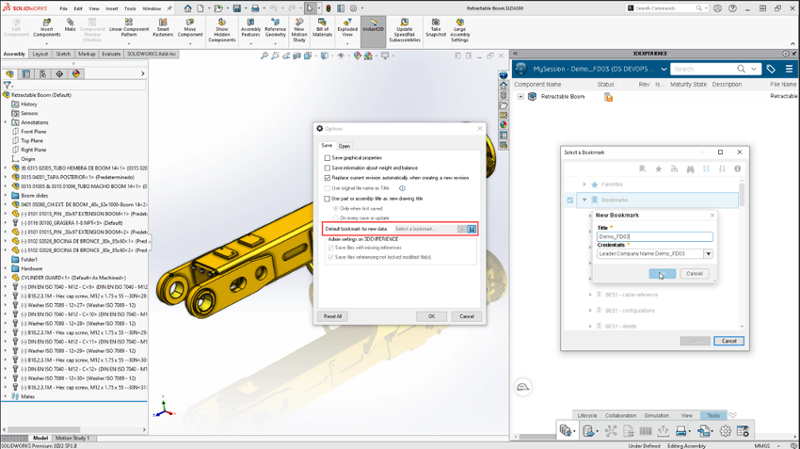
- Import/Export Data as a Package – easily and securely collaborate with stakeholders.
This year we made several advances enabling you to quickly share your SOLIDWORKS data with stakeholders who don’t have the 3DEXPERIENCE platform. Using new Export and Import commands from the Tools tab in MySession you can easily exchange data, including valuable product lifecycle management (PLM) data.
Data exchange enhancements include the ability to:
- Add permissions to individual files such as Read Only, Edit, etc.
- Export and import a package directly from 3DDrive
- Add and retrieve associated drawings
- Access new files sent by the stakeholder that are not referenced in the original structure
If a package contains new files added by the stakeholder that were not referenced in the original structure, the files will open in a new window so you can easily view them when you import the package. The same goes for drawings they’ve sent back.
To learn more about some of these data exchange capabilities check out my blog here.
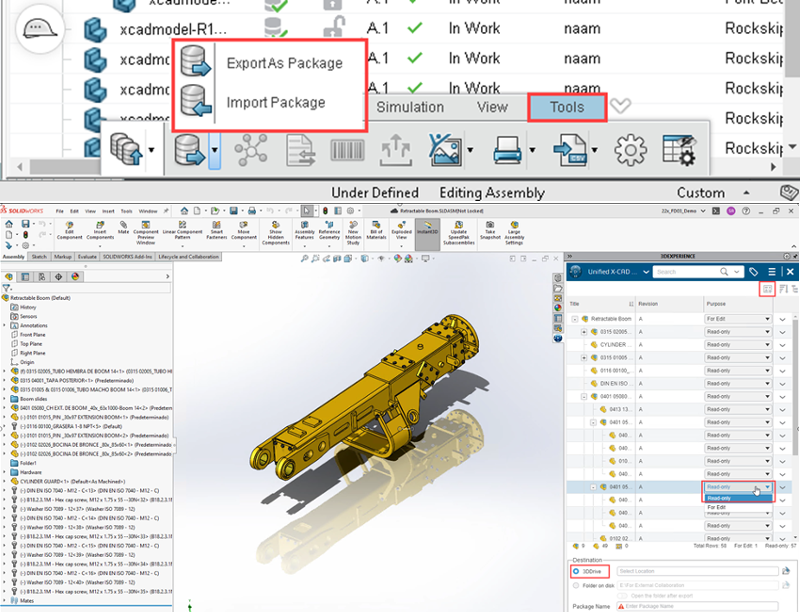
- Share Assemblies in the 3DSwym Community – easily share 3D models and collaborate right from your interface.
I’m sure by now you are taking advantage of 3DSwym. But did you know that you can also share your designs as 3D models and not just as a screenshot? Yes, easily share 3D models on 3DSwym internal or external communities right from Collaborative Designer for SOLIDWORKS. 3DSwym communities enable you to connect and engage with your team, other users, and members of the SOLIDWORKS team.
It’s a great resource for community members to easily comment on models and provide immediate feedback to designers. Plus, it’s the go to place to stay up to date on upcoming events and news or if you just want to show off your designs.
Most importantly with access to 3DSwym directly from your interface, there is less time switching apps and more time for creating.
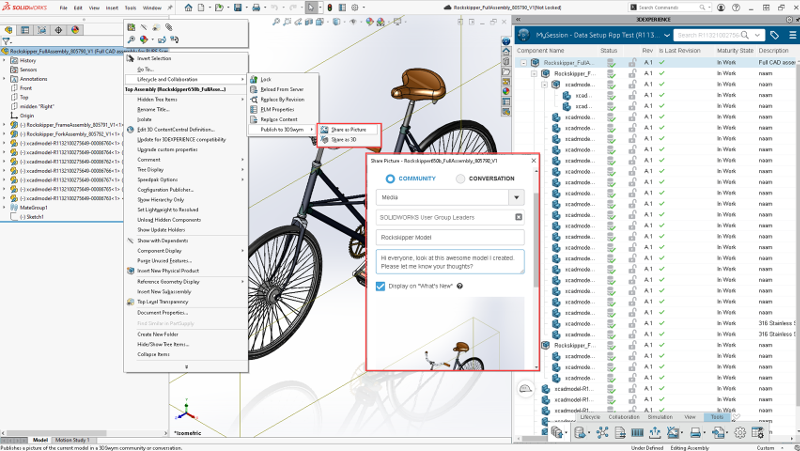
- File Preparation Assistant – identify and fix errors before saving data.
As the cloud-connected roles, such as Collaborative Designer for SOLIDWORKS, are maturing, we realized that a tool to help you clean your data would be useful. This is primarily beneficial when you are in the process of migrating your data to the 3DEXPERIENCE platform so you can identify data integrity issues. For example, with the File Preparation Assistant tool, you can fix trailing spaces in a file name and identify duplicates using a more sophisticated review, including the ability to merge or delete files, find missing file references and configurations, among other file inconsistencies so you have accurate, error-free data.
Once you’re done cleaning your data, you can upload the complete folder directly into a bookmark structure that will mimic your folder structure on the 3DEXPERIENCE platform.
One of the biggest benefits of the File Preparation Assistant tool is to ensure that you identify issues earlier in the design process so when you go to upload it, it’s ready and error-free and you don’t have to go back and track down why you are getting an error message when uploading.
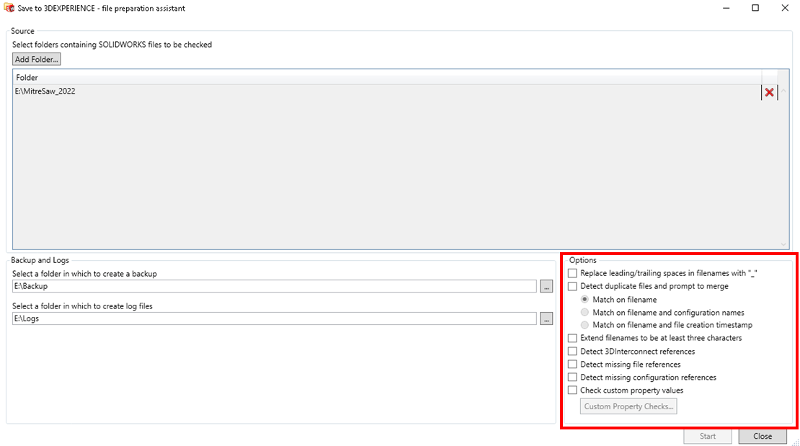
And my number five favorite is…Wait, we have a tie! I couldn’t decide between the two below.
- File Duplicate Title Warning or Cache Management – both great data management tools and timesavers.
You know when you go to save a file to the 3DEXPERIENCE platform, and you get a warning if there is a file with the same name? That can be a lifesaver, right? That way there are no duplicate files, no confusion and better yet no headaches later on down the line.
To utilize this feature just be sure to have the software administrator set the “check for duplicate title before saving your content” option. The setting will also apply when you do a batch save.

The ability to access your local cache right from the 3DEXPERIENCE platform is also a great timesaver and winner in my book.
You can now access the Local Cache Explorer and view and manage your local cache content directly from the Task Pane. This feature provides a quick way for you to manage your local cache, allowing you to open, delete or filter by part, assembly and/or drawing files. For example, you could find a part that includes related data, and delete it from the title list in one click by selecting the “Delete from This PC” option. Additionally, you can sort columns to select multiple files at once.
This capability makes your local cache more accessible and manageable.
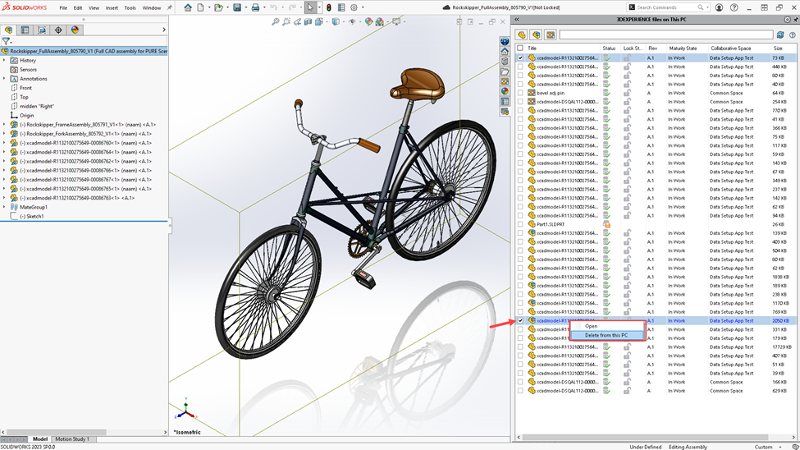
What are your favorite features? Share your insight in the Comment section. And tell us what else you’d like to see in future releases by submitting your ideas to the Top Ten List of requests, now open for submissions.
Want to learn more about Collaborative Designer for SOLIDWORKS? Check out one of my sessions, including a demo of the File Preparation Assistant tool at the upcoming 3DEXPERIENCE World, annual user event, taking place in Nashville, TN, February 12-15, 2023. Check out the list of sessions and register here.





