Top 10 New Capabilities in Collaborative Designer for SOLIDWORKS in 2022
As the end of the year is approaching it’s a good time to reflect on what’s been accomplished and to set future goals for the new year. Today I want to reflect on some of the top enhancements that have been added this year to Collaborative Designer for SOLIDWORKS®, to make sure you are taking advantage of them.
For instance, we’ve added flexible revisioning functionality to help you meet engineering standards more easily, improved data exchange capabilities so you can collaborate with external stakeholders faster, the ability to add a Bookmark when saving and much more.
Did your request make the list? Let’s take a look at the top 10 new capabilities:
- Flexible Revisioning Scheme – meet your engineering standards more easily.
Ease product development revision control while strengthening data governance with the ability to choose from new flexible revision formats. For example, you can utilize primary and secondary levels of revisions enabling component A.1 to become A.2 when revising.
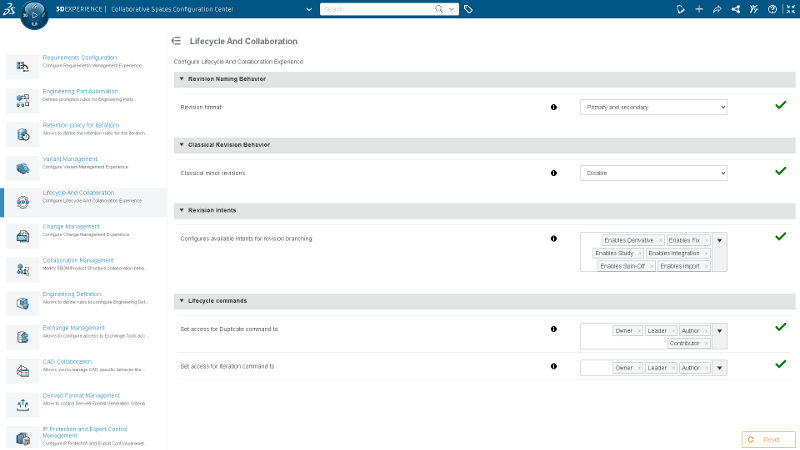
- Data Exchange with External Stakeholders – easily and securely share data.
Collaborate more quickly with people outside of the 3DEXPERIENCE® platform with the ability to share an entire design project with relevant product lifecycle management (PLM) data.
You have many great options for preparing and sharing data with external stakeholders with the ability to package data directly from 3DDrive or from your local drive, and it gets sweeter; you can also add a drawing to the existing package.
In addition, you can control data integrity by assigning access rights for the recipient such as Read-only or Edit.
Learn more in this blog.
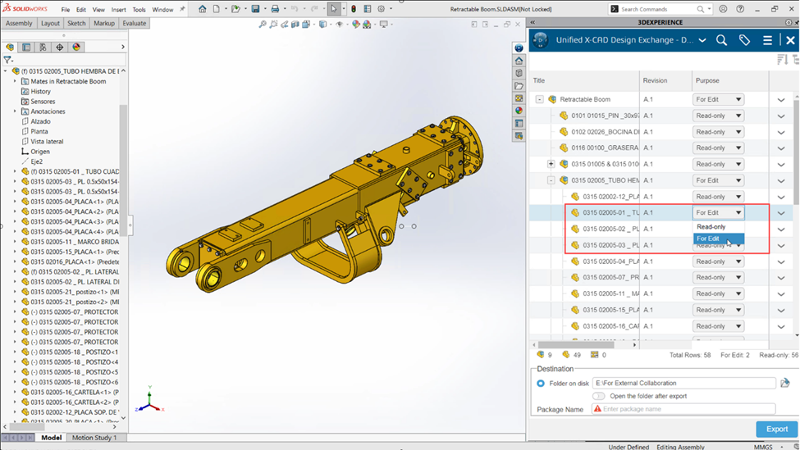
- Add a Bookmark During Batch Save – save time and stay organized.
Quickly assign a Bookmark when you go to perform a bulk upload of a SOLIDWORKS part, assembly, or a drawing file from multiple folders at the same time. From MySession, you can use the Bookmark Editor to bookmark your selection when doing your batch upload, helping you arrange and organize your data on the 3DEXPERIENCE platform.
Plus, when you select a Bookmark the same folder structure with subfolders will be maintained in the Bookmark Editor. When you do a search on the 3DEXPERIENCE platform for the folder it will now include all the subfolders, so you don’t have to reference your local folder structure on your desktop, which will save you time and help you stay organized.
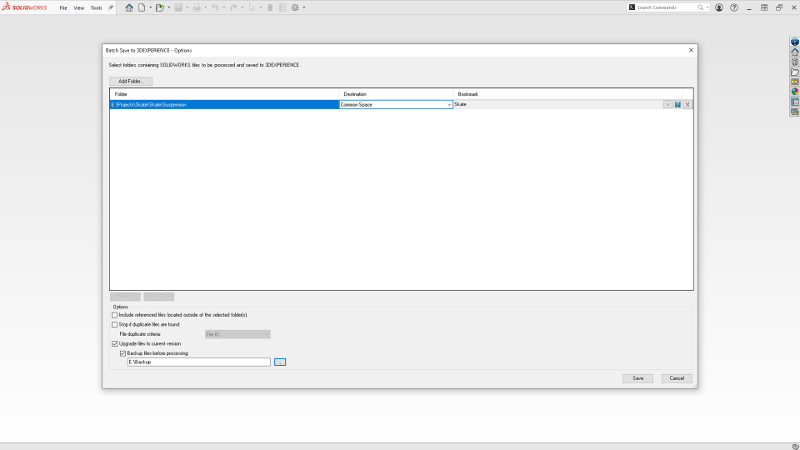
- Derived Output Management – save time and speed up collaboration.
Derived outputs can easily be managed in the Admin Console where administrators can specify the type of format to save a file when sharing with someone who doesn’t have SOLIDWORKS. Administrators can choose from formats like PDF, STEP, etc. for parts and drawings. In addition, they can specify when it should happen, for instance when saving a file. In addition, the Derived Output Rule definition panel will allow for both asynchronous and synchronous generation options.
You can also include a drawing with the “Include Linked Drawings” option under 2D formats using the Product Structure app. This gives you the ability to download derived outputs of an assembly along with its drawings for sharing internally or externally.

- Access Your Local Cache Explorer in the 3DEXPERIENCE Platform Task Pane – quickly access and manage your local cache.
You can now view your local cache content directly from the Task Pane in the 3DEXPERIENCE platform. This feature provides a quick way for you to manage the local cache, allowing you to open, delete or filter by part, assembly and/or drawing files. For example, you could find a part that includes related data, and delete it from the Title list in one click by selecting the “Delete from This PC” option.
This capability makes your local cache more accessible and manageable.

- Design Sharing on 3DSwym User Community –easily share and collaborate on designs.
I’m sure by now you are taking advantage of 3DSwym. But did you know that you can also share your designs as 3D models and not just as a screenshot? Yes, easily share 3D models on 3DSwym internal or external communities right from Collaborative Designer for SOLIDWORKS. 3DSwym communities enable you to connect and engage with your team, other users, and members of the SOLIDWORKS team.
It’s a great resource for community members to easily comment on models and provide immediate feedback to designers. Plus, it’s the go to place to stay up to date on upcoming events and news or if you just want to show off your designs.
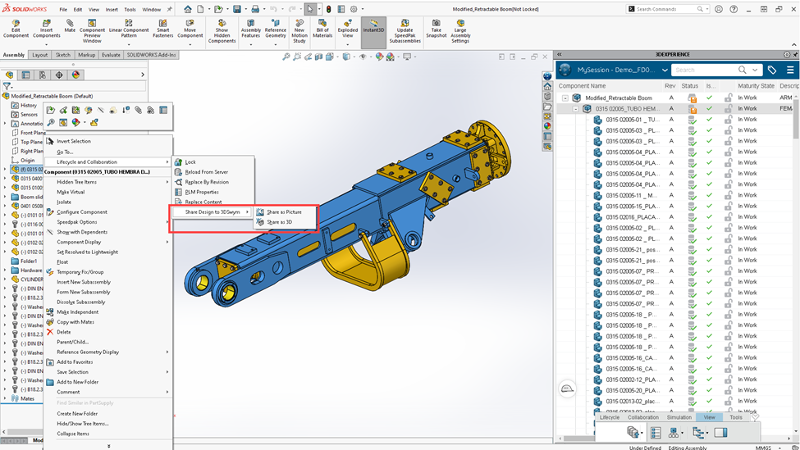
- Drag and Drop Components from the Feature Manager® Tree to Your Apps – easily and quickly open a component in one of your apps.
You can easily drag and drop components from the Design Manager in the Feature Manager Tree to your 3DEXPERIENCE platform apps, such as the Bookmark Editor or Change Action apps. This saves you time and really streamlines your workflow.

- File Assistant Tool – prepare files and upload them faster.
With the File Assistant you can quickly prepare files for bulk upload while resolving issues related to trailing spaces and duplicate file names. Continuously improve your upload workflows by adding additional checks like missing references, missing configurations, short file names, and 3D Interconnect component links.
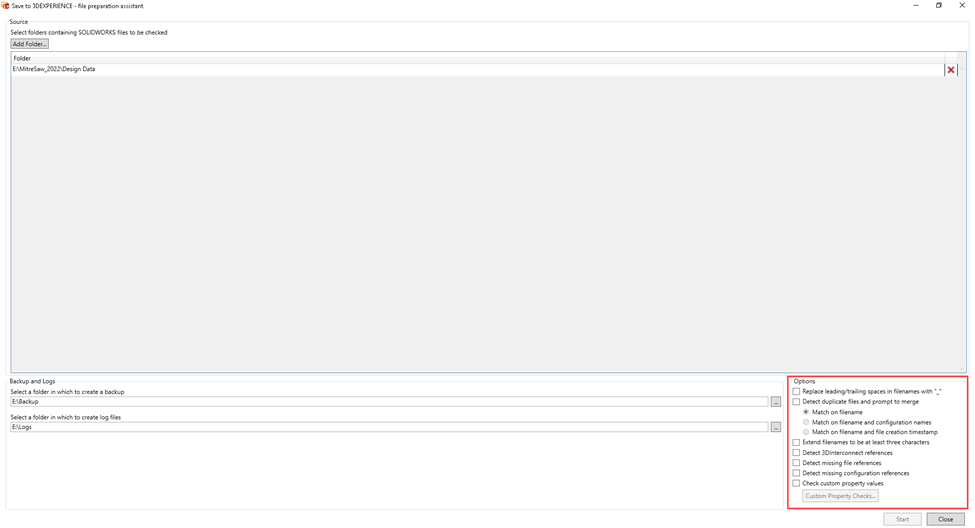
- New Setting to Open in Resolved Mode – open large assemblies fast.
Opening large assemblies is faster than ever with the new option to have them always open in Resolved Mode. Of course, you still have the option to toggle between Resolved Mode and Lightweight Mode, but for those of you who don’t want to think about it just select “Automatically optimize resolved mode, hide lightweight mode” under Assembly loading in the Systems Option – Performance dialog box.
This new option saves you the time from having to resolve components manually for properties such as mass and weight so you can easily visualize and work with large assemblies.
10. Drawing Maturity Transition Rule – reduce errors and improve your lifecycle workflow by ensuring parts are ready for the next phase.
The Drawing Maturity Transition setting helps ensure drawings are ready for the next phase in the lifecycle, so they don’t accidentally go to manufacturing when they are not ready. You can use the setting to make sure that drawings only get released when their dependents have reached the same release maturity stage and label them accordingly if their children are in the same state or higher.
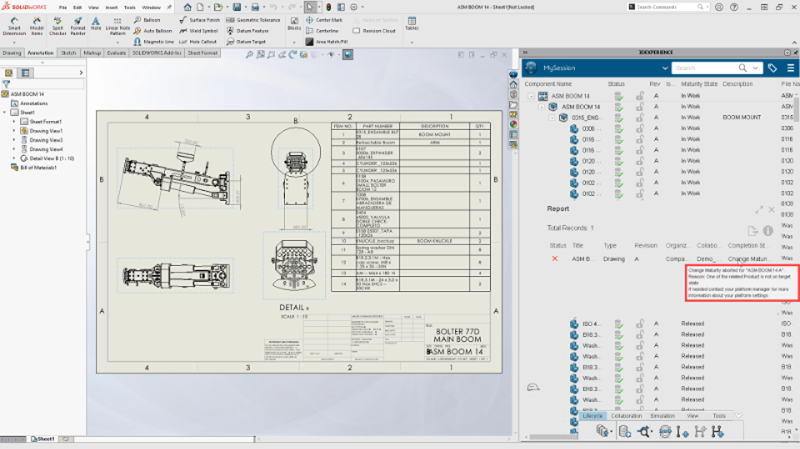
That about sums up what we’ve done (so far) this year. To learn more or request a demo go here. And we’re not done with this year yet, so stay tuned for more updates.
Let us know what is on your wish list by signing up for the Top Ten List, now taking idea submissions. Get more details here.
Also, registration is now open for the annual user event, 3DEXPERIENCE World, taking place in Nashville, Tennessee February 12-15, 2023. Check out the list of sessions and register here.





