Data Management Doesn’t Have to be Difficult
Still using disconnected solutions for data management? Google Docs and Dropbox may be great for some things, but when it comes to keeping your data organized, the cloud-based 3DEXPERIENCE® platform is where it’s at. Literally. The platform stores all your data in a central, secure location so there is always a single source of truth. And since it runs on the cloud you can access it from a web browser anytime, on any device. Beyond that it connects an organization’s entire ecosystem – people, ideas, data, and processes, using a unified environment so everyone can collaborate efficiently and get products to market faster.
We offer two great options for SOLIDWORKS® users to connect to the 3DEXPERIENCE platform through our Collaborative Designer for SOLIDWORKS and 3DEXPERIENCE SOLIDWORKS roles.
With these roles you can easily save your parts, assemblies and drawings to the 3DEXPERIENCE platform directly from your SOLIDWORKS environment enabling you to:
- Easily manage, organize, (add Bookmarks), store and share 3D models across the enterprise
- Find, visualize and select 3D content to load into SOLIDWORKS directly from a web browser or from SOLIDWORKS desktop
Today I want to talk about the key data management features of Collaborative Designer for SOLIDWORKS and some of the updates we have done so far this year.
- Save on the Cloud directly from your SOLIDWORKS session – stay more productive and save your content faster!
This feature just dropped this month in the Collaborative Designer for SOLIDWORKS R2022x FD04 release and now saving to the platform easier than ever. You no longer have to go to the MySession panel to save to the platform as you can save locally or to the platform right from your SOLIDWORKS session.

- Batch Save Uploads Files without Delays from Corrupted Files – stay productive without interruptions.
The Batch Save to 3DEXPERIENCE feature now splits data into multiple transactions optimizing performance and reliability when uploading larger data sets. If there is a corrupted file, the batch will pick up where it left off and all the data will be saved to the platform. You will get a report at the end so you can identify and address any corrupted files.
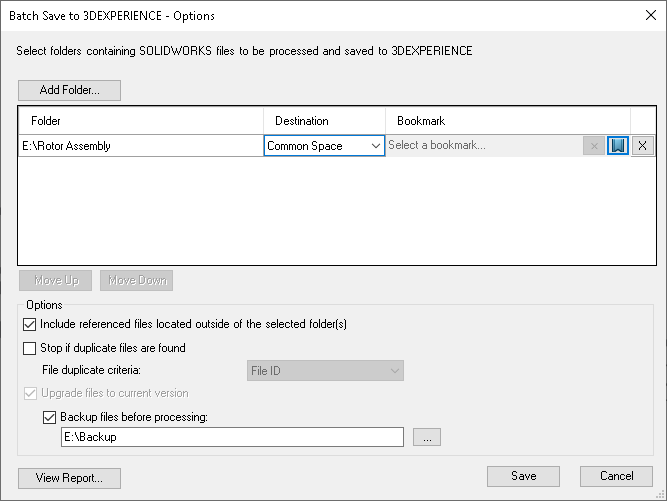
- Maintain the Folder Structure in Bookmarks When Doing a Batch Save – save time and stay organized with the ability to easily replicate folder structure.
With the Batch Save to 3DEXPERIENCE option, you can copy an entire folder structure at once so you don’t have to save folders individually or recreate them on the 3DEXPERIENCE platform. Plus, you can add a Bookmark when you go to save and easily find the folders in the Bookmark Editor.
The process is simple. Just go to Tools, Batch Save to 3DEXPERIENCE, Add Folder and select the main folder, select the Collaborative Space you want it to go in and then create your Bookmark. To find it you can easily go to the MySession panel and find the main folder and see its’ entire folder structure in the Bookmark Editor.
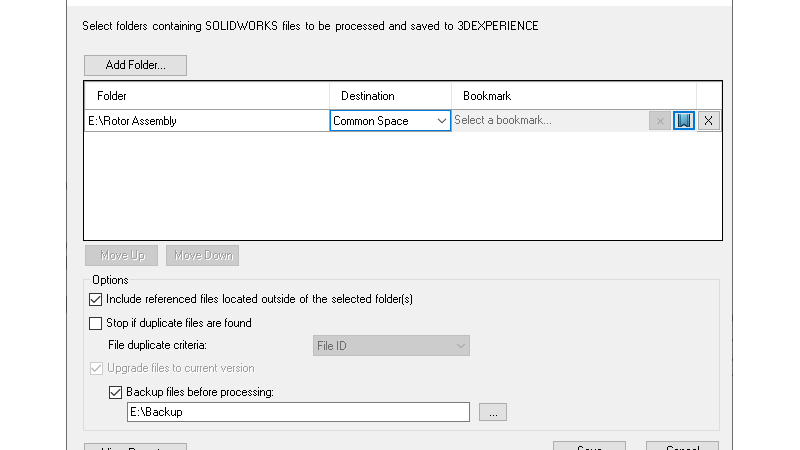
- Manage Revisions – reuse or reduce your files and keep track of the history.
These days it is all about the ability to reuse and recycle, and the same goes with files. There’s no need to create designs from scratch when you can easily duplicate a previous revision to use on multiple designs.
With Collaborative Designer for SOLIDWORKS you can easily perform lifecycle operations such as revising, releasing and locking/unlocking files. You have the option to update and replace revisions right from the action bar in MySession. You can also update revisions of multiple products simultaneously from the product structure. And there is a new setting you can select if you want new revisions to automatically replace the current revision.
- Maturity Status – easily manage your design files and keep your fellow platform users in the loop.
Keep track of your files and keep other platform users in the loop with the ability to set the maturity status of files. You can assign each of your files a maturity status including “private” for your personal revisions such as tests; “freeze” for completed designs; “in-work” to show that you are currently working on the file; “released” when the design has gone to market or “obsolete” if a design is no longer being used.

If you’re currently using Collaborative Designer for SOLIDWORKS, we hope you are taking advantage of these features. If not, please contact your reseller for a demo so you can start reaping the benefits.
Visit https://www.solidworks.com/product/collaborative-designer-solidworks for more information on Collaborative Designer for SOLIDWORKS, including its collaboration capabilities.
To see what’s new in the latest release see this blog post: https://blogs.solidworks.com/solidworksblog/2022/09/share-solidworks-data-externally-directly-from-the-3dexperience-platform.html.





