Ramp Up Your SOLIDWORKS Game on the Cloud with Simplified Search and Sharing
The summer release of Collaborative Designer for SOLIDWORKS just hit the cloud so to speak and I’m pumped to share the latest enhancements with you.
Here’s a look at what’s new to help you stay organized, find information quickly, collaborate and more.
- New Revision Comment Property – simplify your searches and access the most recent information quickly.
Administrators now have the option to map a revision comment as a CAD attribute and link it to a SOLIDWORKS® file on the 3DEXPERIENCE platform using ENOVIA applications, such as Product Structure Editor or Product Explorer.
This gives you fast access to the most recent information and simplifies searches. So now when you or someone on your team pull up a file they can see the revision comment thread, making it quicker to view or address revisions. This also provides more valuable information to files, making collaboration easier and faster.
- Set Up Default Bookmark When Saving Files – keep your data organized without the hassle of assigning a bookmark every time you save content.
You can now set up a default bookmark under Tools> Options on the MySession task pane when you go to save new content, such as a file, to the 3DEXPERIENCE platform. Once you do the initial set up for the first one your content will automatically be saved to the default bookmark you’ve set up.
This is great way to keep track of files when you are working on a particular file or project as you can easily find it in the Bookmark Editor under the bookmark you assigned it to. Files are more accessible and easier to find and organize. You can always change the bookmark when saving files to the platform, otherwise it will automatically go to the default bookmark assigned.
- Prepare Data as a Package for External Sharing Straight from 3DDrive AND Add a Drawing – collaborate faster and easier and provide more valuable information for stakeholders.
You now have more great options for preparing and sharing data with external stakeholders with the ability to package data via 3DDrive on the 3DEXPERIENCE platform; and also add a drawing to the existing package.
From the Unified X-CAD Design Exchanger dialog box you’ll now notice a new 3DDrive option under Destination where you assign your package name, in addition to the local drive option I discussed in the last blog update of Collaborative Designer for SOLIDWORKS. As previously discussed in the last blog, you can also set up access rights for the recipient such as Read-only or Edit. In the latest update you can also easily add associated drawings to your package for export.

With 3DDrive integration, you can now share the package outside by generating a link for external sharing from within the 3DDrive folder. This link can then be shared with the external stakeholder for easy collaboration by logging into the 3DEXPERIENCE platform using their 3DEXPERIENCE ID to access the package or download it.
The package can then be imported into their SOLIDWORKS session by using the free 3DEXPERIENCE Exchange for SOLIDWORKS add-in, which can be downloaded from our website. With the add-in external stakeholders don’t need a license to access the package.
- Quick Access to Your Local Cache – get to your cache fast to view and manage files.
Easily view and manage your local cache and quickly drop or delete images in the graphics area. You’ll notice that the active component in the SOLIDWORKS window is highlighted in blue in the cache explorer. Additionally, you can sort columns to select multiple files at once.
- Say Goodbye to Java When Installing – get started faster without the hassle.
Installing Collaborative Designer for SOLIDWORKS is much faster now as you don’t have to wait for and deal with hassle of installing Java. It’s also simple. Just like you would when downloading any program, to install you just run the executable file and click next until it installs. First time users will be up and running in no time, and administration users will notice it’s much quicker when they are getting new users onboard.
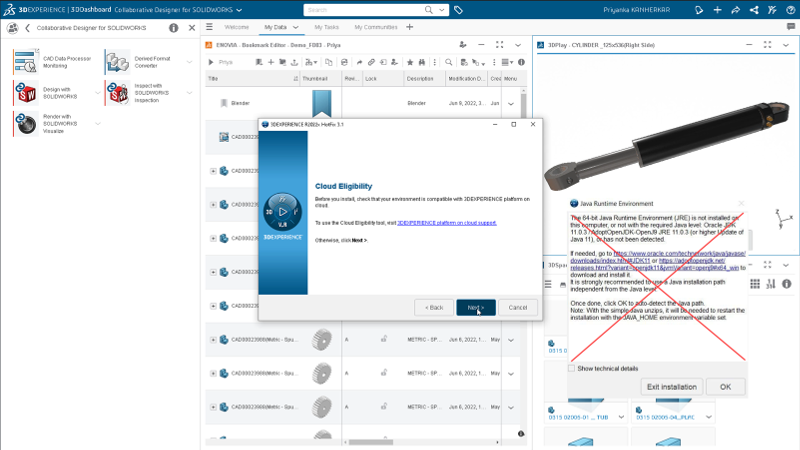
This is just a sneak peek of some of the latest and greatest enhancements. We’ve also added the option to match a drawing title to its parent/assembly title to help with mismatched titles and enabled 3D Product Architect role owners to access your native SOLIDWORKS data for better collaboration. Learn more about those options in my colleague’s blog here.




