Discover More What-if’s — Faster!
This year we’ve added some great functionality to 3D Motion Creator to make the user experience, not only friendlier and faster, but to enable you to explore more what-if scenarios to make more informed decisions earlier in the design process. For those not familiar with this role, 3D Motion Creator is a browser-based role for product analysis, with kinematic and dynamic tools that allow users to quickly define, simulate and validate their mechanical designs.
Here are some of the coolest enhancements we’ve delivered in 2022 so far that help you investigate and visualize your designs and choose the best possible outcome.
- Geometric Trace Tool – save time and rework.
The new Geometric Trace tool automatically generates the trace path of key points of interest within a mechanism to get its geometric trace path. The trace path can then be exported as a sketch to be reused in other roles, such as 3D Creator, saving you time and rework.
How it works: let’s say you are studying the movement of a pendulum, and you want to get the trace path of certain points on the component, the tool will trace the geometry of the component while it’s in motion and automatically generate the sketch. For instance, in the image below, you can use the points to create a sketch based on those points. The sketch can then be reused for design purposes and other use cases.
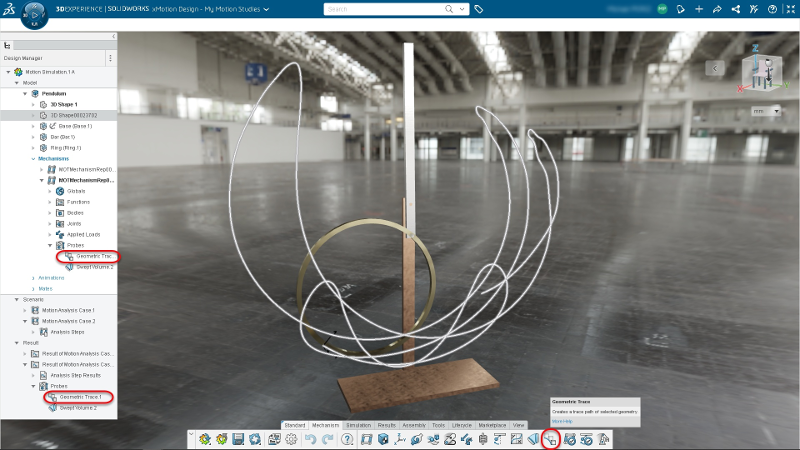
- Volume Swept Tool – make more informed choices with ability to visualize behaviors of selected bodies so you can identify possible clashes earlier in your designs.
The Volume Swept tool uses the same idea of the Geometric Trace path tool, but instead of picking one point you can select an area of a component to assess the movement of one or more bodies within a mechanism. This tool automatically generates the graphics volume that represents the moving bodies during the simulation, helping you validate behaviors of the selected bodies.
The Volume Swept tool also helps you identify potential interferences upfront so that you can improve the design accordingly. Another use case would be to use the mesh that was generated from the study for different design purposes like modeling in our Sub-D modeling role 3D Sculptor.
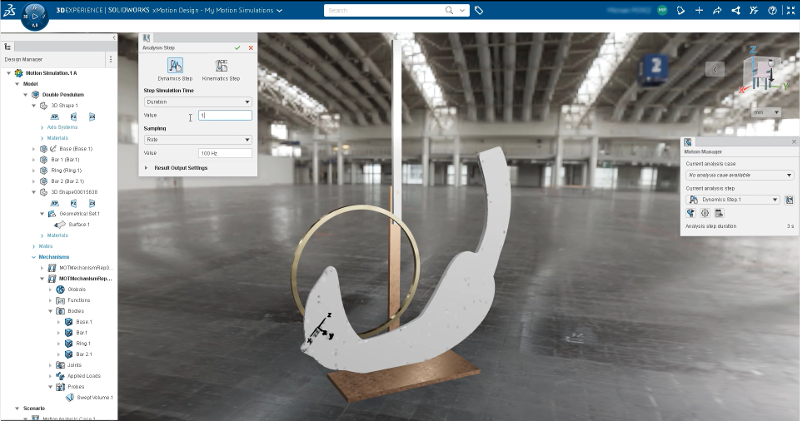
- Duplicate Mechanism – save time and rework with ability to create a duplicate mechanism and adjust attributes and values of an existing to find the best outcome.
The Duplicate mechanism tool is a huge time-saver as it saves you rework. You can now create a new mechanism from an existing one to explore different options of a mechanism, instead of having to recreate the mechanism from scratch so you can easily run different tests on the same mechanism. For instance, you can adjust the attributes/values and run the motion study to explore different options to find the best possible outcome of how a product will behave.
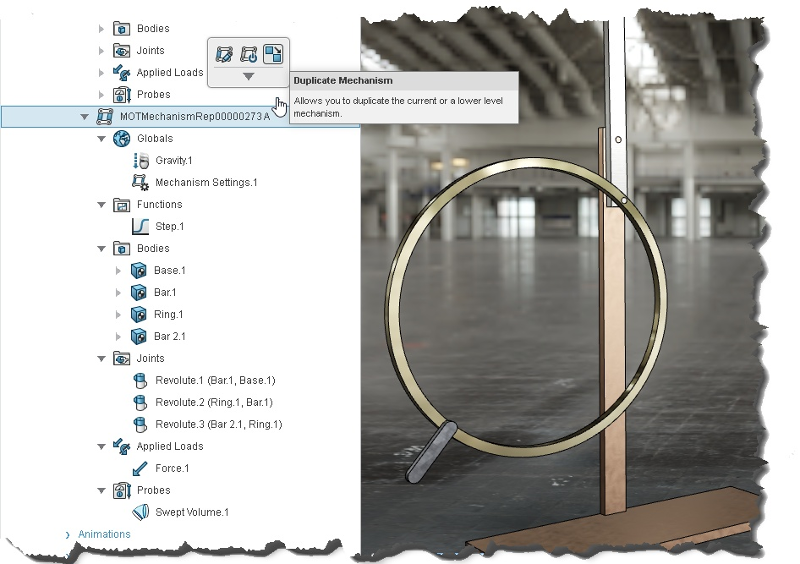
- Scroll Over Components in Tree to Easily Identify Mates – easily select mates to study their behavior together.
When you mouse over components in your tree, you can quickly identify components on your 3D model to see which are mate components so you can then study the relationship of how those two components will work together. For instance, you can look at the details of the mate components to see the faces or topologies. Then you can find the mates in the Kinematics Player to play with movement of how the mates interact together when in motion.
This enhancement enables you to find mates faster and then learn more about their constraints and how they’ll behave together.
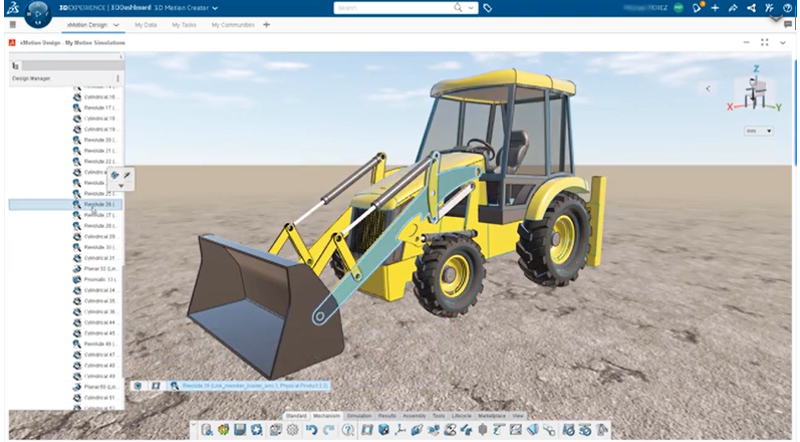
- Linear Option – gain more insights on your designs with ability to perform linear interpolations.
In addition to the existing Natural Cubic Spline functionality, you can also choose from the Linear option under the Functions command to see the behaviors of a linear interpolation. This enables you to see how your product will operate at different times when it’s in motion.
You could run both the Linear and Natural Cubic Spline calculations to see which yields the better result. In the image below the calculations show that the movements of the shovel are different when you run both tests. In this case you would choose Linear because the results are more precise.
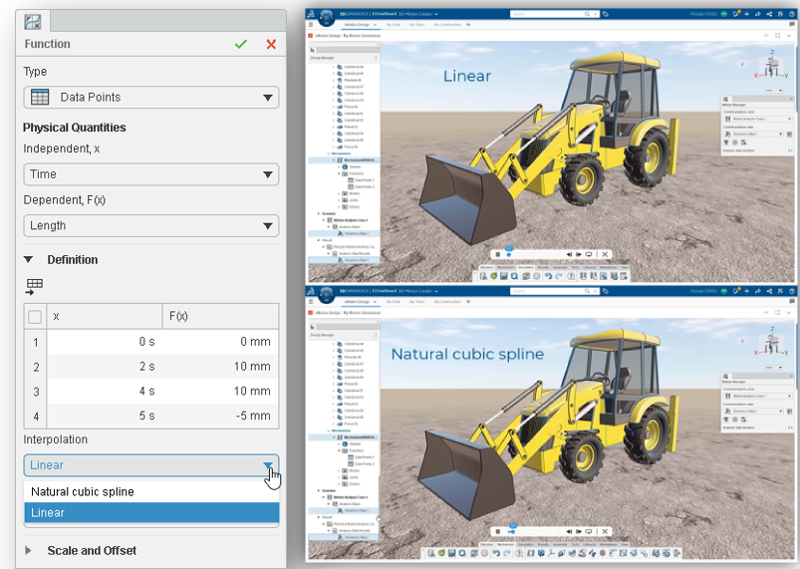
I think you’ll find that these new enhancements will save you time and enable you to explore more what-if scenarios to help you make better decisions earlier in your designs, which will lead to better designs overall. Plus, since 3D Motion Creator runs on the 3DEXPERIENCE® platform, you can easily collaborate with your colleagues on the results—including managers and suppliers— to make more informed decisions together.
To learn more about 3D Motion Creator and its general functionality check out my last blog and stay tuned for more great updates coming soon this summer.




