Hidden Treasures in SOLIDWORKS Electrical 2018
SOLIDWORKS Electrical 2018 includes a bunch of exciting new features, big projects that just came to reality to help users worldwide, powerful enhancements that will dramatically reduce the amount of time invested in project generation…we will talk about these in due time. Today, I would like to share with you a few, for a lack of a better word, modest enhancements with great potential: Five hidden treasures from SOLIDWORKS Electrical 2018.
1. Online connections check
SOLIDWORKS Electrical uses a grid system to limit the cursor movement. This allows the user speed up the design process as the mouse pointer moves always from a safe position to another, without the risk of creating gaps between entities in a drawing.
Nevertheless, it’s possible that due to some specific cases, items in a drawing may be moved away from its original location, producing the described effect.
These, although hard for the eye to meet, may exist (for instance, wires not getting exactly the to a connection point from a symbol)
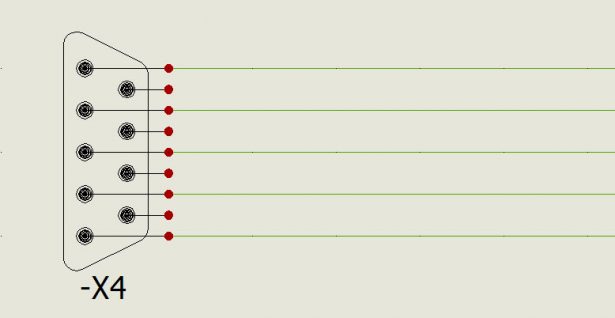
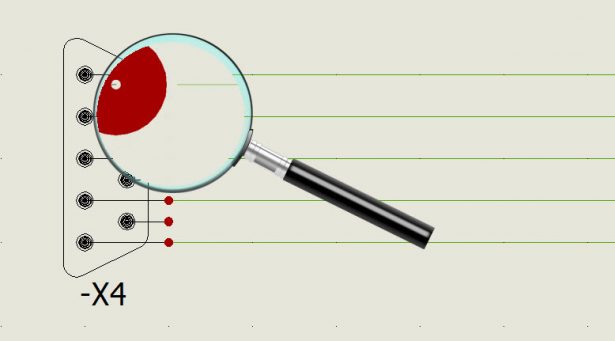
SOLIDWORKS Electrical 2018 has now the ability to show the connections dots (shown in the previous image in red) only if a real connection between wire and component takes place (selecting the option When connected)
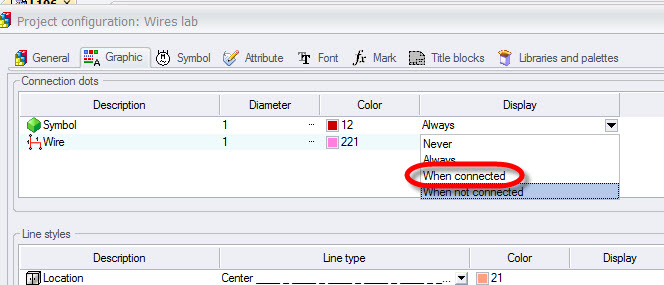
Following our previous example, we will get a visual reference about the connections established and the ones that are not.
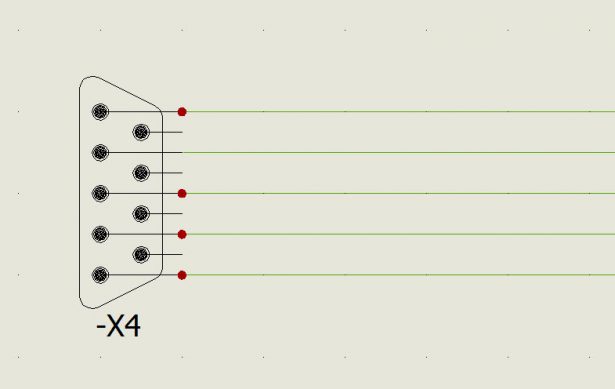
This feature is completely on line, doesn’t need any procedure or icon to run it, so will provide information in real time as circuits are generated / modified.
2. Show attributes description
Create or edit symbols in SOLIDWORKS Electrical has always been a quick and easy process. Now, with 2018 release will be even faster. So far, a symbol in edition mode looked like this:
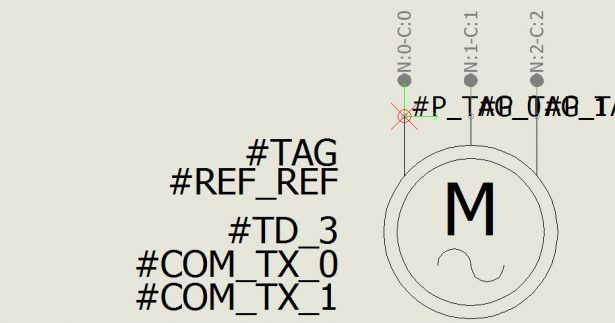
Each attribute (represented by the texts starting with # character) stands for a specific type of information that will be displayed when used in a project drawing. It might be complicated to remember from the attribute name only, which information relates to. With SOLIDWORKS Electrical 2018, from the Edit symbol toolbar, the user may show the attribute description rather than the attribute name, what makes easier to identify the function of each one.
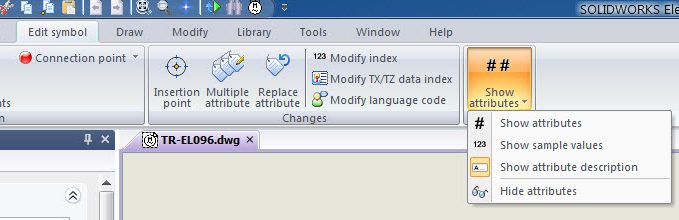
As a consequence, positioning the information in the way that the user needs to will be much easier now.
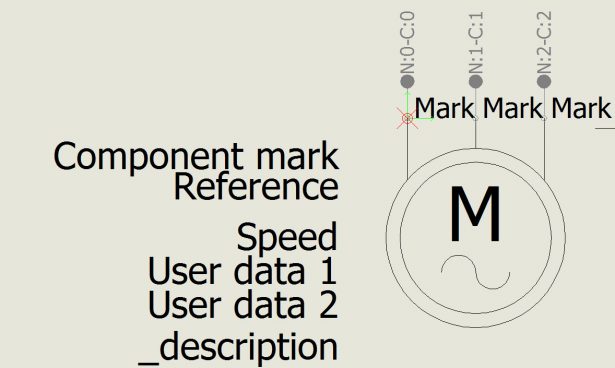
3. Location and function outline
Until SOLIDWORKS Electrical 2018, the function and location outline description had a fixed structure. Complete location string (from the base location to the corresponding sub-location) + description text.
Sometimes, that text may be too long or specific or maybe there is not enough space for it to fit.
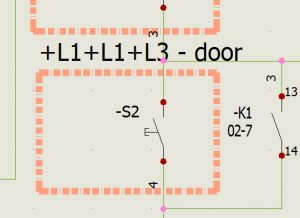
Now the user has the ability to customize the formula for location and function description, making it shorter.
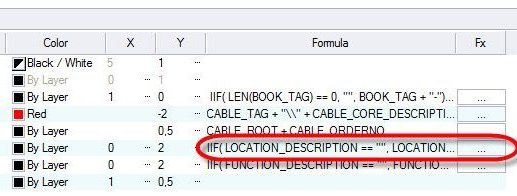
As an example, removing the location path, leaving the description only.
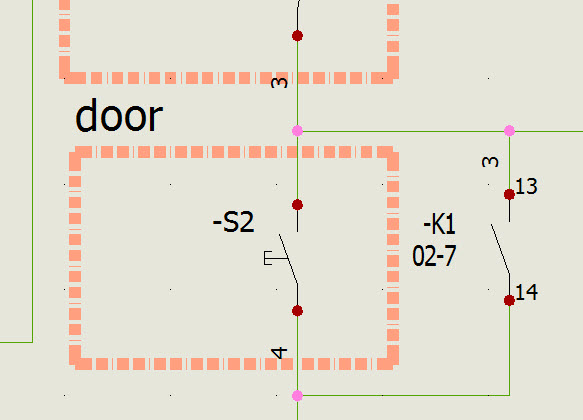
Again, adding more information instead of removing it, will be possible, so users may create a very specific formulas with more variables that gives a very detailed description for each outline. This new feature works in many different ways.
4. Get back to the last drawing used
Thing is, that many of our customers need to manage very large projects, with hundreds of pages in them. In order to keep that tidy, they use folders, sub-folders, sub-sub-folders…well you get it. SOLIDWORKS Electrical allows creating very imaginative structures that, the next day ask for many mouse clicks to make the way back to the point where the user left his work the day before. Sometimes, could be tricky to actually remember exactly which folder contents the drawing they are looking for. Potentially, time consuming.
SOLIDWORKS Electrical 2018 includes a new feature that will ask the user to automatically open the last drawing used in that particular Project.
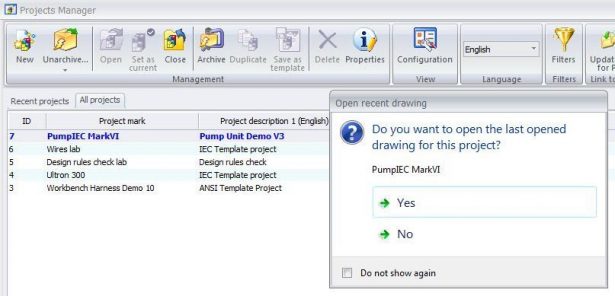
Quick and easy. That’s why this is one of my favorites.
5. Customize technical data for manufacturer references
Manufacturer references have up to seven technical data fields called manufacturer data.
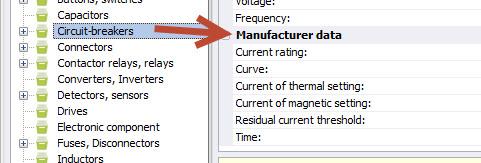
All this data depend on the classification they belong to. From the previous image, manufacturer data from the circuit-breakers classifications is shown. One of the most requested enhancements from users has been the ability to customize these fields. With SOLIDWORKS Electrical 2018 that wish just became real. Customization it’s available from the class properties menu:
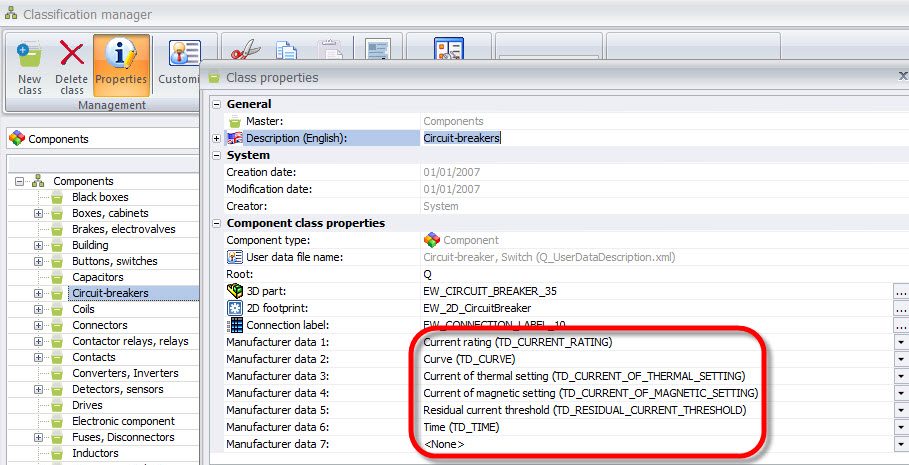
Each and every manufacturer data has access to a pop down menu where user may get the new value to apply.
With SOLIDWORKS Electrical the customization options for the user have grown exponentially.
These are just a few new features that include SOLIDWORKS Electrical 2018. Click here to see SOLIDWORKS Electrical in action, and feel free to contact me for more technical descriptions or requests related with SOLIDWORKS electrical here. You may also challenge our team of SOLIDWORKS Electrical experts. Tell them what do you bet SOLIDWORKS Electrical can’t do here. Who knows? maybe you are the one to beat them



