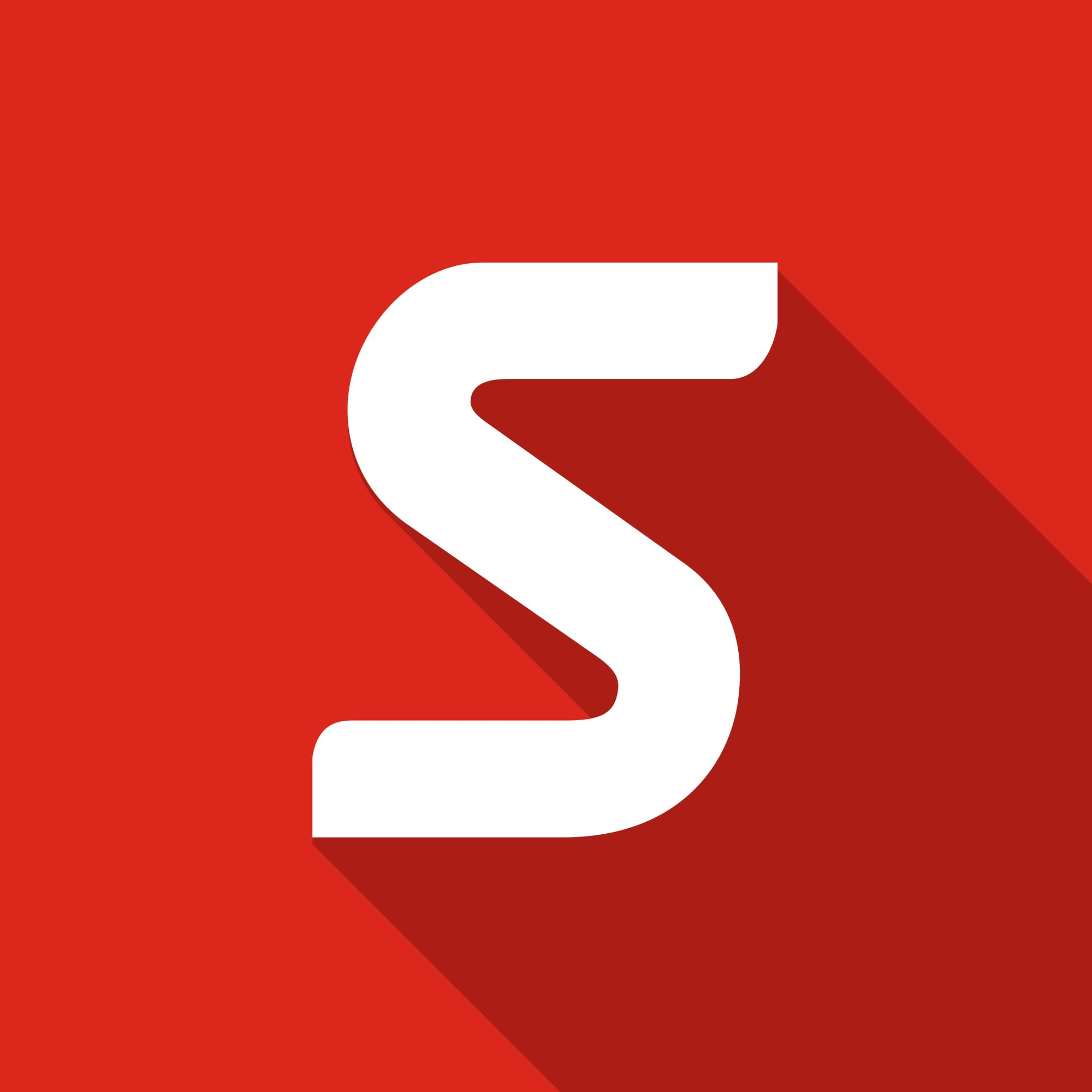PHOTOVIEW 360: Final Render Quality
PHOTOVIEW 360: what is it?
PHOTOVIEW 360 is a rendering package included in both SOLIDWORKS Professional and SOLIDWORKS Premium. It allows us to take our 3D designs and quickly turn them into a photo-realistic image. This allows us to show how good our products are.
PHOTOVIEW 360 gives you four different pre-set options for the final render quality of the image; these are ‘Good’, ‘Better’, ‘Best’ and ‘Maximum’. But, what’s the difference, and what do they actually mean in our renders? Firstly, we need to look at what parameters are being set by each of these pre-sets:
Anti-Aliasing – The number of samples which are taken around a curve; the greater the number of samples, the smoother the curve will look.
Number of Reflections – The number of bounces the light is allowed before terminating; as the number increases, areas which are shaded from the light source should become lighter.
Number of Refractions – The number of times the light rays can refract through a transparent/translucent material.
Indirect Rays – These are light rays which are set at an angle as you would find in real life, where by light rays hitting earth may be at an angle, rather than 90 degrees to the object.

All of the sample images have been rendered at a resolution of 1920 x 1080 and appear in the order as below:
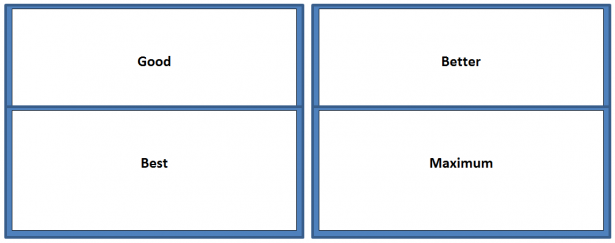
Let’s begin by looking at a simple torch component which has a light where the bulb would be, hence we should have a range of reflections and refractions through the transparent and reflective materials.
Sample 1, Torch light in some ambient light
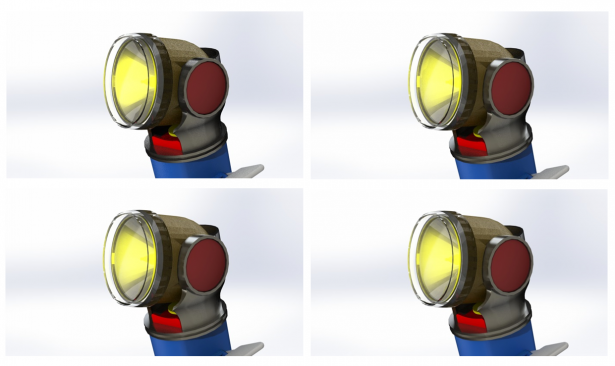
Looking at these four images, there isn’t really a lot of difference – apart from slightly more light coming through the glass on all but the ‘good’ pre-set.
Now, let’s look at an example with multiple layers of transparent materials using these instance panes of glass.
Sample 2, Multiple Panes of Glass
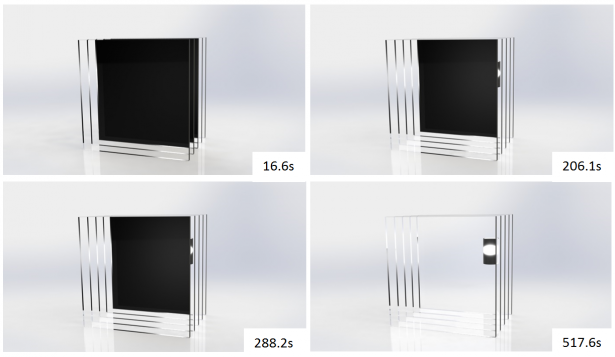
This sample shows the limitations of reflections and refractions a little more clearly, and how this can have a dramatic effect depending on which final render setting you choose. As we can see where the light must pass through multiple panes, a higher number of refractions, as driven by the pre-sets, makes this possible. However, we have a black area where the light is unable to continue.
Looking at the time to completion for each setting, it is clear how much of an impact the settings have. Therefore, if you don’t have multiple translucent/transparent materials, there is no major benefit from using the maximum pre-set.