Top 10 Capabilities in SOLIDWORKS Browser-based Design Roles in 2023
As this year comes to a close, it’s a good time to reflect and be grateful for this year’s accomplishments. With that in mind, I’d like to provide a run down on the top enhancements of the year in the SOLIDWORKS browser-based roles to ensure you are getting the most out of these solutions.
Check out the top 10 new capabilities in 3D Creator, 3D Sculptor, and Manufacturing Definition Creator and their respective apps xDesign, xShape, and xDrawing. From support for versatile definition workflows, and the ability to manage assemblies efficiently with the Session Information panel, to the ability to design lighter and stronger parts that are optimized for 3D printing and more. Learn how to achieve your desired design outcome with greater speed, ease, and precision.
#10 Ensure the Best Performance with the System Status Menu – optimize design session performance.
Per your request this year we added a new System Status menu where you can quickly scope out network and server network connection performance, in addition to graphics cards. This is especially helpful if you are having performance issues so you can identify the root cause.
In addition, you can switch up your graphics card to make sure you are using the best option. You will get a warning when your web browser is using an integrated graphics card, when a discrete graphics card is available. When using a discrete GPU, client-side interactions, such as sketch and feature previews, are much faster.

#9 Define Mechanical Systems with Advanced Mates – visualize movements in a more realistic way.
With the new Screw Joint command, you can easily create the necessary mates to simulate a screw joint between two components in an assembly, giving you a more realistic mechanism. There’s also a roll and slide curve option for mates that enables you to easily create a mate between a circular edge and curved edge.

#8 Create User-Defined Subdivision Primitives – get a more precise shape faster.
Achieve your desired design outcome with greater speed and precision by leveraging Extrude and Revolve subdivision primitives.
When starting your design, you can easily create a subdivision primitive from a sketch by extruding or revolving, to get a more precise shape that better resembles your intended design.
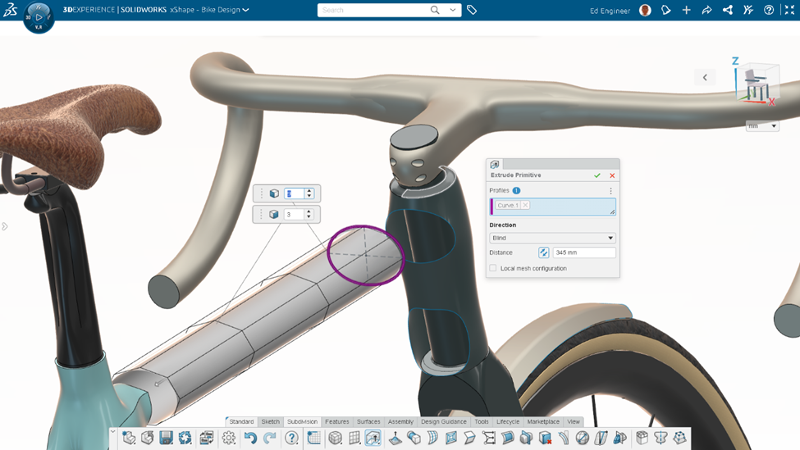
#7 Create Professional Drawings with Projection Views – save time and effort by leveraging predefined projection views.
Create professional drawings that adhere to industry standards by utilizing both third-angle and first-angle projection views with the Projected View command. Effectively communicate your design intent and specifications through accurate, standardized projection views.
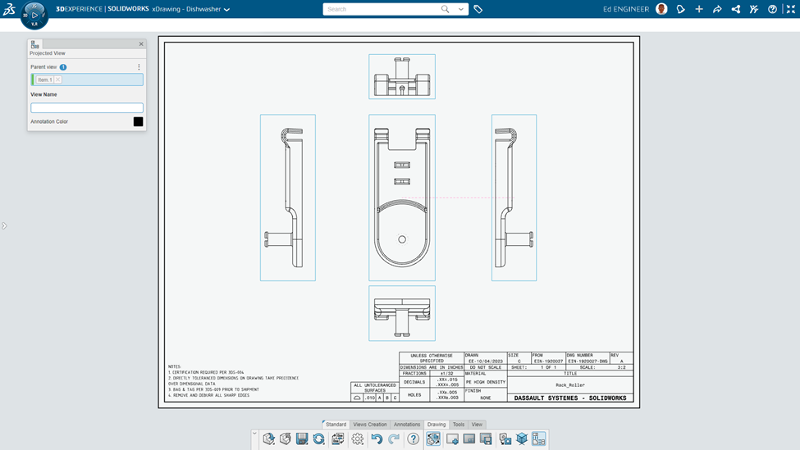
#6 Identify Lock Status – easily identify lock status and send unlock requests.
Gain better visibility into component lock statuses with the new lock status display in the Design Manager. Easily identify which physical products are locked by you or someone else with clear lock symbols on each physical product icon. Physical products that are locked by another user will be flagged with a red lock symbol in the Design Manager. Just hover over the flag icon to see who has it locked and you can even send an unlock request via the Context Menu to ask them to unlock the component or assembly.
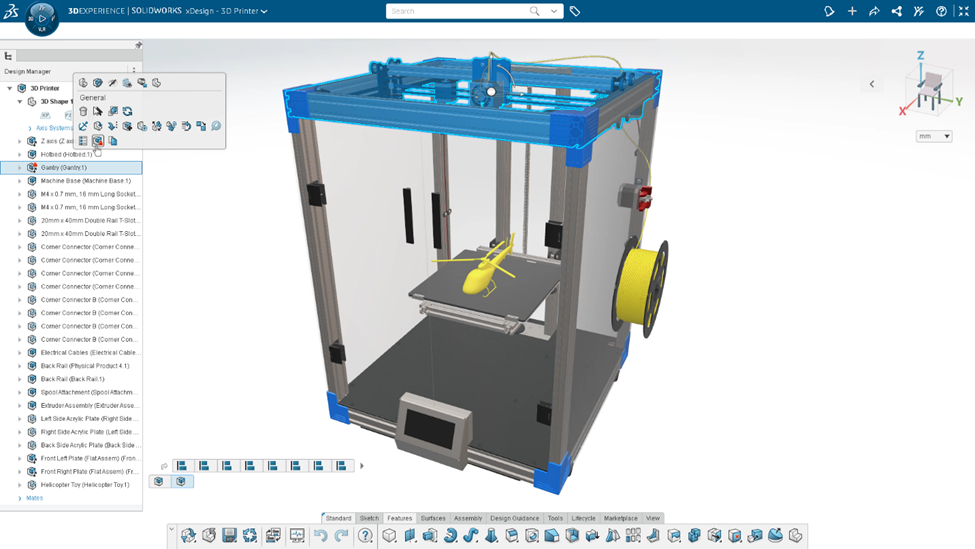
#5 Merge Two Subdivision Surfaces – merge surfaces with the click of a button for a single cohesive design.
Create complex geometry faster with the ability to merge two surfaces using the Merge Surfaces command. Design the surfaces individually so you can focus on each one in great detail, then easily merge them together with the click of a button.
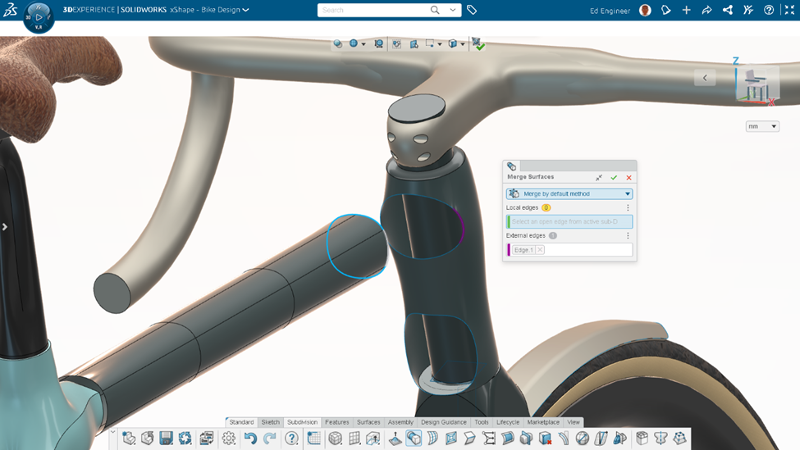
#4 Evaluate Environmental Impact with Eco-Design Engineer – design more eco-friendly products.
Design with the environment in mind. Simply drag and drop your 3D Creator models into the Eco-Design Engineer role to perform comprehensive lifecycle assessments, evaluate the environmental impact of your product, and compare environmental impacts between design alternatives.
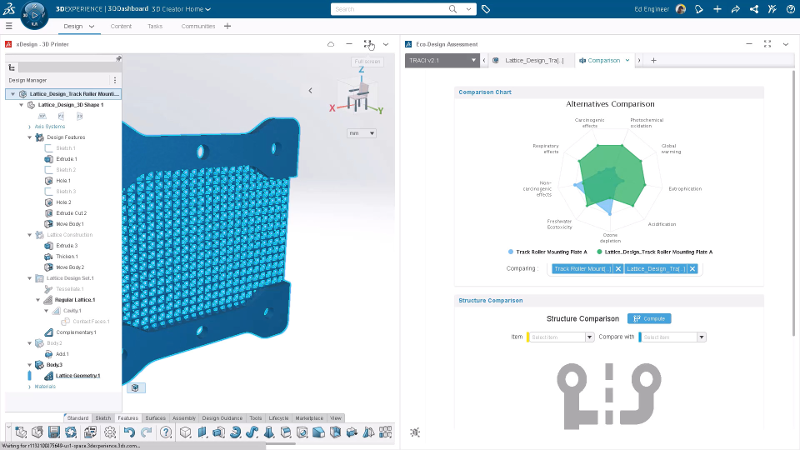
#3 Design Lighter and Stronger Parts – ensure the best design options for 3D printing.
With the Lattice Designer role, you can generate complex lattice structures optimized for 3D printing. Once a lattice is generated in Lattice Designer; you can evaluate the geometry in xDesign with tools such as weight properties and interference detection. You can even make changes to the pocket size and regenerate the lattice in xDesign. Export lattice geometry to STL and 3MF formats to prepare your optimized parts for 3D printing and achieve meticulous precision with enhanced resolution control for exporting to these file types.
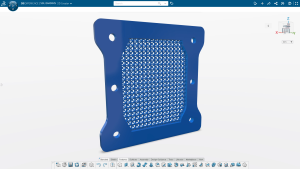
#2 View Status of Parts with the Session Information Panel – verify important details at a glance.
Quickly assess the status of assembly components in the Session Information Panel to make informed decisions and efficiently manage your assembly design process. Easily check to make sure you’re working with the most up-to-date components and the latest revisions.
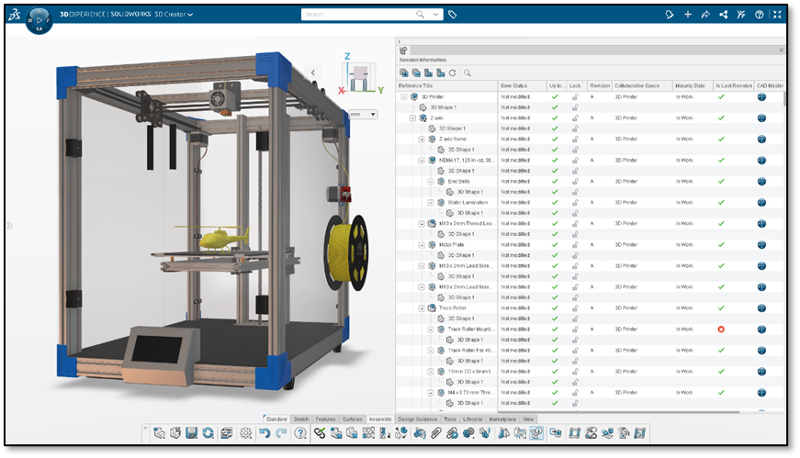
#1 Versatile Definition Workflows – Break down the barrier between 2D and 3D
Create a single source of truth between 2D and 3D for manufacturing documentation. Add views, dimensions, and tolerances directly within the 2D drawing environment and 3D annotations and views will automatically be created, ensuring consistency and accuracy across both forms of definition.
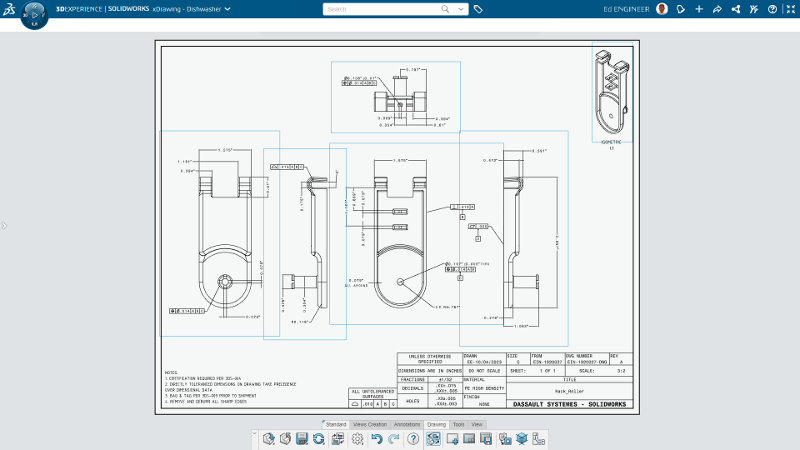
Keep this list handy by downloading it here. Did your request make the list? If not, we want to hear what’s on your wish list. Submit your ideas for the Top Ten List until January 5th. Get more details here.
Plus, the agenda for 3DEXPERIENCE World 2024 is live! Visit www.3dexperienceworld.com to view the sessions and register. Catch me in Dallas at the event in the following sessions/workshops:
- 3DEXPERIENCE R&D Meetup: A Chat with the SOLIDWORKS R&D Team (Mon 11:45am)
- Elevating Design Efficiency with SOLIDWORKS Cloud – Parts, Assemblies & Drawings (Tue 1:15PM)





