Top 5 Enhancements in SOLIDWORKS PDM 2024
The word is out, SOLIDWORKS 2024 is here, well technically it drops in November, but we’ve unveiled what’s new. With the new releases right around the corner it’s a good time to give you a heads up on what new features and enhancements will be available to you in SOLIDWORKS PDM 2024 so you can jump right in and take advantage of all the great features that we’ve been working on this year, many of which you have requested.
I know PDM [product data management] is not the most exciting topic, but it’s got to be done and it can really help you get the most out of your data. I mean what good is your data if you can’t find it and your team doesn’t have a central place to store and access it. When you are ready to let us handle the servers and security and really get the most value out of your data, we recommend putting your data on the 3DEXPERIENCE platform, to leverage its cloud-based data management and collaboration capabilities. Either way I hope you are investing in some form of data management, but let’s get back to SOLIDWORKS PDM and have a look at the top five.
1. Improved Visual Content – gain more insight about your data quickly.
Graphically view the workflow state as well as other PDM data of SOLIDWORKS assemblies using assembly visualization in SOLIDWORKS PDM. In addition, you can quickly identify weldment cut-list components with specific icons. You can also see more detailed information in the Copying tree progress dialog box.

2. Increased Data Protection and Tracking – better protect your data with new audit trail options.
Improve data protection and tracking by ensuring reference information is hidden for users who don’t have access to the referenced file, and by enabling users to check out and undo check out in file history.
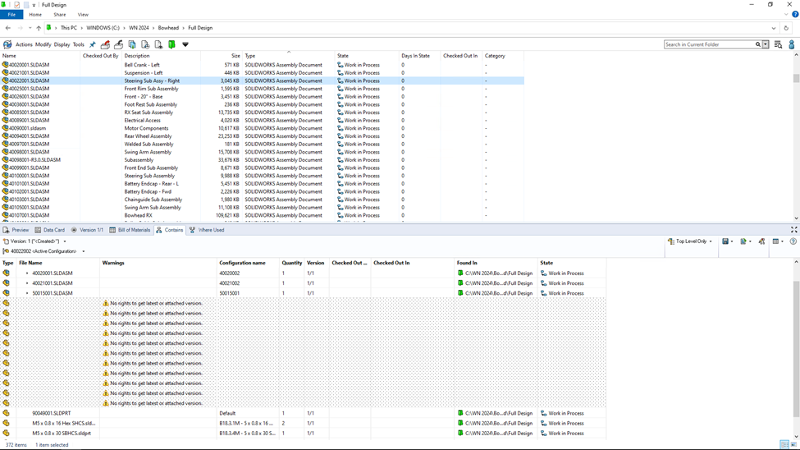
3. Simplified Access to System Data – access file version and system information fast.
Easily find information about locally cached files in the Windows® Explorer Version tab, including Last historic workflow, Last historic state, and Days in state. In addition, you can quickly access the additional system information in SOLIDWORKS in the Task Pane.
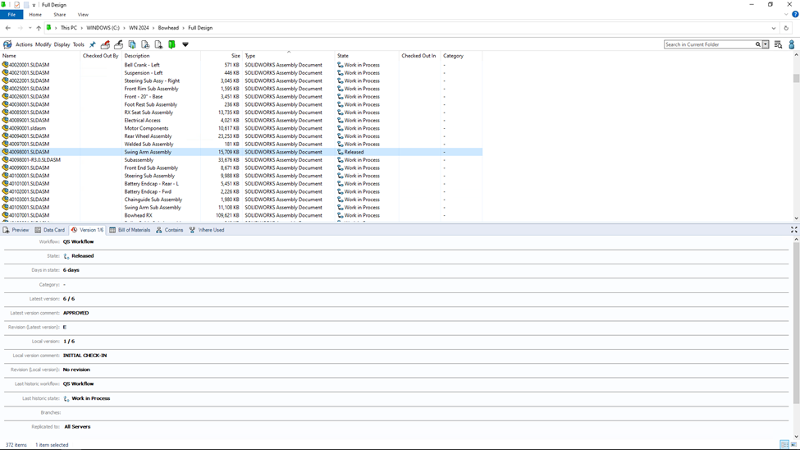
4. Improved Performance – get work done faster with less waiting!
Perform common operations twice as fast, such as adding files, checking in, changing state, and using the Copy Tree.
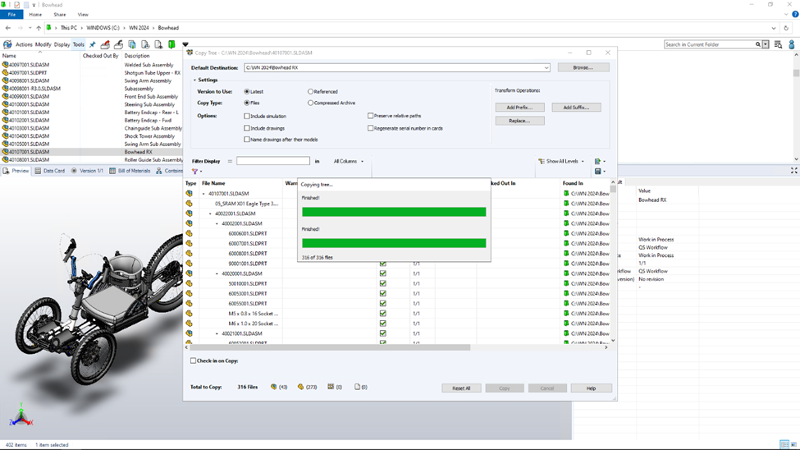
5. Streamlined Change State – increase productivity by checking out files during a workflow transition.
There’s a new Check Out option for files once the change state operation has completed. You can customize the column set of the Do Transition dialog box to include the Check Out system variable. If you select Change State and Check Out for a file, the file is checked out after its state changes.
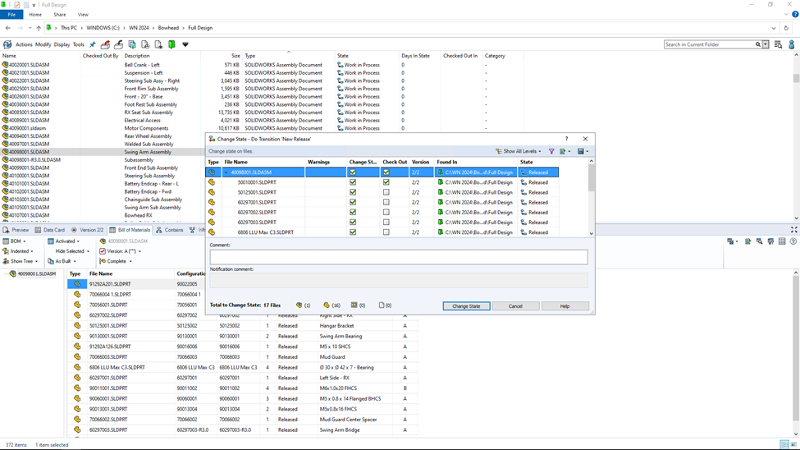
Keep this list handy by downloading the flyer here. You can also see my blog on last year’s top five to make sure you are taking advantage of all the latest enhancements in SOLIDWORKS PDM.
What are you waiting for if you haven’t taken a look at what’s new in SOLIDWORKS 2024 check it out here!
Also, this year marks 23 years that I’ve been with SOLIDWORKS, so I’ve got a few tricks up my sleeve. Catch me at 3DEXPERIENCE World in Dallas in my session: “Moving files from Windows folders to the 3DEXPERIENCE platform.”





