Sort it out! Organize 3D Annotations More Easily in SOLIDWORKS 2020
Does any of these ideas sound familiar?
⦁ How can I identify all the datum features quickly, because they are important references in a model definition similar to street signs in a city?
⦁ In one setup, I would like to inspect by tolerance types such as size dimensions, surface finishes, and surface profiles, because they require different equipment and methods. How can I organize my 3D annotations by types?
⦁ Which annotation view did my annotation go to? It gets really hard to find without turning on all annotation views.
⦁ From one perspective, I would like to show and hide individual annotations rather than an entire annotation view with all other annotations. Can I do that?
Finally, in SOLIDWORKS 2020, we can accomplish all of the above. As shown in Figure 1, now we can sort 3D annotations by types and annotation views easily. In this case, by simply clicking on the Datum folder name in the tree, all datum features are highlighted to show the critical references to interpret Geometric Dimensioning and Tolerancing (GD&T) definitions intuitively, quickly and accurately.
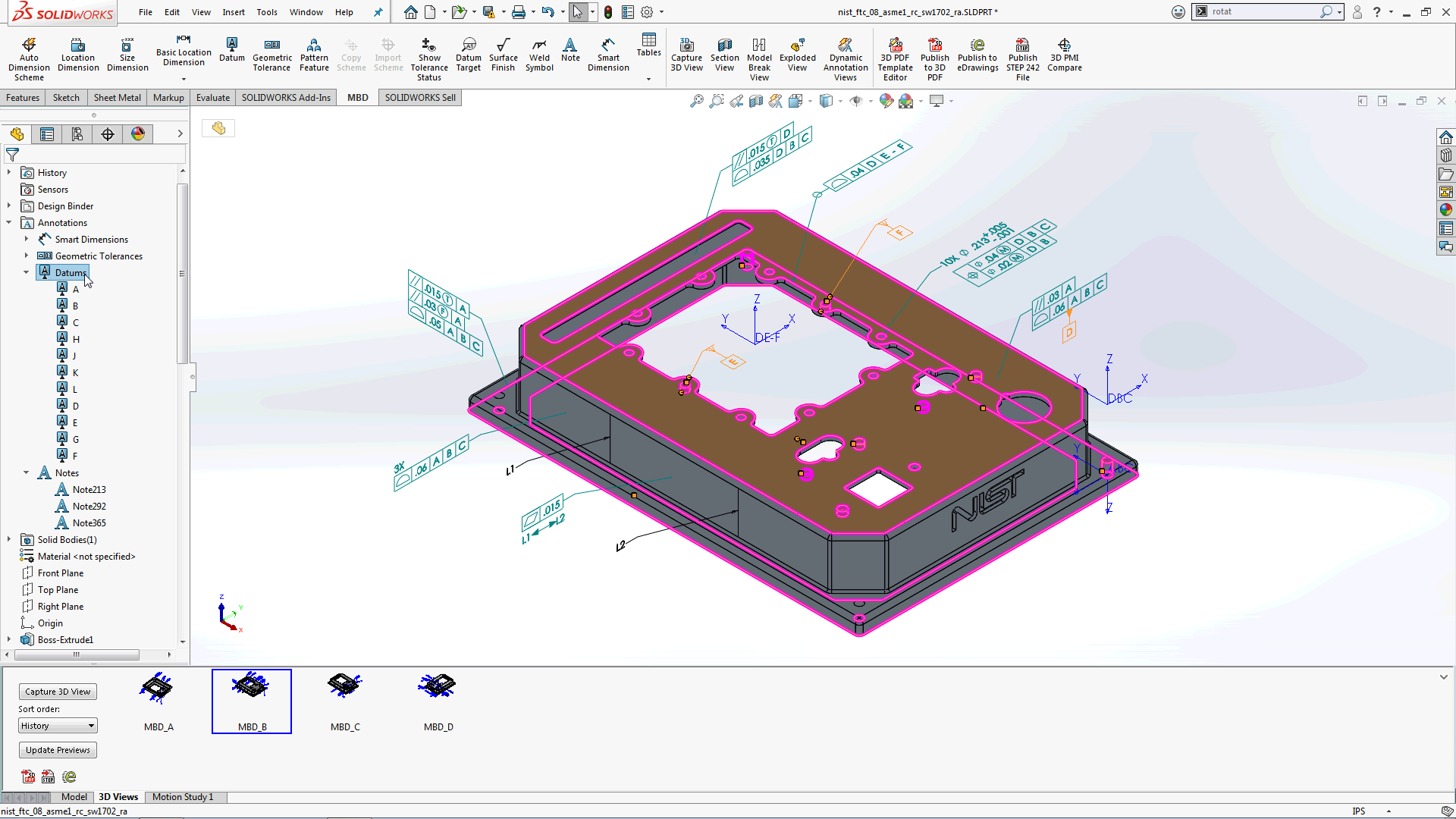
Figure 2 shows the annotations sorted by annotation views, Front, Top and so on. Now just in case you are wondering which annotation sits where, you have a clear list in the tree. And yes, of course, you can also type in an annotation name on the Feature Tree Search box and locate one annotation quickly or a subset of annotations sharing the same keyword. This way, the annotation views will never feel similar to a hidden drawer again.
Furthermore, as you may have noticed, you can right click on an individual tree node and choose to show or hide it. Now when you capture a 3D view, you have much more granular controls over the visibility of call-outs. You do not have to show or hide an entire annotation view or create an annotation view just for one annotation any more.

To leave some exploring fun, I’ll let you play with it yourself. For example, read more descriptive annotation names with associated features and dimension values, rename annotations and switch annotation views.
Now let’s take a step back and look at a bigger picture. I get asked a lot why to bother Model-Based Definition (MBD) after all, so summarized three keywords: Integrated, Intuitive and Intelligent. Or we can call it three “I”s to make it easy to remember and share.
Here is what they mean:
Strategies Essence Use Case Benefits
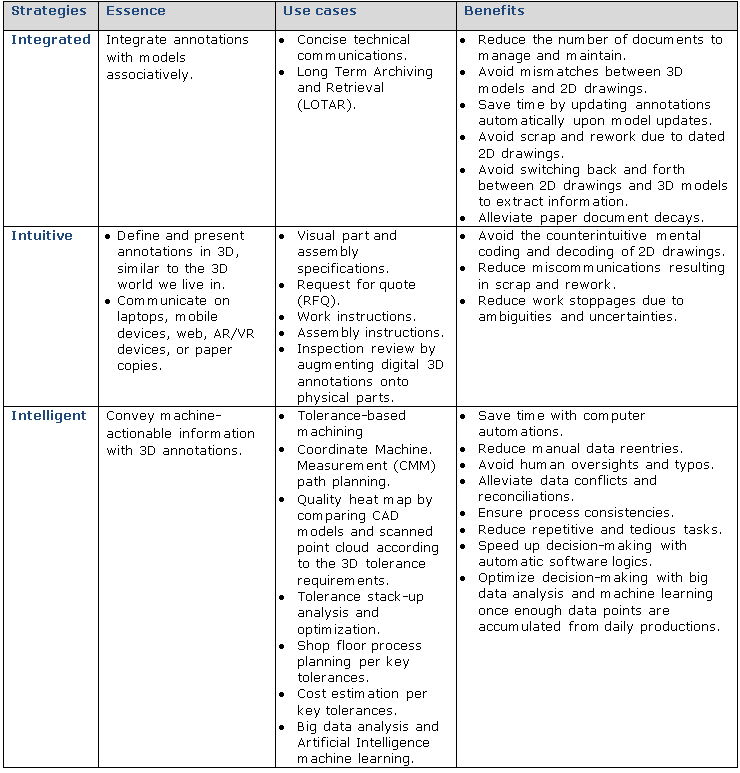
To learn more about SOLIDWORKS MBD, please watch the 22-minute webcast below and visit its product page. Also welcome to discuss with me at Twitter (@OboeWu) or LinkedIn (OboeWu).





