What’s New in 3DEXPERIENCE DraftSight 2023
This time of year is always exciting here at Dassault Systèmes SOLIDWORKS® with the big annual release. I’m happy to announce that 3DEXPERIENCE® DraftSight 2023 is now available!
From the Data Extraction Wizard to a new Contextual Ribbon tab, Cycling Selection and more, here’s a look at my top three favorites that will help you increase your productivity.
- Data Extraction Wizard – reduce manual processes.
Save time by reducing manual counting and entering of table data through the extraction of selected entities and blocks within the drawing. 3DEXPERIENCE DraftSight 2023 lets you dig deep into your drawing files to gather critical information. Using the Data Extraction Wizard, you can easily create a furniture or equipment table by specifying the blocks to count.
But it’s more than just blocks and attributes. Perhaps there’s data in your drawing that can help you populate your title block, or maybe you want to create your own custom drawing index table. If so, Data Extraction is for you! Plus, you can easily share data by saving extracted data to Microsoft® Excel or CSV format and speed up future drawing creation by reusing data tables.
The new EXTRACTDATA command can be found in the Tables panel of the Annotate tab in the Ribbon Menu. And of course, if you prefer, you can type it into the Command Window.
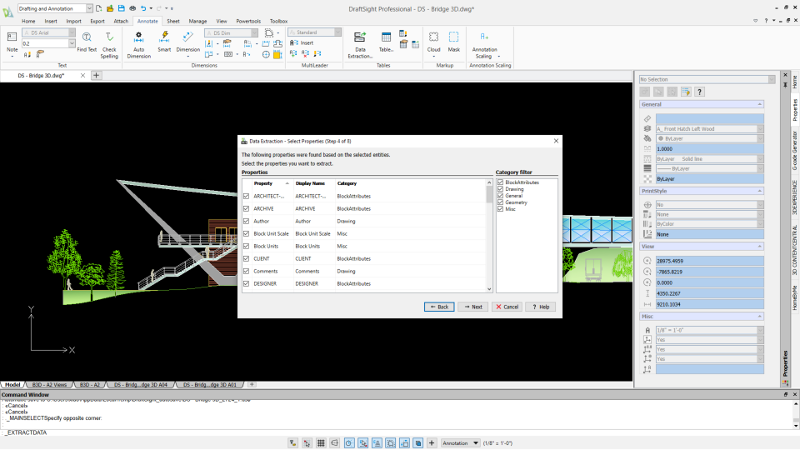
- Contextual Ribbon Tab – save time editing drawings.
Design faster with Contextual Ribbons by editing drawings with commonly used commands grouped in a single ribbon tab. Access to the commands you need for your current workflow has been made easier in 3DEXPERIENCE DraftSight 2023 with Contextual Ribbons. There’s no dialog box cluttering your Editor as the ribbon will display a new, active tab that is appropriate for your current task.
For example, if you select a Reference file, the Reference tab with its relevant tools is automatically added and set current. If you click on a Dimension, the appropriate Dimension Ribbon tab is added. And to make your workflow even more efficient, many tools will update the entity you’re editing in real-time.
The contextual tabs are automatically removed from the ribbon when you complete your task, or you can close it and exit your command at any time with the Close panel on the far-right side of each contextual tab.

- Annotation Monitor – speed up annotation checking.
The Associative Dimensioning tool is a fantastic way to ensure your dimensions update whenever your geometry changes. But sometimes these associative dimensions become disassociated from their entities. With the new Annotation Monitor feature, you can easily address annotations that have been disassociated.
Annotation checking is faster than ever with the ability to quickly identify annotations that have no associativity or have been disassociated and easily fix them with the Annotation Monitor.
Enabling the new Annotation Monitor feature is simple. You’ll find a new icon in the Status Bar. When it’s enabled, not only will the icon turn light blue, but you’ll also begin to see any warning icons on affected dimensions.
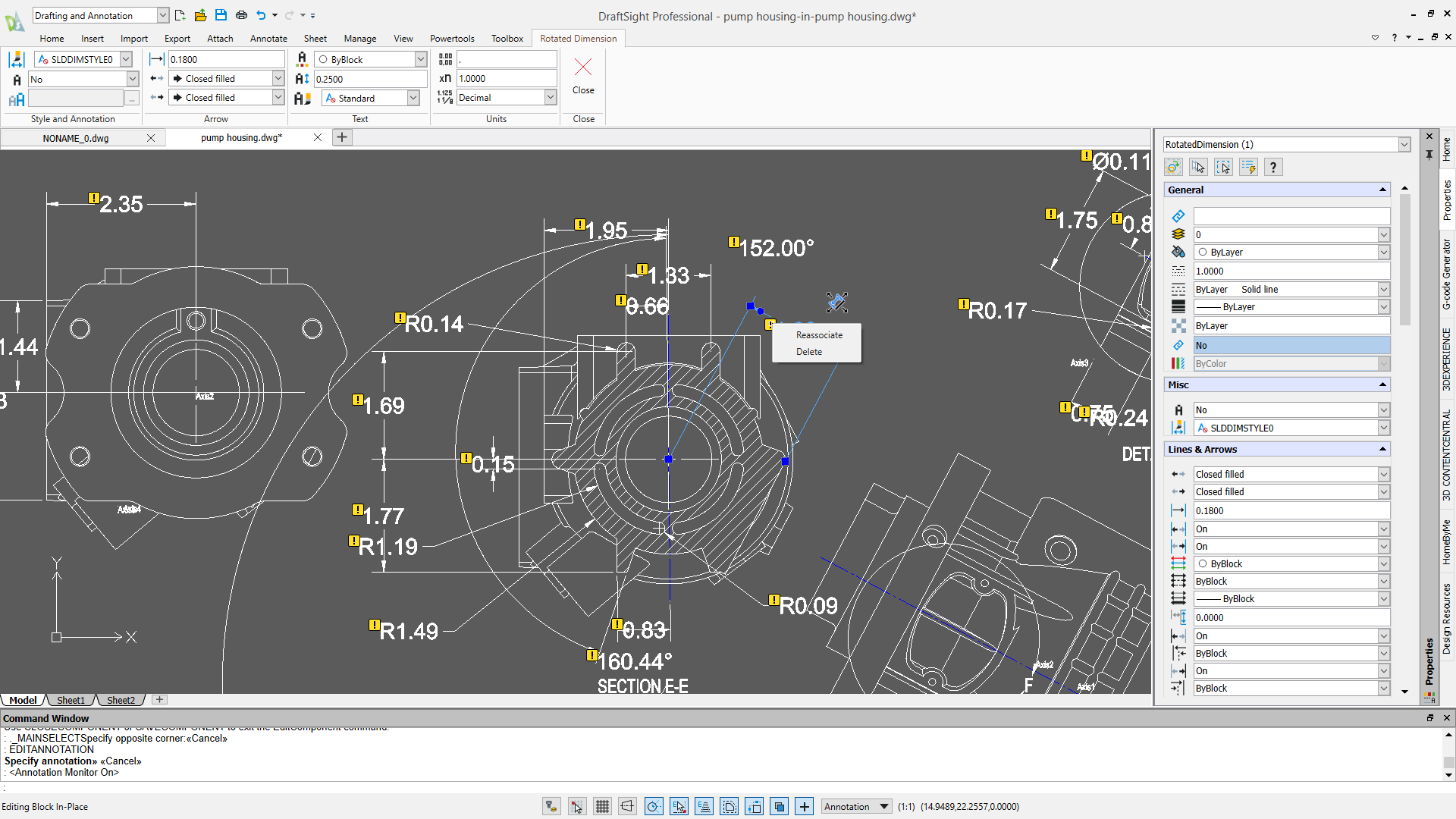
- Cycling Selection – save time on overlapping entities.
Have you ever struggled with selecting the correct entity when multiple items are either on top of each other or within extremely close proximity? The new Cycling Selection feature has got you covered. Now when you click to select, you’ll be presented with a small window containing each entity type within the Pickbox, along with each one’s color.
Cycling Selection is found as a new toggle in the status bar. It is located between QInput and Dynamic CCS. When the icon is light blue, the feature is on. You can also toggle it on and off with the CTRL-W keyboard shortcut.

This is just a glimpse of what’s new in 3DEXPERIENCE DraftSight 2023. To see the full list of top 10 enhancements done this year and to request a demo go here.
Also, registration is now open for 3DEXPERIENCE World 2023, the annual user event taking place in Nashville, TN, February 12-15, 2023. Check out the agenda and sessions and register here.




