Shading in SOLIDWORKS Composer: Story Tutorial
Are you taking full advantage of SOLIDWORKS Composer’s tools, such as shading? If you’re not, dive into this story below to learn more about your custom rendering options.
Sol & Sal Story Tutorial
Well, it’s been a while since we last visited Sol, our veritable expert of all things SOLIDWORKS, and Sal, his somewhat simpler sidekick. And after their recent professional skirmishes and legal close calls, one can only wonder what they’re up to now….
“Hey, Sol, not bad, eh?” Sal smiled and steered Sol’s eyes screenwards.
“Yes, not bad” Sol said, looking at Figure 1.

“Not bad at all, I think, for my first SOLIDWORKS Composer job! This really is as nice and easy as you told me. And I like easy!”
Sol sighed and scrutinized Sal with a sideways glance, but subsequently softened. “Hey, I have a neat trick for you. Have you thought about having different appearances on different parts?”
“Like one part shaded, another not…like that? But how do you do that? All I saw was one overall selection!’
“Well, Sal, remember individual actors have properties just as the entire scene does…right?”
Sal’s eyes sparkled. “Are you saying that…”
Sol sensed Sal’s steps towards sentience. “Yes, Sal, and here’s how you do it. First, we have to select ‘Custom’ as our Render Mode. Take a look down there at Figure 2.”
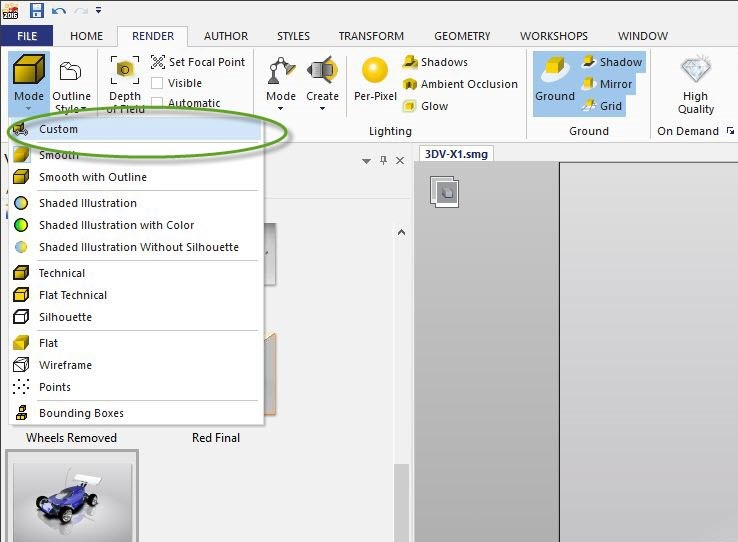
“Now you’ll see that after selecting an actor, such as the car body, it has its own Rendering options. See down there in Figure 3?”
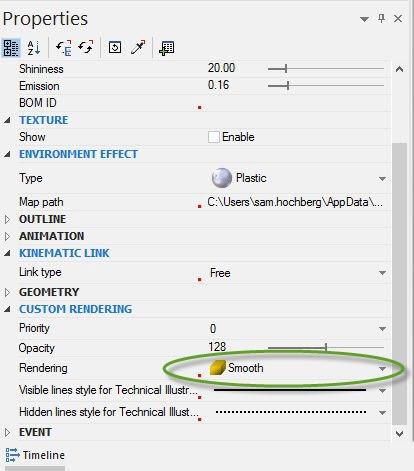
“Sure do, Sol!” Sal sensed something stupendous was soon to be seen.
“Go click where it says ‘Smooth’ and see the other options in the pulldown menu. I suggest selecting ‘Silhoutte’ for the car body!”
“Well, I’ll be…” said Sal, looking down at Figure 4, “you can see all the stuff inside!”

“Don’t make a scene, Sal.”
“What?”
“It was a rendering joke, Sal, get it?”
“Nice! Remind me, Sol, where is it that you’re always getting this great SOLIDWORKS information?”
“Why, GSC’s blog, Sal. GSC’s blog.”
Contact Us
Did you like this blog? There’s more where this comes from. Find other blogs by Sam.
Have a question? We’re always available to talk over the phone, for you to leave a message, or for you to submit a request – just contact us.
About the Author
 Sam thrives on showing people how to make better stuff, faster. He consults students and customers through this process with pre- and post-sale discussions and implementation of their CAD tools. Forever a teacher and trainer, Sam enjoys empowering others through providing technical knowledge and product solutions.
Sam thrives on showing people how to make better stuff, faster. He consults students and customers through this process with pre- and post-sale discussions and implementation of their CAD tools. Forever a teacher and trainer, Sam enjoys empowering others through providing technical knowledge and product solutions.




