Stay in Sync with Automatic Revision Updates and Share 2D Drawings Quickly
Now that we’re all back in the real world after a whirlwind trip to Nashville for 3DEXPERIENCE World, we can take what we’ve learned and put it into action. Hopefully you caught one of my sessions on 3DEXPERIENCE SOLIDWORKS, but hopefully you did not catch me and my silly moves on the dance floor. Though I really did enjoy the line dancing.
Since we were all wrapped up at World mid-February you may not know that we also announced the latest update, R2023x FD01, for 3DEXPERIENCE SOLIDWORKS.
This round we’ve improved the efficiency of the product design process through more flexible reloading of components from the server, enhanced collaboration with the ability to share drawings on the 3DSwym community and more.
Here’s a breakdown of some of my new favorite features you can dive into in the new update.
- Use 3DEXPERIENCE Platform Revisions to Drive SOLIDWORKS Revision Table Updates– save time and track revisions more easily.
For starters, you can set your SOLIDWORKS drawing revision tables to automatically update when changes are made to drawing revisions on the 3DEXPERIENCE platform. To apply this setting, go to the Document Properties dialogue and select 3DEXPERIENCE driven Revision Table.
This enables you to automatically update a revision table in a SOLIDWOKRS drawing when a new revision is made on the 3DEXPERIENCE platform for the current drawing file.
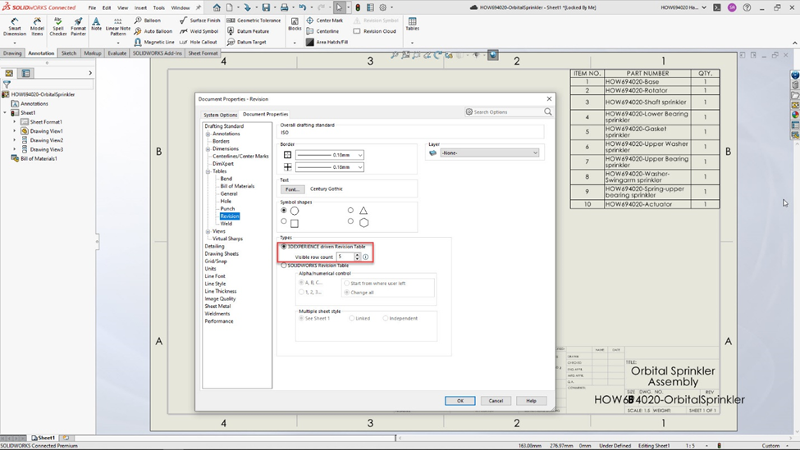
- Include SOLIDWORKS Component Reference Value – improve accuracy and collaboration.
You now have the ability to include the SOLIDWORKS component reference value in the object information panel on the 3DEXPERIENCE platform.
This not only helps you identify a component’s instance in an assembly by mapping the component value, but it can also easily be found under the Find Number tab in the information panel of an object when using platform applications such as Product Structure Explorer and Bookmark Editor so other platform users can easily find and use the information.
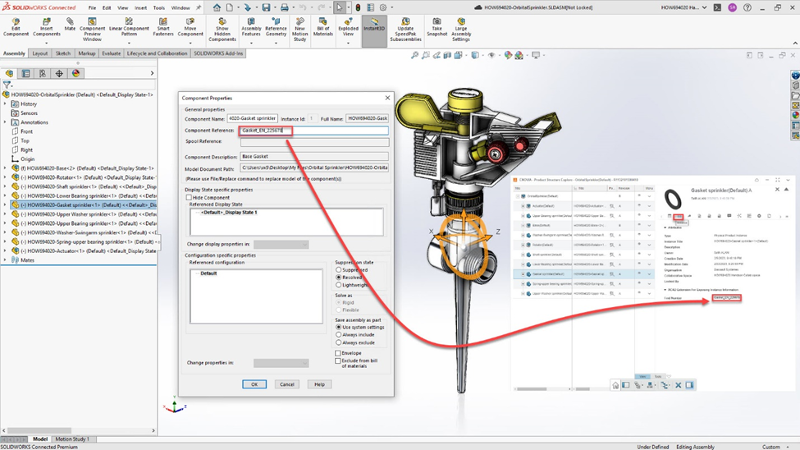
- Flexible Reload from Server Options – open files faster.
Open your files faster with the ability to choose a reload option. For example, if your file includes references, you can choose whether to reload a selected file without references, reload references only or have it reload the entire selected file with references.
Improve your workflow efficiency with a more flexible process for reloading your components from the server.
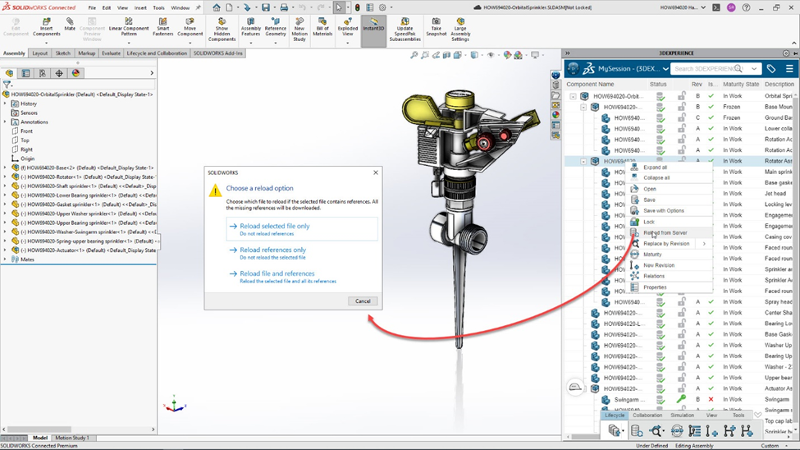
- Detect Title Duplicates in Drawings When Saving to the Platform – save storage space and ensure you have the relevant drawing.
You can enable the Check File Title Uniqueness feature when saving content to the 3DEXPERIENCE platform. This helps reduce duplicates and ensures that you always have the right SOLIDWORKS drawings.
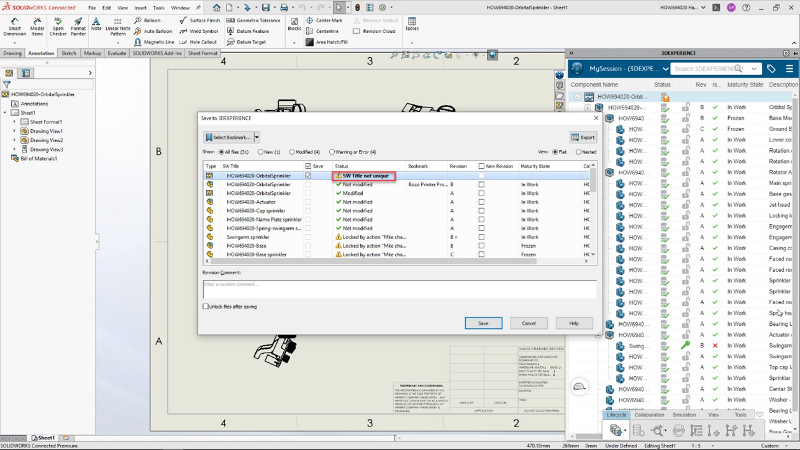
- Share Drawings to 3DSwym – conveniently share information.
In addition to 3D models, you can now share 2D drawings on the 3DSwym communities. Quickly share drawings right from within SOLIDWORKS Connected to 3DSwym to gain insight from community members on the drawings. 3DSwym members can then comment on the drawings and provide feedback using markups so you can quickly gain valuable insight.
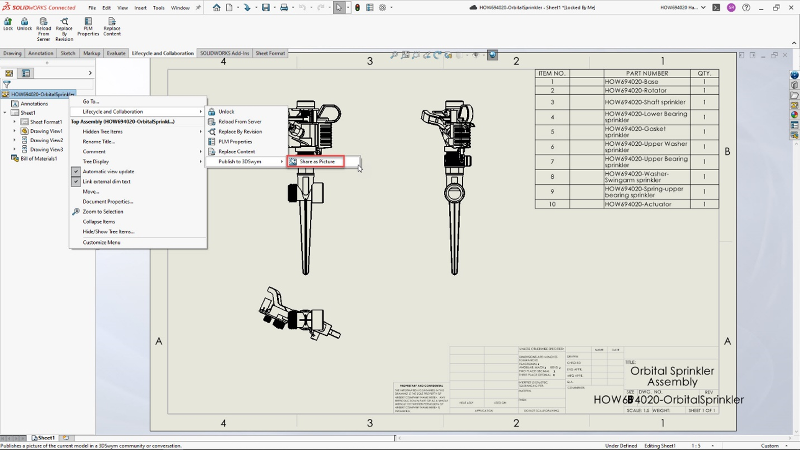
- Improvements to Work Under Change Action – track changes better.
The change action workflow has been enhanced to make it clear that the model you are working on has a change action assigned to it so you can perform the necessary change before saving the model to the platform. You will see a hardhat icon on the Save button indicating that there is an active change action before you save it.
This ensures the entire design history is properly tracked on the platform.
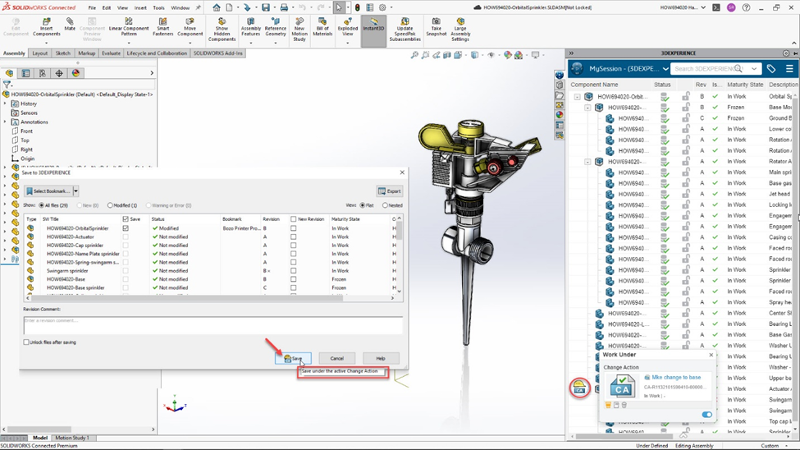
- Delete Missing References in One Click – save time on manual work.
You can now delete all missing references in one click instead of having to delete them manually, which can be time consuming and tedious when dealing with large assemblies. Simply select Delete Missing References so you can quickly save your assembly to the 3DEXPERIENCE platform and carry on with your next task.
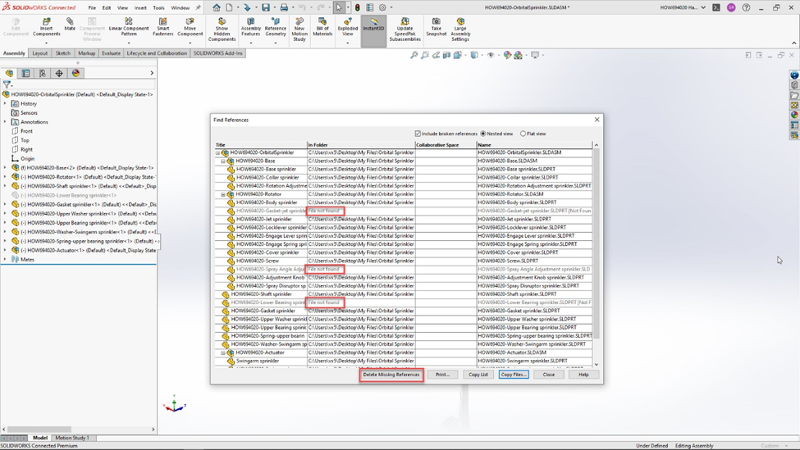
That about sums it up for this round. I think you’ll find these enhancements will help you be more productive in your day-to-day design work. Let me know what you think in the Comments section below.
For more information about 3DEXPERIENCE SOLIDWORKS visit https://www.solidworks.com/lp/3dexperience-solidworks-offers.




