Simulation Results – Made Easy
This week I was talking to my colleague, Delphine Genourvrier, about ways SOLIDWORKS applications can be used together to make student capstone design projects and competition presentations easier to explain.
Delphine reminded me on how SOLIDWORKS Simulation results and eDrawings can be used together – making it easy to communicate an idea quickly to teammates, professors and judges. Here is Delphine’s story:
How to Easily Democratize Simulation Results By Delphine Genouvrier –
Last year, I attended a conference about Simulation & Analysis during which a senior engineer mentioned in his presentation that he has a hard time sharing Simulation results to colleagues and non-simulation users. He explained that too often Simulation results still do not leave the engineering office and are only used by a small group within his company. The main cause is the lack of intuitive communication tools which can democratize simulation insight for non-engineers or non-simulation software users.
All of the engineers I met with at the conference agreed that using Simulation data during the engineering process provides valuable information for technical decision making. With more design insights coming from Simulation, it is important to share virtual test results with others regarding product performance and response to loading. Communicating results is often the first step to clearly identifying a problem and beginning to think about possible solutions.
How, then, can results be easily communicated?
The first type of communication media is as simple as a written document. By using SOLIDWORKS Simulation you can create a report, including the boundary conditions, the material properties, the mesh definition and the results plots, that is automatically saved in a word document. This report is a valuable project asset and is often archived by your data management system.
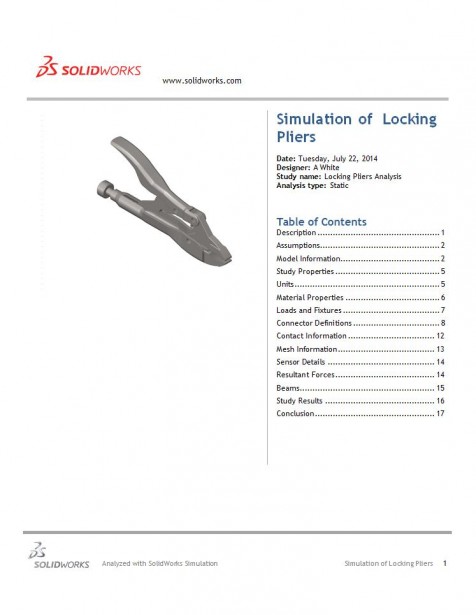
The next level is to be able to communicate simulation results in 3D so it is more intuitive for all of your stakeholders and colleagues. The best way to communicate results in 3D is through eDrawings, SOLIDWORKS’ 3D communication tool. In fact, last week marked the 100,000th download of eDrawings mobile validating it as a critical tool for the SOLIDWORKS 3D CAD community. If you were not aware, you can use eDrawings to communicate your simulation results with colleagues, customers, and managers.
In SOLIDWORKS Simulation, once your simulation is done and you have defined the results plots you would like to send, simply, right click on the ‘Results’ folder and select ‘Save All Plots as eDrawings’:

In SOLIDWORKS Flow Simulation, once your CFD simulation is done and you have defined the results plots you would like to send, simply, right click on the ‘Results’ folder and select ‘Save Image’ then ‘eDrawings’ format:
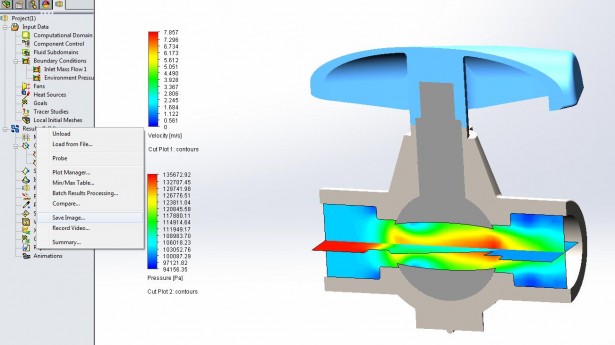
Then, you can send by email or upload your Simulation eDrawings on a workspace so tiers are able to review your simulation results, understand the product behavior and have a real collaboration experience with your data, either on their desktop or their tablet.
This video provides an example of FEA results in eDrawings:
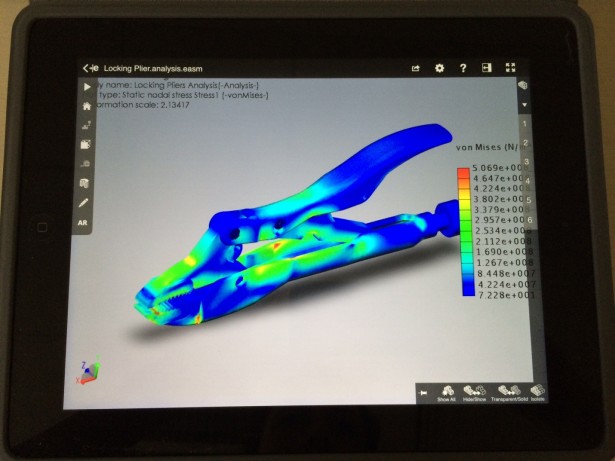
Get ready now and communicate your valuable and insightful results with eDrawings! Click here to learn how to download eDrawings and end your communications difficulties today!




