10 MBD Implementation Dos and Don’ts – Don’t Be Limited by Rudimentary 3D PDF
3D PDF only needs a free Adobe Reader to dynamically display 3D models and annotations, which remarkably lowers the traditional 3D communication barriers. However, the technologies have evolved significantly in the past decades to meet the growing market demand. Therefore, please be discerning about different types of 3D PDF and don’t limit your organization with rudimentary 3D PDF.
For example, Universal 3D (U3D) is one of the early formats to power 3D PDF. Its popularity grew quickly as did the enhancement requests on dataset performance, size and fidelity. However, its most recent release was already 10 years ago. There has been no further enhancements since 2007.
The latest data format to power 3D PDF is called product representation compact (PRC), which was established as ISO Standard 14739-1: 2014. PRC is the engine for the 3D PDF published by SOLIDWORKS MBD, which introduces several advantages.
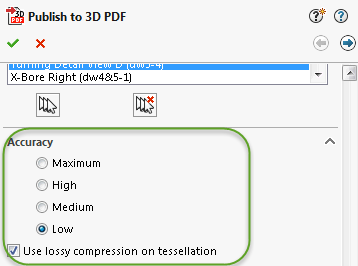
First, it brings both high data accuracy and great flexibility. Actually the differences between a SOLIDWORKS model and its 3D PDF model can be controlled within 1 micron, or one millionth of a meter, which can meet most machining and inspection needs. Furthermore, with a new enhancement in SOLIDWORKS MBD 2017, you can also adjust different accuracy levels and compression options during publishing as shown above.
These options can help reduce the 3D PDF file size when lower accuracies, such as 0.1 millimeter fidelity, can still meet the job requirements. For instance, I tried a 600-part underwater camera assembly by a SOLIDWORKS customer Watershot as shown below. The maximum accuracy with no compression led to a 3D PDF file of about 20.7 megabytes. The low accuracy with lossy tessellation compression cut the file size down to about 6.6 megabytes.

The second advantage of the 3D PDF files published by SOLIDWORKS MBD is the data richness. It includes not only a model in one viewport, but also the 3D annotations, professional sheet layouts, multiple sheets, multiple viewports, multiple tables, mapped SOLIDWORKS custom properties, configurations, and 3D views. You may download and check out several samples of a miter saw assembly and a container assembly. Please save these documents first, open with Adobe Reader rather than your internet browser, click on “trust this documents,” and click on white viewports to activate the 3D content. For more detailed 3D PDF instructions, please watch this video.
The photo below shows multiple viewports on one sheet to present a quick overview from three different perspectives so that a shop planner can make several quick route decisions, as one use case. The following image presented a dedicated sheet to list a long bill of material (BOM) table. By the way, there is no limit of the number of sheets, viewports or tables in one 3D PDF document.


The third advantage is the ease of use. The image below shows the cross highlighting from a selected line item in the BOM table at the lower left corner to its corresponding component, a blade in this case, in the viewport. This visual response helps confirm the end user’s interpretation and avoid misreading. You may also notice that all other components surrounding the highlighted blade are automatically turned semi-transparent to accent the selected target.

The cross highlighting works from the viewport to the BOM table as well. A user raised a question before: What if I select a component number 35 in the viewport, but the line 35 is at the end of the BOM table and not currently displayed? Don’t worry. The software actually can locate this line and automatically scroll the table down to display it. Similar cross highlighting is also supported from an annotation selection to its associated features as required by ASME Y14.41:2012. By the way, the image above shows the BOM overlaying on top of a viewport. This arrangement lets the table and viewport nicely complement each other while saving the sheet space. You can customize the layered arrangement and sheet layouts using the SOLIDWORKS MBD 3D PDF Template Editor.
Just in case you are interested in the detailed steps to annotate models and publish 3D PDF, here are four how-to videos to watch.
1. How to set up the product and annotate 3D models.
2. How to organize 3D models with annotations.
3. How to customize easy-to-use 3D PDF templates.
4. How to publish professional and appealing 3D PDF documents.
In summary, 3D PDF documents can help lower the 3D communication barriers, but the technologies are not all the same. The 3D PDF published by SOLIDWORKS MBD provides accurate and rich data with dedicated effort in the ease of use. To learn more about how SOLIDWORKS MBD can help you with your implementations, please watch this video below and visit its product page. Also welcome to discuss with me at Twitter (@OboeWu) or LinkedIn (OboeWu).





