Streamline Projects with the Custom Property Tab Builder
Every year SOLIDWORKS adds new features and functionalities to help enhance the user experience and assist you in taking your designs to the next level. Efficiency is the the key to success it seems.
In this video, I’ll be walking you through the Custom Property Tab Builder and show you that with just a few clicks, you can save time and streamline your project designs going forward.
The Custom Property Tab Builder
Custom properties are a great method to describe information about our designs but to further enhance this function the property tab is a great companion to selecting what properties to add. The first part I’ll be showing is how to set up a property tab builder template. As a side note, we can create a template to work for parts, drawings, or assemblies, but since the majority of our custom properties are stored in the part files we’ll be focusing on creating this template for parts only.
Inside SOLIDWORKS we’ll be heading over to the area known as the task pane and selecting the home tab. Here is where the property tab builder tool is located. With the template editor window open, we will want to do a few things to get set up.
First, go ahead and save a new .prt property file to the location of your choice. Afterward, we will make sure to head over to the system options, file locations, custom property files, and set up the default locations for our templates.
Back over to our template editor, let’s start by applying a few parameters by simply dragging and dropping these from the left. I’ll start with a group box where it’ll contain a section for the most important part information. Next, we’ll go ahead and drag a text box into the group box and on the right hand side we’ll set up a few know instances such as the header to be displayed on the template and the custom property to be called out on the model.
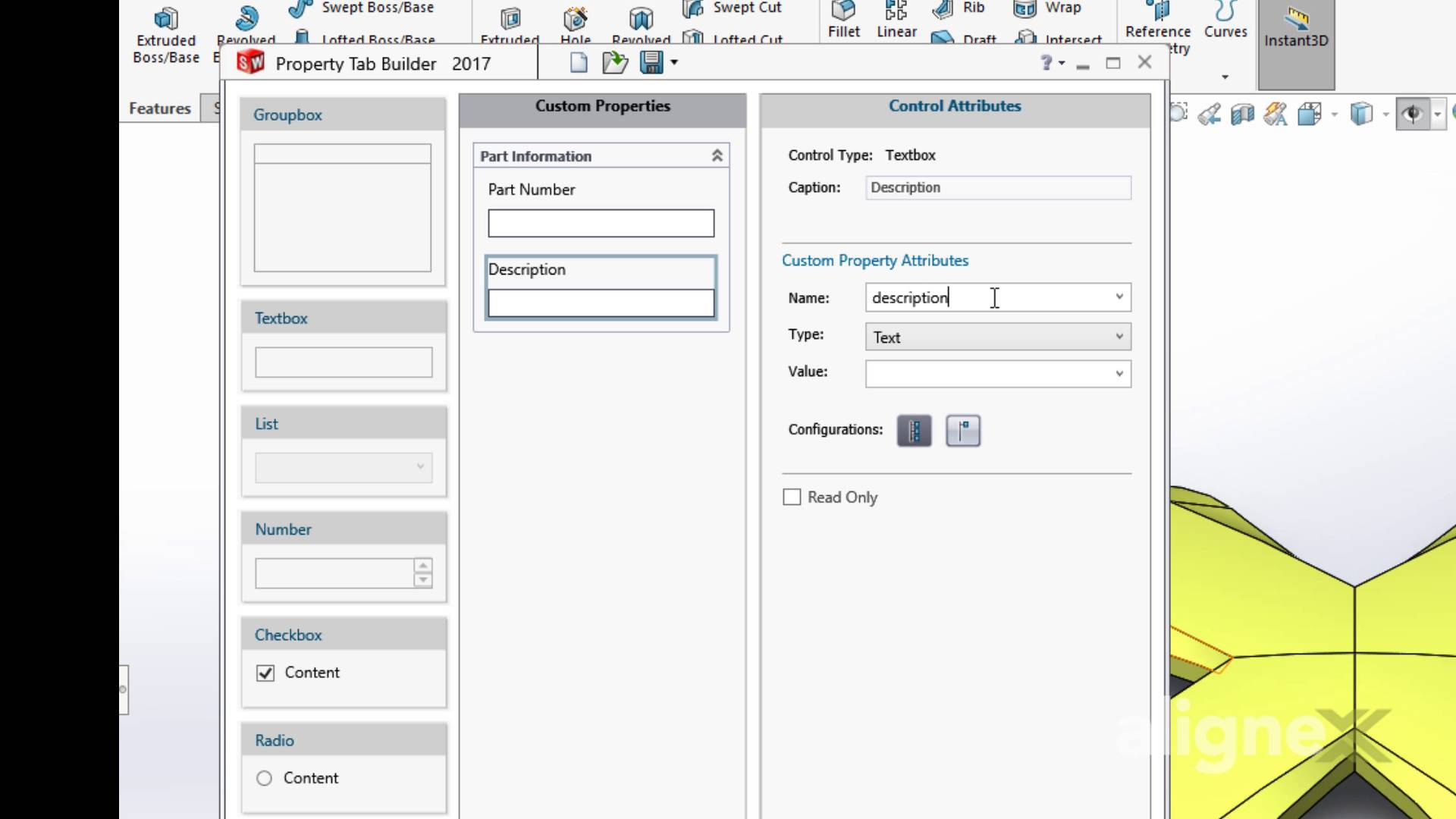
Text boxes will be useful for typing the information but to make it more selective, we’ll add the other contents such as the radials and lists. Configuring these on the right, we’ll have your select of options to pick and choose from. A major note will be sure that if our custom properties are not configuration specific, we’ll go back and pick the option for each parameter to have them show up in the custom tab instead.
Once we have completed our template, we’ll make sure to hit that save button. And now to put to good use we’ll borrow a model that is in the finishing design stages. At the bottom of the task pane, we’ll find a special custom properties tab, and go ahead and pick a template from the list.
Now let’s go ahead and fill out those custom properties. As seen, typing in the information is as easy as entering them on the table, but now we can leverage the choices that are pre-configured.
This was at first glance, at how the custom property tab builder lets the user choose what properties to add. But as an added bonus, one advanced setting from the editor is to link a pair parameter to another property.
Based on the previous selection only certain options will be displayed on the next property. Another great way to influence what properties to be selected.
Conclusion
As you can see the Custom Property Tab Builder is a great tool for steamlining your present and future projects. If you are interested in learning more tips and tricks make sure to sign up for one of our training classes or contact our Training Coordinator by email at training@alignex.com
Also, don’t forget to subscribe to the Alignex Blog to always stay up-to-date in the world of SOLIDWORKS.




