How to Manage 3D PDF Attachments
To collaborate with suppliers, engineers often need to send technical documents such as CAD models, neutral STEP files, 2D drawings, QA provisions, and internal standards. This list goes on, and each document in this long list may generate its own revisions over time. In order to consolidate the fragmented documents, the U.S. Military Standard 31000A: 2013 recommended a concept called Technical Data Package (TDP). The gist is to bundle multiple technical documents together into one package to avoid disorganized individual files, in a way similar to shipping containers or closet organizers. Even if you don’t have to comply with the military standard, this practice still makes sense.
One packaging tool presented in the standard is 3D PDF. It allows multiple attachments as shown in Figure 1. You may download the 3D PDF at the SOLIDWORKS MBD forum and check it out in Adobe Reader. Please don’t open a 3D PDF in your browser because the browser would disable the 3D content.

You may notice four component documents are attached on the left. You may double click to view them separately or save them locally. SOLIDWORKS MBD can help you attach multiple documents before publishing a 3D PDF.
However, depending on your Adobe Reader settings, sometimes you may run into this dialog as shown in Figure 2 when trying to open a SOLIDWORKS part from the attachment list. It says Acrobat cannot open this file attachment because your PDF file attachment settings do not allow this file type to be opened.
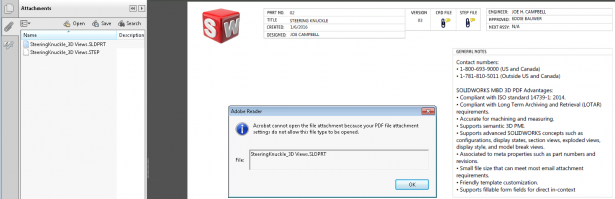
The reason is that Adobe Reader version 11 and later added a layer of protection to avoid any malware. If you trust the data you received in a 3D PDF, you can adjust the PDF file attachment settings under the menu Edit, then Preference and then Trust Manager, as shown in Figure 3.
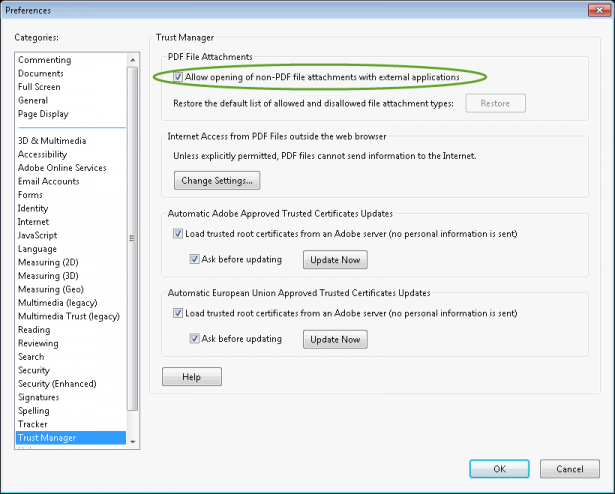
After checking this box, you will see a prompted dialog upon double clicking on an attachment as shown in Figure 4. In this way you can decide on a case-by-case basis whether you want to open a file. You can also decide to always or never allow file of this type to avoid making the same duplicated selections going forward.
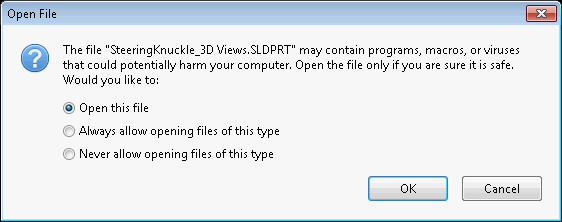
I hope this blog post is helpful for your collaboration with suppliers using 3D PDF as a technical data package. If you have any comments or questions, please feel free to leave them in the comments area below. To learn more about how SOLIDWORKS MBD can help implement your Model-Based Enterprises, please visit its product page.




